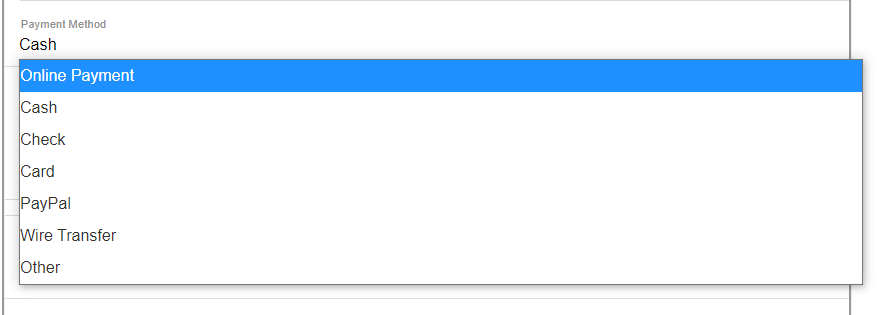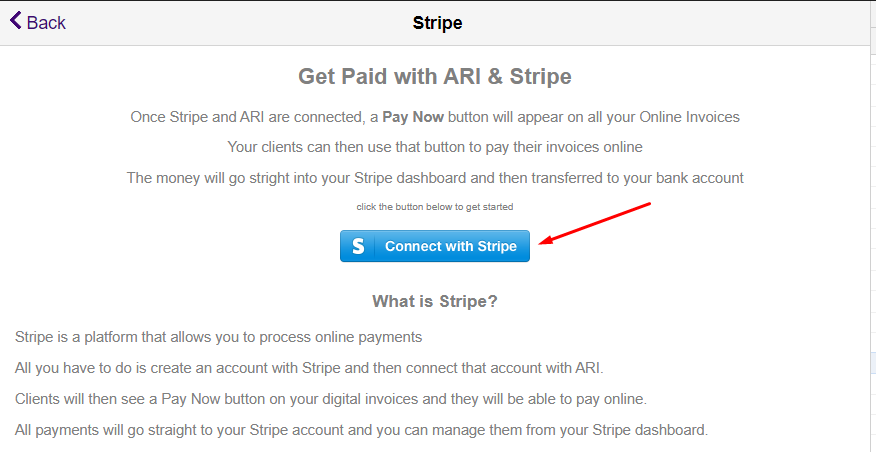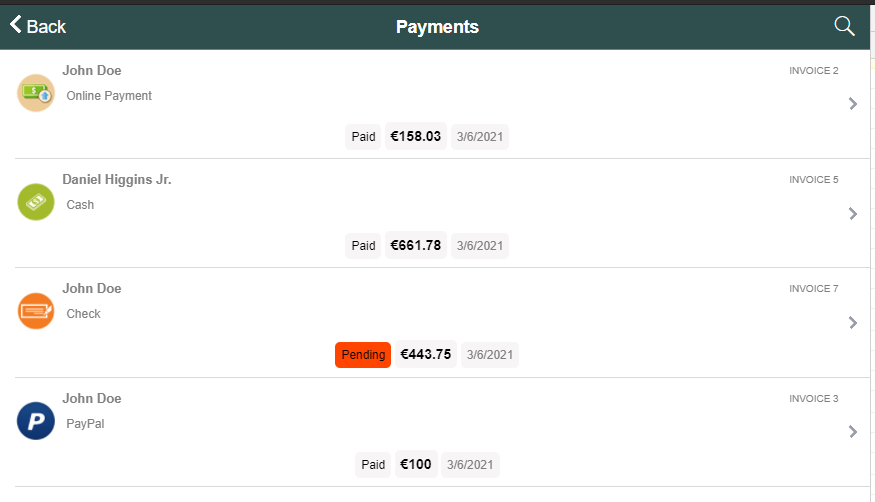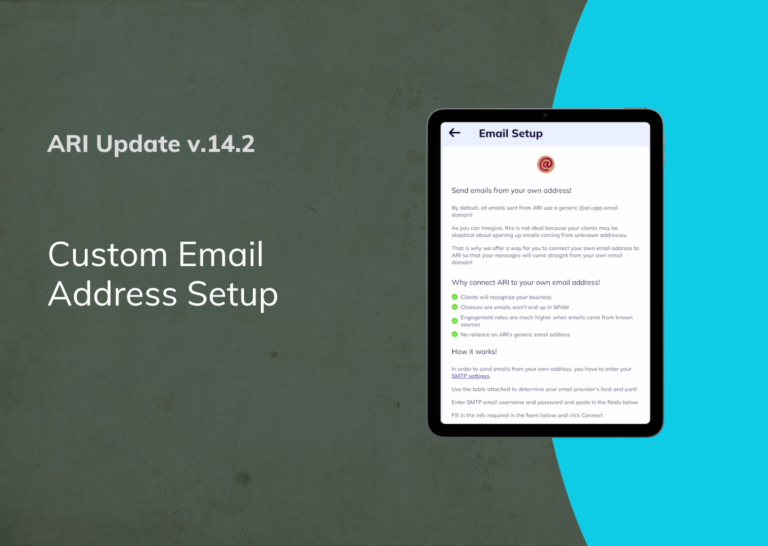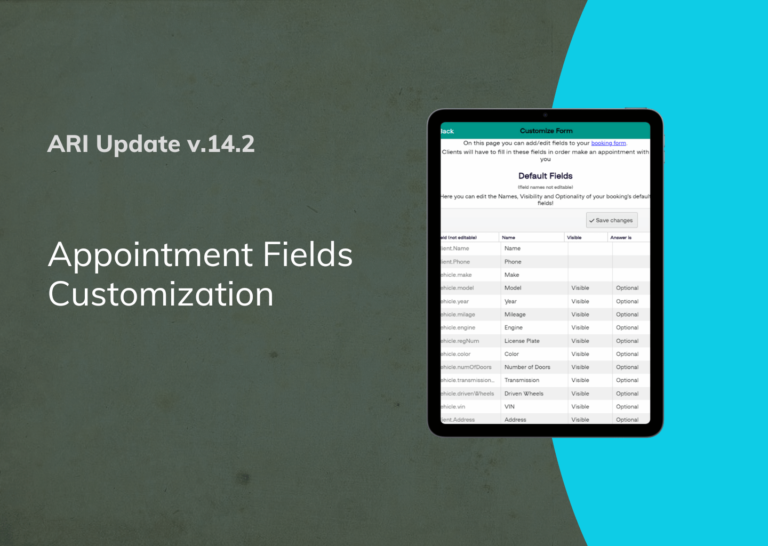How to process invoice payments using ARI
One of the nemeses of running an auto repair shop is getting paid on time. Although most of us are used to charging clients on the spot, let’s not forget that people get more and more accustomed to paying their invoices online.
ARI can help you process and keep track of your payment easily and reliably thanks to our integration with Stripe
1. Set Up ARI for Online Payments
In order to get full advantage of our Payment feature, you first need to connect ARI with Stripe – our payment processor.
login -> ARI Settings/Payment Collection Setup
Click the Connect with Stripe button and follow the instructions to connect!
2. Access Payments page
It’s time to see how payment processing works with ARI. We will use the new Payments feature that we rolled out yesterday!
login -> Payments
In case you already registered payments with ARI already, you should see them here.
3. Process Payment
Click the + button to add a new payment record. Select an Invoice and then choose payment method: Online Payment
If you want to process the payment on the spot, then click the Process Payment Now button.
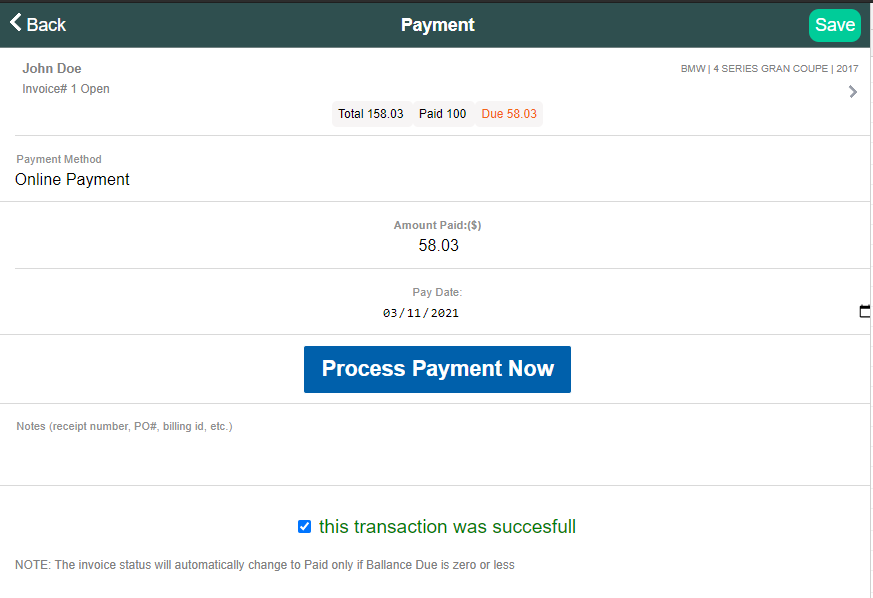
You will be redirected to your digital invoice and you will see a Pay Now button in the upper-right corner of the screen.
Tap that button and let the client input their credit card info so that you can process the payment with Stripe.
Once the transaction is successful, the payment details will automatically appear in ARI under the Payments page. You can also track all your transactions from your Stripe dashboard.
We hope this was useful info. Let us know if you have any questions.