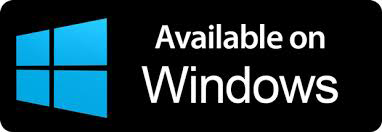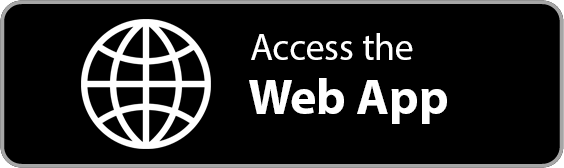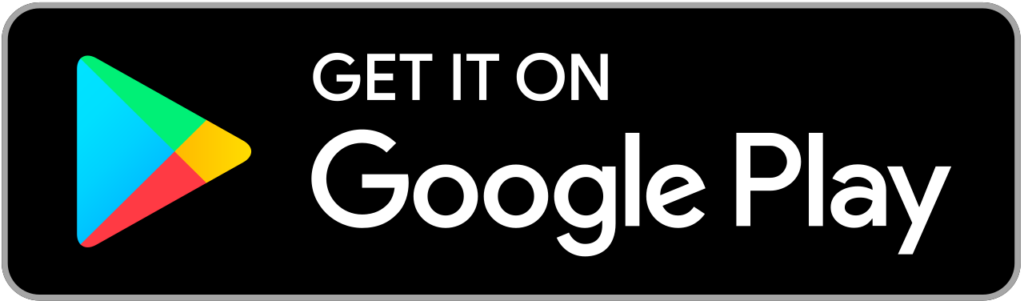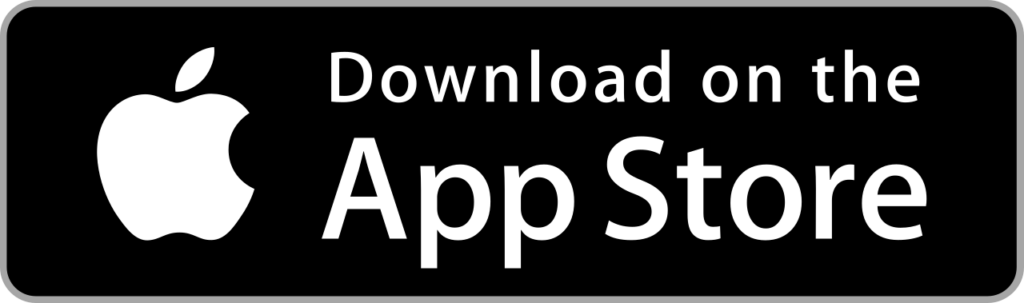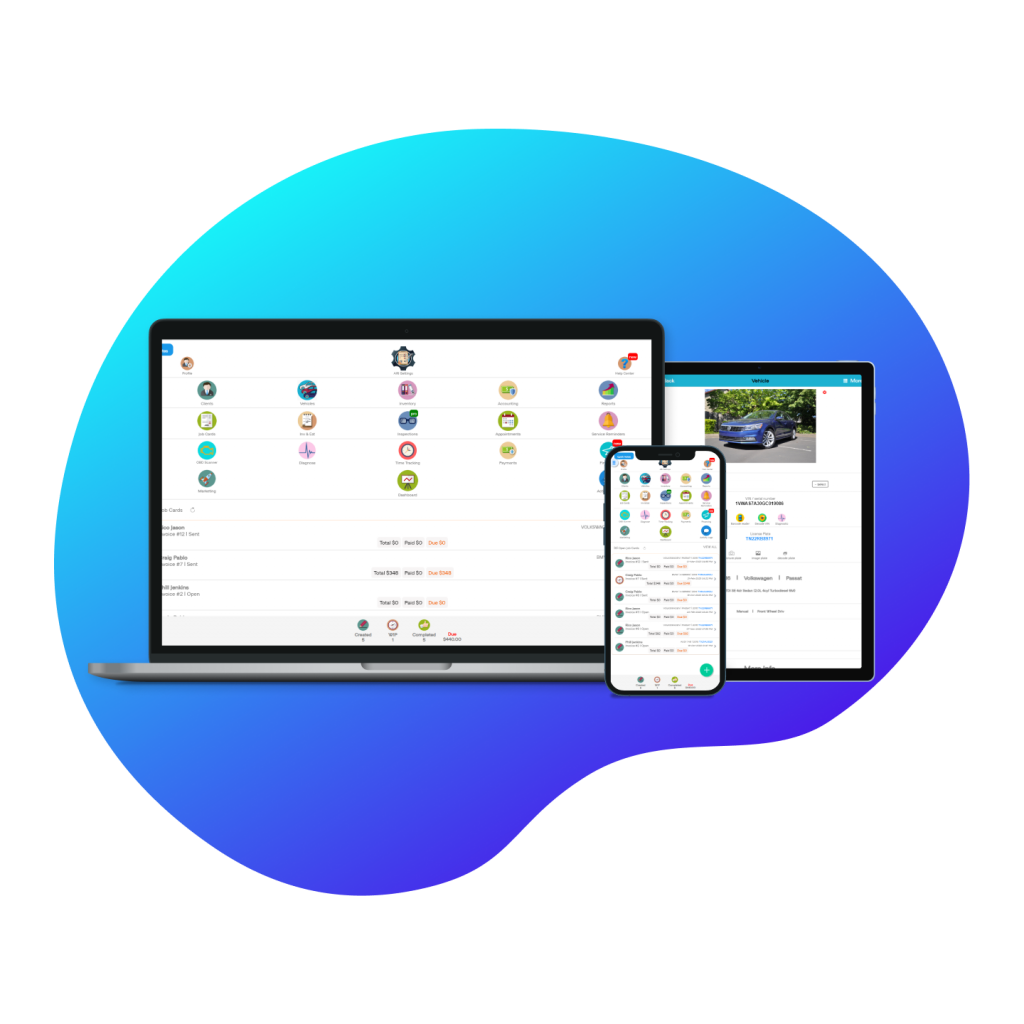
Need Help With ARI?
We are more than happy to handle your requests.
We offer 24/7 customer support via email
You can also contact ARI support from the app in Settings/Help
Contact ARI Support at
contact@ari.app
Fill in the form below and describe your issue. We will get back to you promptly.
* make sure you use a valid email address
* check your SPAM folder if you don’t receive a response in 24 hours!
Contact Us
Jason MacDonald
Account Rep.
205-931-0703
Are You Stuck?
Here are some of the most common questions users contact ARI support for
Activation should be instant unless the system indicated otherwise. Write us an email with your ARI username so we can check your account!
There are 2 ways to do this:
1). You can go to Vehicles and open a vehicle. Then click on More and Assign Owner.
2). When you create a JobCard for a vehicle and a client, the system will automatically assign that vehicle to the respective owner.
How to print my auto repair invoice?
In general, we strongly recommend sending digital invoices rather than paper invoices. You can easily do that with ARI’s sharing functions. However, for those who still need to print their invoices, open a JobCard, click on Invoice to preview the form, and then click on the Printer icon. Depending on what ARI system you’re using, your print quality may vary. We suggest printing from the mobile app whenever possible because the quality is much better.
Updating your payment method depends on the way you subscribed to ARI initially! If you subscribed via Google Play or Apple Store, then you can update your CC from your respective store account. If subscribed via PayPal, then head out to your PayPal account and update your CC in there!
ARI supports up to 3 different tax types. Go to Profile/Sales Tax and set up the right tax types for your business. Make sure you Activate the valid ones. After that, create a new Invoice and you should see the appropriate taxes calculated. You can still edit your taxes straight from the invoice itself.
There are various ways to add notes or disclosures to your invoices. If you want to do it for all your invoices, you can add a disclosure from Profile/Payment & Disclosure.
If, however, you want to add a note only to a particular invoice or estimate, then you can do it from inside the Invoice itself by pressing More/ My Warranties & Notes.
Your invoice numbers will increase automatically as you create new ones. However, if you’re coming from another auto repair invoicing app and want to continue your numbering, then all you have to do is change the invoice number of your last invoice.
Open an invoice, go to More/ Change Invoice Settings and edit the number value. Save everything and rest assured that your future invoices will continue from this value.
First of all, you need to make sure you have assigned the respective labor item to an employee. You can do that by opening a JobCard, navigate to the labor item, and then click in the expand button. Assign an employee to the job and you’ll be prompted to start a time Clock.
To close the time clock, you have to mark the item as Completed. This will stop the clock and also prompt you to update the labor time according to the time your mechanic has spent on the job.
Go to Profile and click on User Roles. You need to create first a role before you can add users. Roles define the level of access you want to give to your users. You can choose between Read/Write/View access levels for all major sections of ARI. This should give you a great level of control over what your auto shop employees can do inside the app
Once a role is set up go to Users and add a new user. Make sure you select the role you have just created, add the user info, and then Save. If this is the first time you create a user, the system will automatically add an Owner role to your account. This will be your role and you should never delete it
Simply go to Appointments and the system will prompt you to start the setup process. Make sure you follow the instructions by adding your email, setting up your shop’s working hours, holidays, service provided, etc. If set up right, the system will generate a unique link for your auto repair shop. Copy that link and send it to your clients. Through that link, you car owners will be able to book your services straight from the comfort of their onlione devices.
Open a Free ARI Account
No Payment | No Commitment