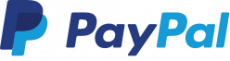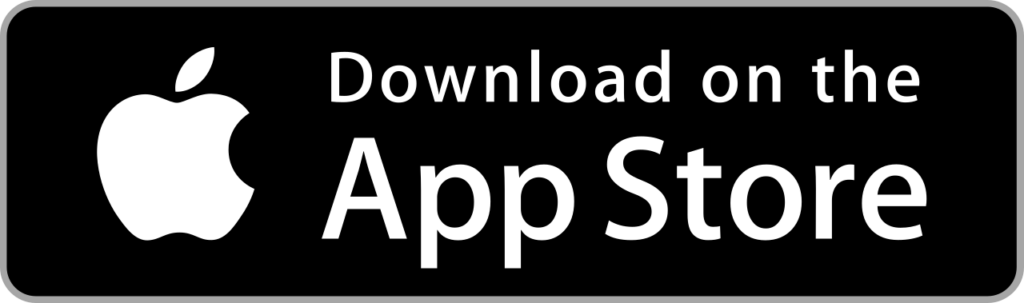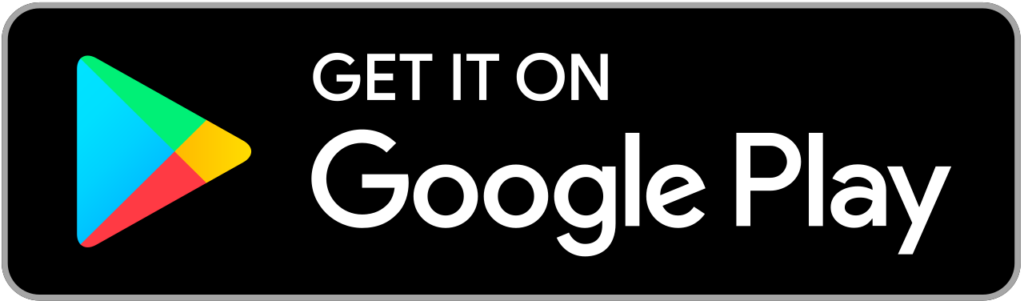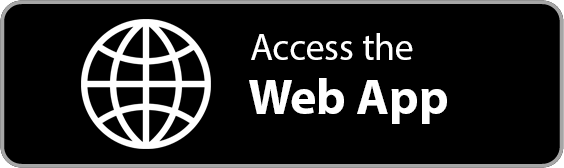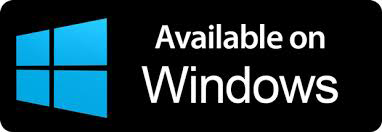Payment Processing with PayPal
Get online payments for your auto repair invoices using PayPal and ARI. Take advantage of PayPal’s payment processing network to efficiently handle client payments. Thanks to our partner integration – your business can benefit from its versatility and convenience.
Connect your PayPal account to ARI and start receiving client payments in a few minutes. Follow the setup process below to get started.
Worldwide Access
Receive money from your clients in every corner of the world using PayPal’s reliable services. Open the door to success and meet your customers wherever they are.
Premium Security
PayPal delivers first-class security in their payment services. Every transaction is carefully monitored and goes through advanced encryption to ensure your sensitive data is secure.
Hassle-free Use
PayPal’s use is simple and straighforward. Account setup and connection happen in a few minutes. Afterward, you can check all ARI transactions in your PayPal dashboard.
How to use PayPal in ARI?
You need to be a registed Paypal User to start handling online payments in ARI. Create an account here, or go to the PayPal login page if you use one already. Once your account is ready – you can initiate the account connection. You should see a prompt to create one in the PayPal connection page.
Here’s how to do it.
Choosing PayPal as a Main Payment Processor
To set PayPal as an online payment processor in ARI:
- log in to ARI
- go to ARI Settings
- open Online Payment Setup
- click on the PayPal section as illustrated on the image
- click the Connect Now button on that page
- select PayPal as your primary payment method with the toggle button you see
The PayPal setup page contains essential information necessary to complete your account connection. You can start linking your ARI and PayPal accounts from the buttons and links on the page. Once both systems are connected – your clients can pay your auto repair invoices via PayPal.
Visit PayPal Support if you need assistance with the account setup or to troubleshoot an issue on their side.
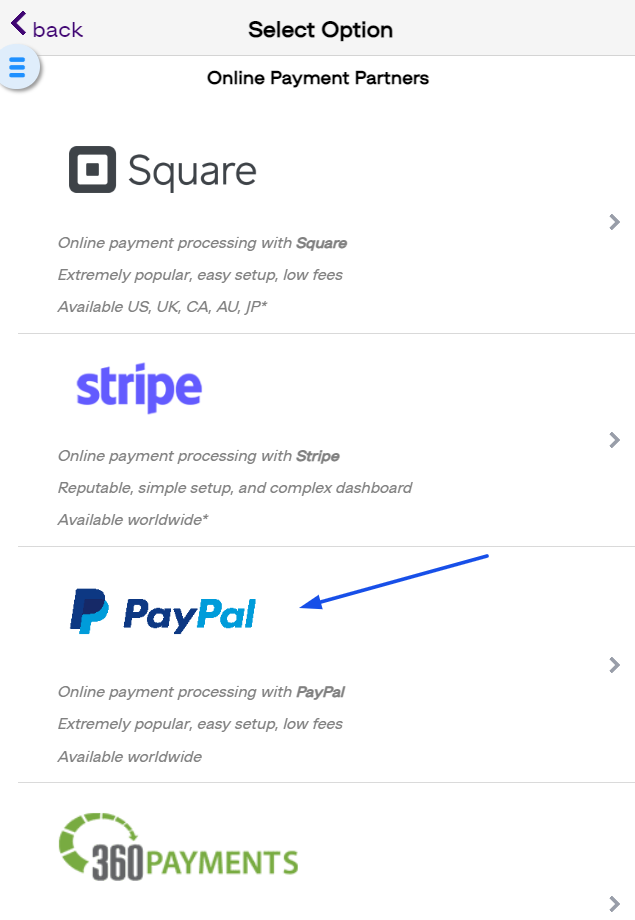
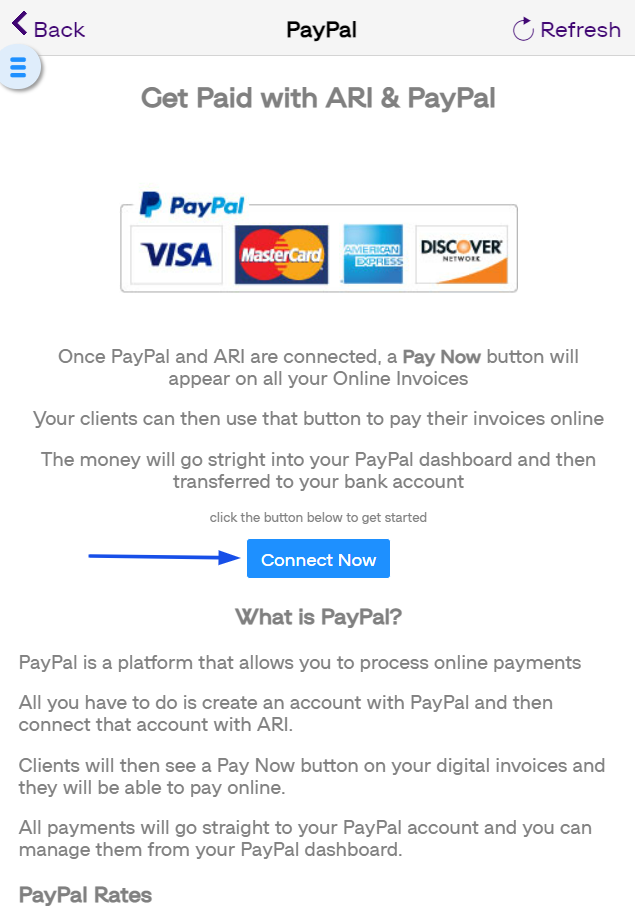
Connecting your PayPal Account to ARI
Make sure you have an operating PayPal account to start the integration. Then follow the previous steps and go to the PayPal payment processing page in ARI.
After reading the disclaimer – select the Connect Now button. The link leads to your PayPal business profile, where you can verify the app connection. To complete that step – you must log in to your PayPal account first.
Once you do that – your PayPal account will be paired to ARI and made a default payment processor in our app. If the integration is successful – you will see the Pay Now button appear on each of your Online Invoices.
For the most reliable information about PayPal transaction rates – visit their website, where you will see a list of all regions, rates, and currencies supported by PayPal. We only provide a generalized estimate of how those rates will look in ARI.
Remember, PayPal handles all payment transactions on their terms. ARI does not take any responsibility for the way they hadle them.
Make PayPal your Primary Payment Method
To get customer payments via PayPal in ARI – you need to select PayPal as your primary online payment processor. Do that by clicking the toggle button on the respective page. You will see the button only after a successful connection.
ARI supports one payment processor connection at a time, and you can select the one you typically use. Additionally, you can disconnect from PayPal whenever you like or choose a different payment processor as your primary one.
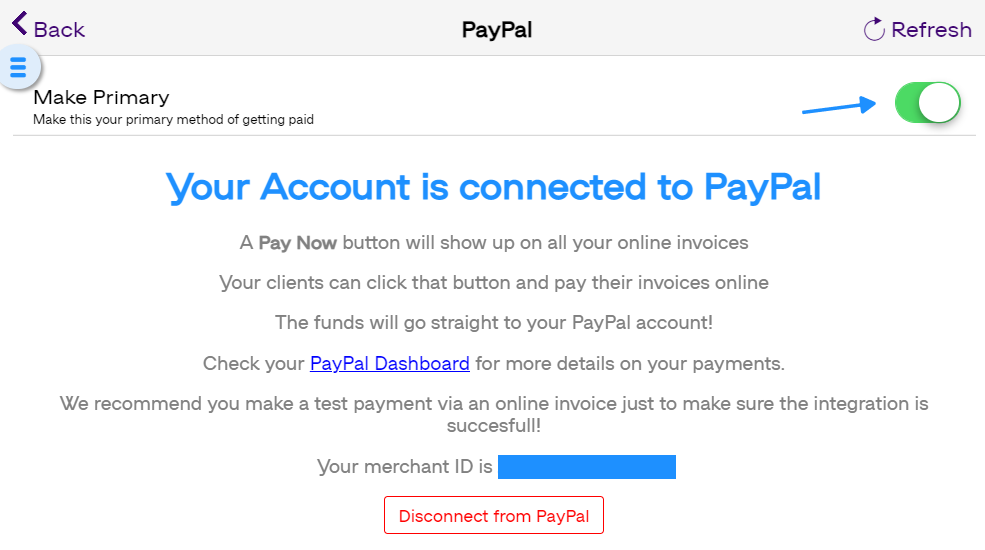
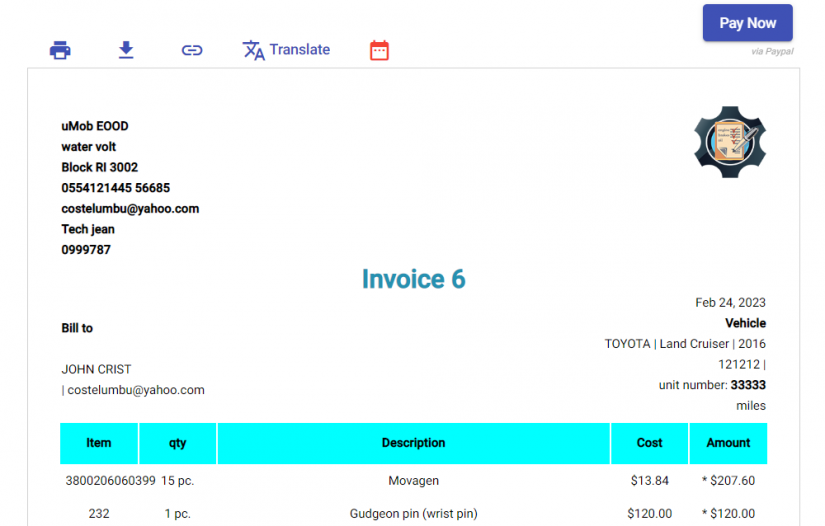
Taking PayPal Online Payments in ARI
Now that your PayPal account links to ARI – you can start receiving online payments from your clients.
To get your first Invoice paid with PayPal – create an Invoice/ Job Card from the respective menu, and fill it with the needed labor items and parts.
After you finish adding parts and labor – choose the Share option and either copy the link and send it to your clients or share it via e-mail or SMS.
Your clients can open it and pay from the Pay Now button in the top right corner. You will receive the funds in your PayPal account, and they should be visible within 1-2 business days after a client completes a transaction.
You check the payment status of your Invoices from the Payments view or track your mobile payments from the PayPal dashboard on their website/app.
Available internationally*
Start making online payments with PayPal and ARI!
Get the app on all platforms