Let clients pay online invoices with Square. ARI has integrated Square to give you another reliable and accessible online payment method. Learn everything about the Square setup process and its use cases on this page.
Available in the US, UK, AU, CA, JP*
Here’s how to do it.
You need an active account to start using Square’s services in ARI. Create yours here, or jump to the Square login page if you have one already in use. Once your account is set up – you will be able to link both accounts with ease. You’ll also see a prompt
to create one from the Square connection page.
To set Square as your default online payment processor in ARI:
On the Square setup page – you will see the most relevant integration information. You can initiate linking your ARI and Square accounts with one of the buttons or links there. Once the process is complete – you can start taking client payments via Square.
Visit Square Support if you need any help regarding the account setup or troubleshooting on their side.
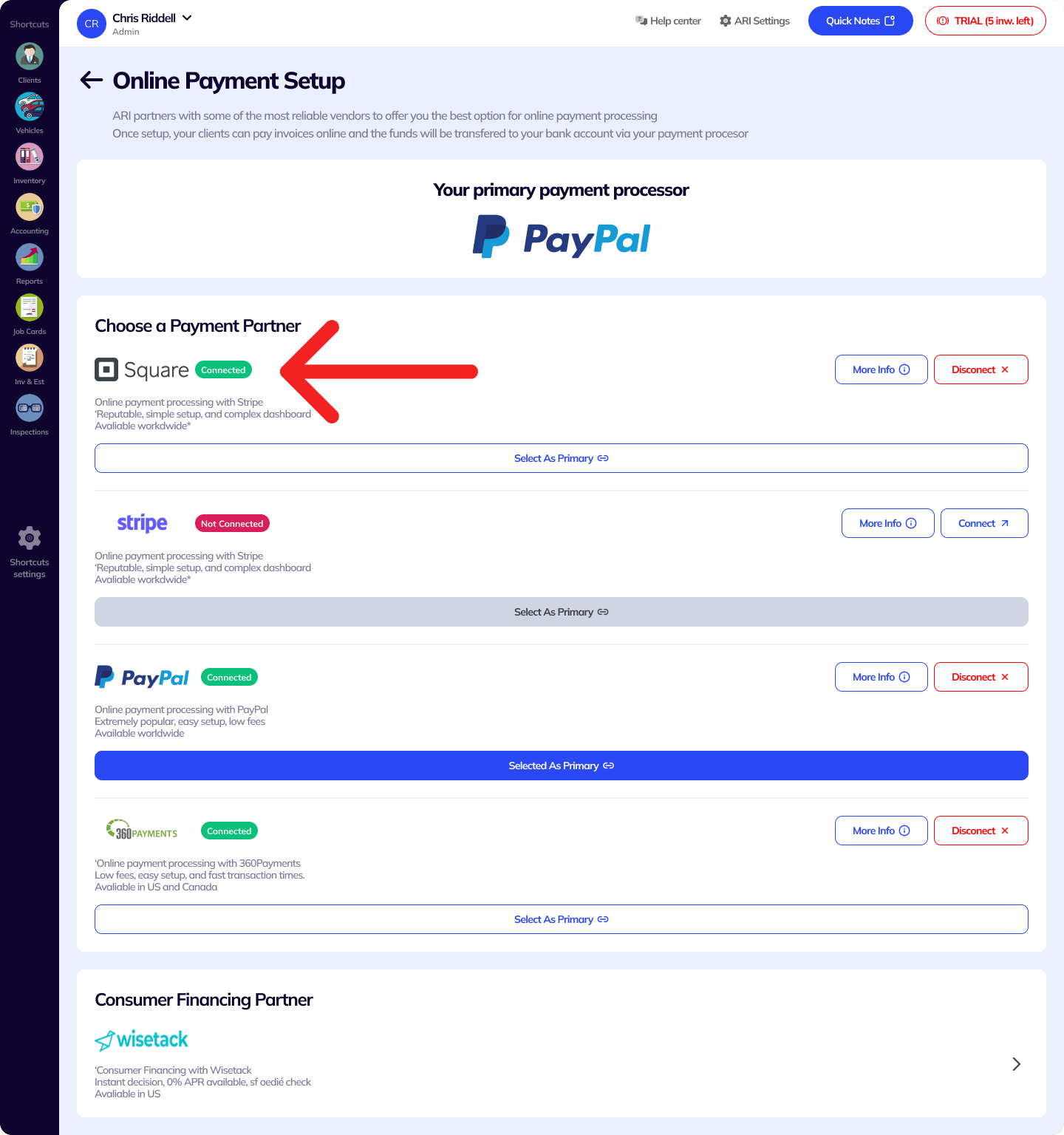
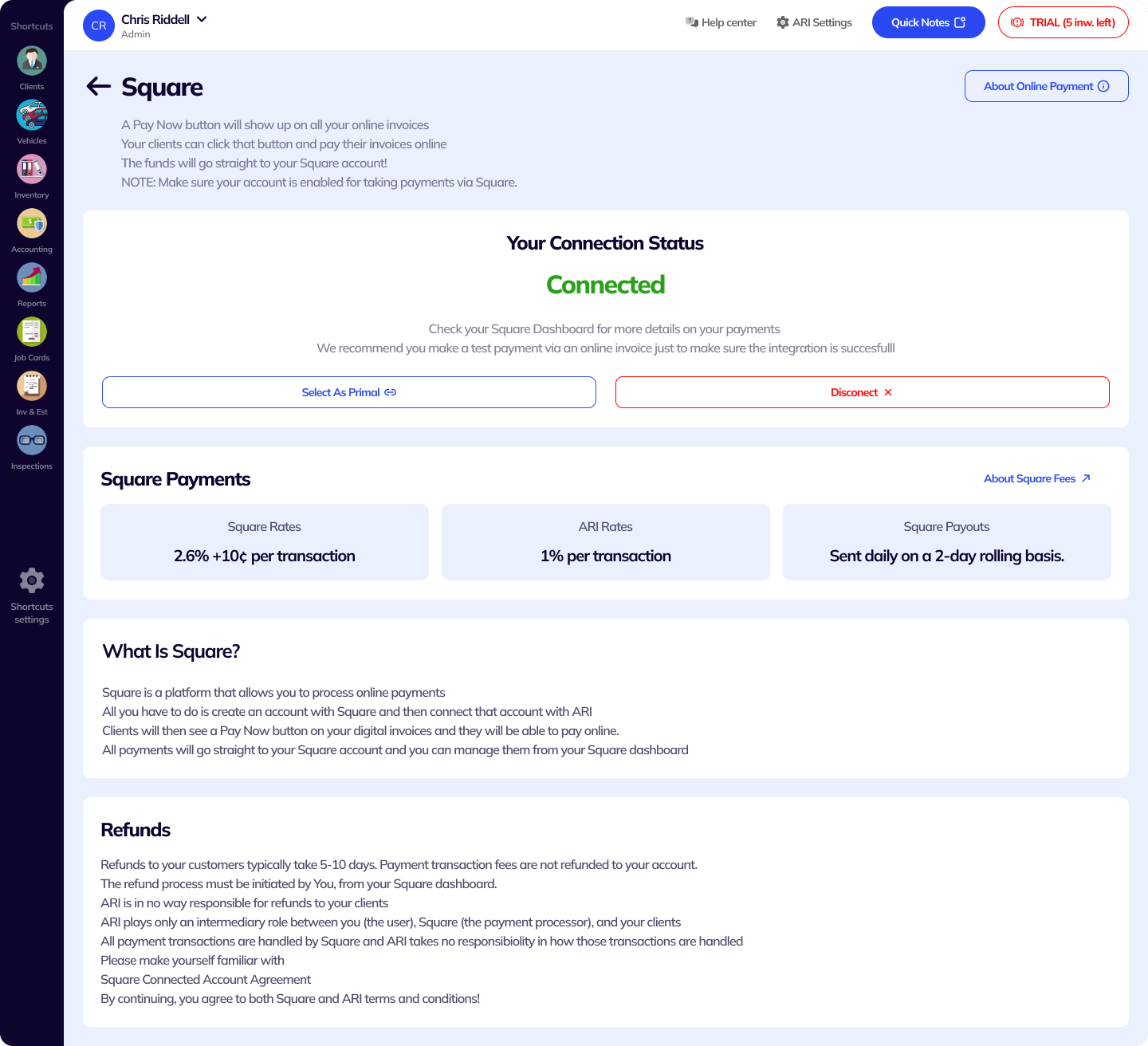
Make sure your Square account is active to start the integration. Follow the previous steps and go to the Square payment processing page in ARI.
Read the instructions and select the Connect Now button. This will take you back to your Square profile where you need to verify the app connection. You need to be logged in to complete that step.
Once you do that – your Square account will be paired to ARI and set as a default payment processor. If the integration is successful – a Pay Now button will appear on each of your Online Invoices.
This will also make Square your main payment processor, as seen on the Online Payments Setup page.
Keep an eye on the Square rates and integration updates to ensure you have up-to-date information about the integration.
To receive Square payments in ARI – you should mark it as your primary online payment processor. This happens with a toggle button once you have a successful connection.
ARI supports only one payment processor connection at a time, and you can select the one you most often use. Additionally, you can disconnect from Square at any time or choose a different primary payment processor.
Now that your Square account is connected – you can start taking online payments from your clients.
To get your first Square payment in ARI – create an Invoice/ Job Card from the respective menu, and populate it with labor items and parts.
After you finish adding parts and labor – click the Share button and select Share Online Invoice to send it to your clients.
Your clients can open it and pay via the Pay Now button in the top right corner. Funds will go straight to your Square account and you should see them within 1-2 business days after a client sends a transaction.
You can always track the payment status of your Invoices from the Payments view.
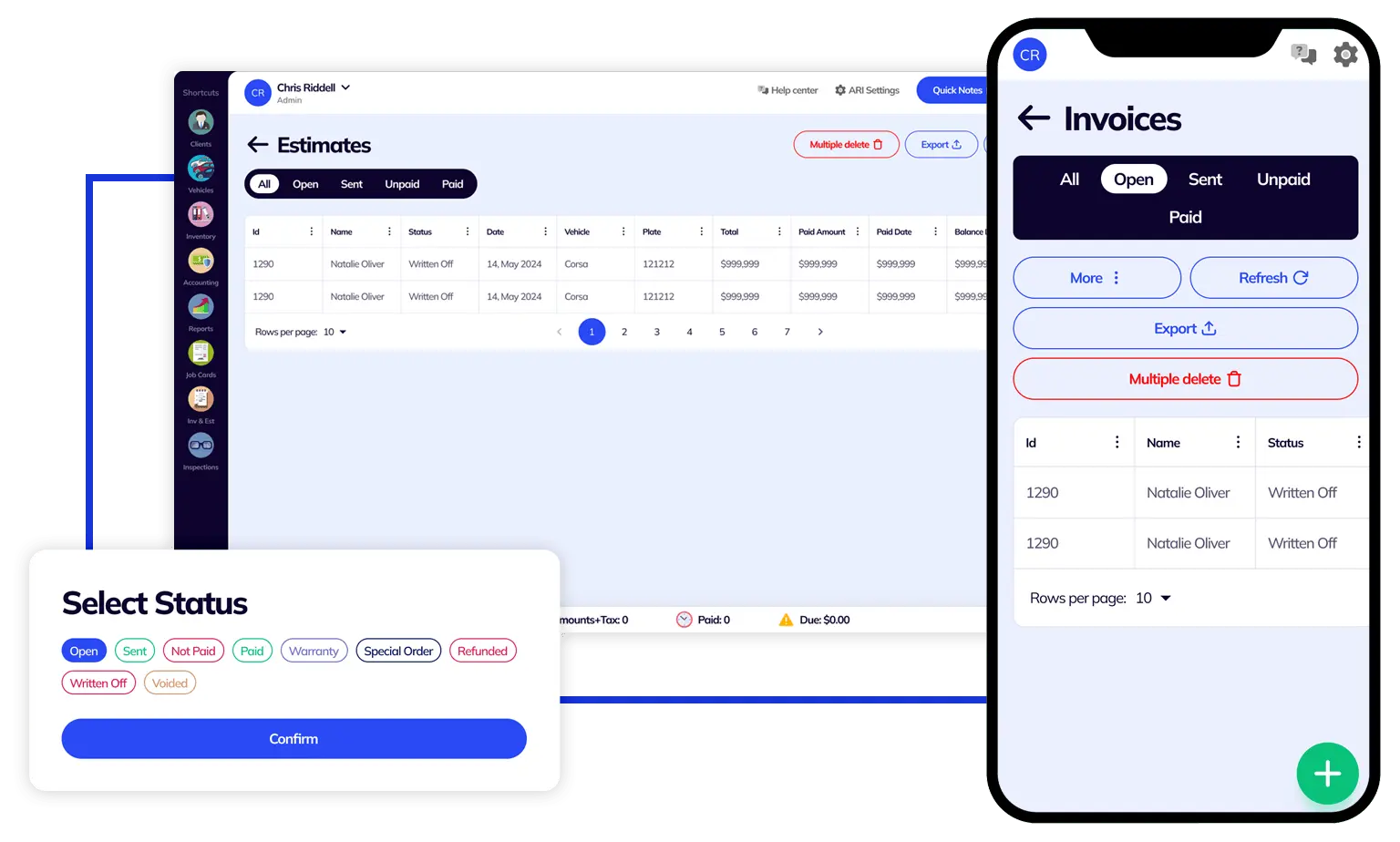
24/7 Customer Support
Contact us via email at contact@ari.app, and we will reply promptly.
ARI Video Guides
ARI's official video library with all of the guides you need
ARI (Auto Repair Software) © 2025 | by uMob.ltd
The Capterra logo is a service mark of Gartner, Inc. and/or its affiliates and is used herein with permission. All rights reserved.
Add clients, vehicles & all the details that are relevant to them
Create detailed inspections with checklists, damage reports
Manage your parts, tires, business assets, and all other important items.
Track labor progress, start & stop work clocks, approve & deny services.
Create professional quotes for your auto repair clients
Generate professional invoices for your auto shop’s clients
Generate damage reports & attach pictures to your auto inspections
Let your clients book your services online from the comfort of their home
Earn return customers by reminding them when service is due
Create purchase orders, track your expenses, and monitor your profits
Read Engine Error Codes with ARI monitor car’s parameters live
Reports for your business performance & export the data
Never miss a payment keep an eye on your invoice billing process
Reach your core customers & market business across different channels
Manage vendors, partners & orders for a streamlined repair experience
Monitor and label the activity of multiple employees
Receive payments on your Online Invoices with the world’s most renowned payment networks
Order parts easily with PartsTech and ARI! Smooth and reliable parts procurement process.
Every mechanic benefits from quality Repair Guides and Car Repair Estimates.
Get Service History Instantly. Decode VINs and Plates with Accurate Data from a Leading Supplier.
Get Diagnostic & Maintenance Info. Access Diagnosis, Solutions, and Problem Predictions.
Sync ARI invoices to QuickBooks Online. Manage customers and inventory.
Get detailed labor guides, labor times, and estimates from the world's first AI labor guides system.
Process In-Person Payments On The Spot. Geared towards auto repair businesses.
ARI has partnered with Wisetack to offer your clients extra payment options for auto repair services.
You can access ARI on all major digital platforms.
A complete guide to setting up and running your auto repair business
ARI offers features and settings tailored for auto repair services
Test the features and see if it’s the right fit for you
You must ensure you keep your app updated all the time
Here are our most notable achievements over the years.
Welcome to ARI's blog for updates, articles, and guides
Welcome To ARI's Official Video Library
Earn rewards and ARI credits by referring our app to friends
ARI’s client portal lets clients easily stay informed when they visit you
How to add multiple users to your ARI Profile