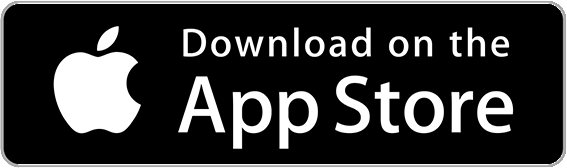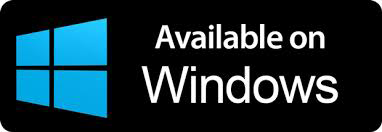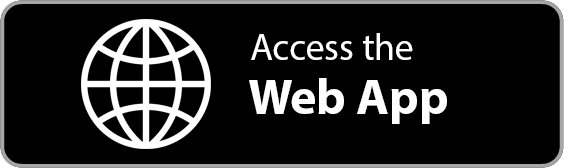POS Terminal Integration
Process In-Person Payments On The Spot
– geared towards auto repair businesses –
We are excited to announce our new partnership with 360Payments. A POS terminal network, that offers you the most reliable and affordable in-person payment processing solutions. Make sure to check them out and read our guide on how the integration happens.
Simple
This is the fastest and simplest way to process payments for your automotive business
Secure
360 Payments offers straightforward, fair payment solutions backed up by a truly dedicated team
Seamless
Once your POS terminal arrives, it takes less than a minute to setup and start processing payments
How To Process Payments via POS Terminal
– setup guide –
STEP 1 – Order Your Terminal
– we work with POS terminals provided by 360Payments –
In order to use this service, you need to purchase a POS terminal from our partner. Once you get your POS, it takes only a few minutes to set it up with ARI.
You can order your terminal here. ARI does not work with other terminals at the moment.
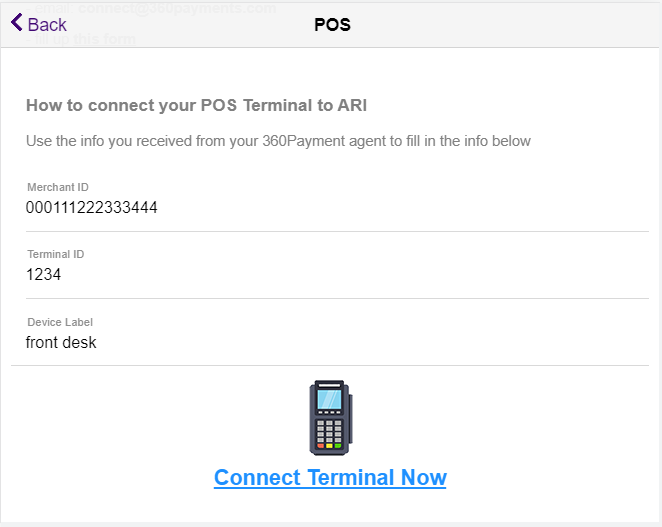
STEP 2 – Connect Terminal to ARI
– fast and simple setup –
Once you receive your terminal, you need to connect it to ARI in order to process in-person payments. Don’t worry, this needs to be done only once and it takes less than a few minutes.
Follow the steps below:
- plug in your POS and connect it to the internet
- log into ARI and go to ARI Settings/POS Terminal Setup
- fill in the MerchantID & TerminalID (provided to you upon purchasing the terminals)
- enter Device Label (optional)
- click the Connect Terminal Now button
If all is well, you should see a new page that says your terminal has been connected sucesfully. Now you can go ahead and process your first payment.
STEP 3 – Process Payments
– charge credit cards on your POS terminal –
Now that your terminal is connected, it’s time to process your first payment. There are 2 ways to process payments in ARI.
- from the Payments section
- login to ARI and click the Payments icon
- create a new payment record from the (+) button
- select an Invoice
- choose payment option: Card
- press the Run on POS Terminal button
- your terminal will fire up and prompt you to scan a Credit Card
- if transaction is successful, the payment record will save automatically
- from the JobCard menu
- login to ARI and open an existing JobCard or Invoice
- click More (upper right corner)
- from the new window, click the Client Payments button
- select payment option: Card
- press the Run on POS Terminal button
- your terminal will fire up and prompt you to scan a Credit Card
- if transaction is successful, the payment record will save automatically
- click SAVE to attach the transaction to the respective invoice
You can also check your transactions in your 360Payments dashboard
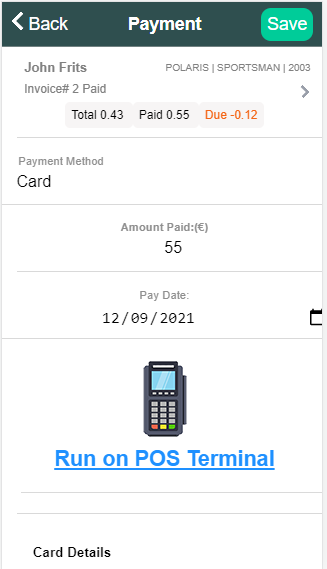
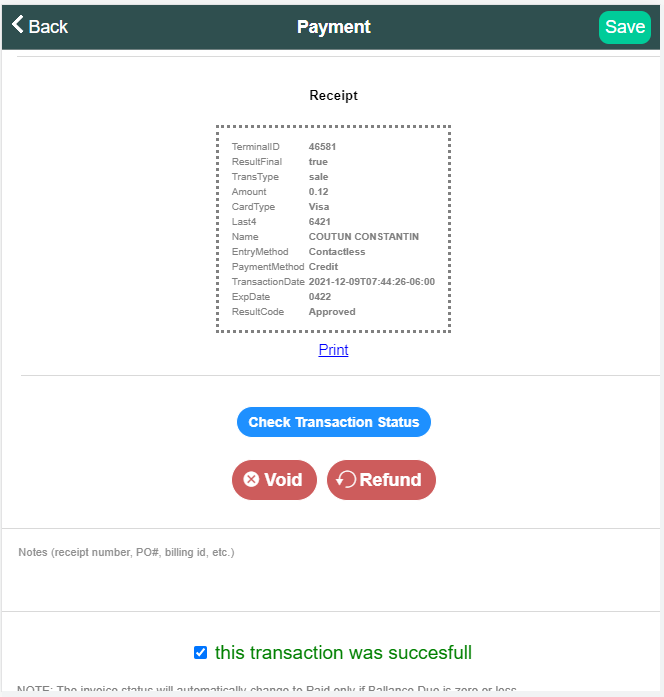
Voids, Refunds, and Receipts
– how to edit your payment transactions –
Sometimes you may need to edit a transaction due to various reasons. Luckily, ARI supports void and refund functionalities.
Voids and Refunds
- Open an existing payment that was processed via the POS terminal
- Click the Void or Refund button accordingly
- Follow the instructions on your terminal
If succesfull, ARI will subtract the amount from your payment record and save the changes
Receipts
You can print your transaction receipts straight from ARI. All you need to do is open a payment record and click the Print button under the receipt.
Start Making In-Person
Payments Now