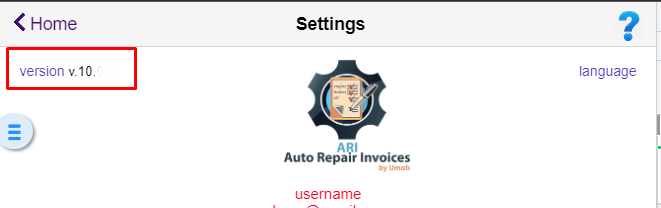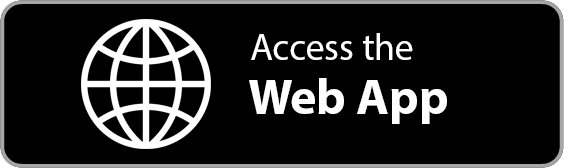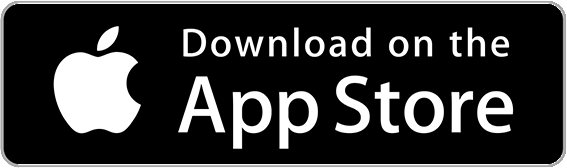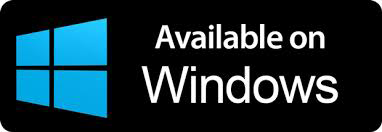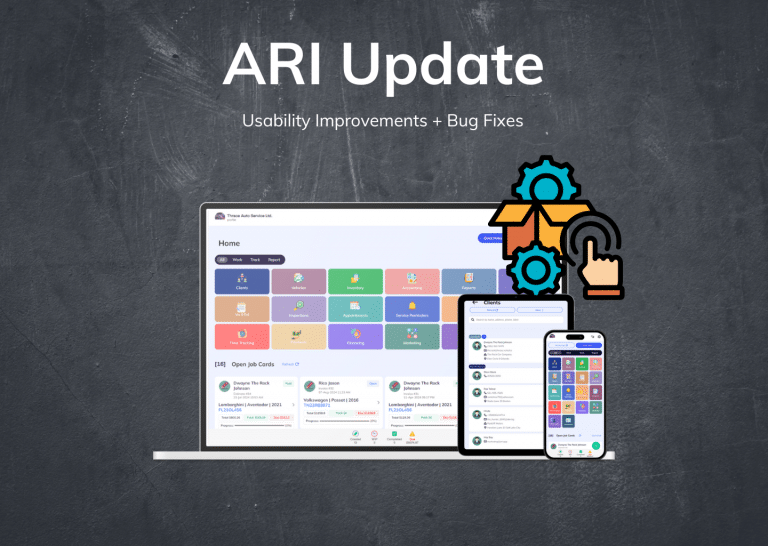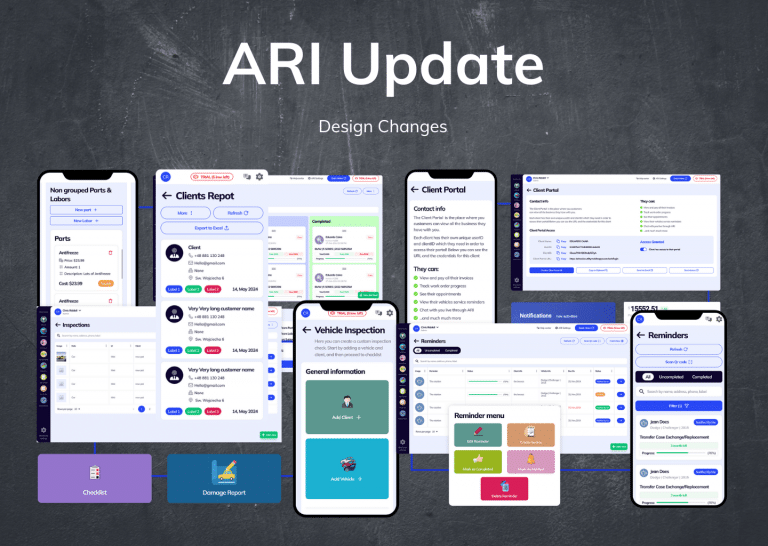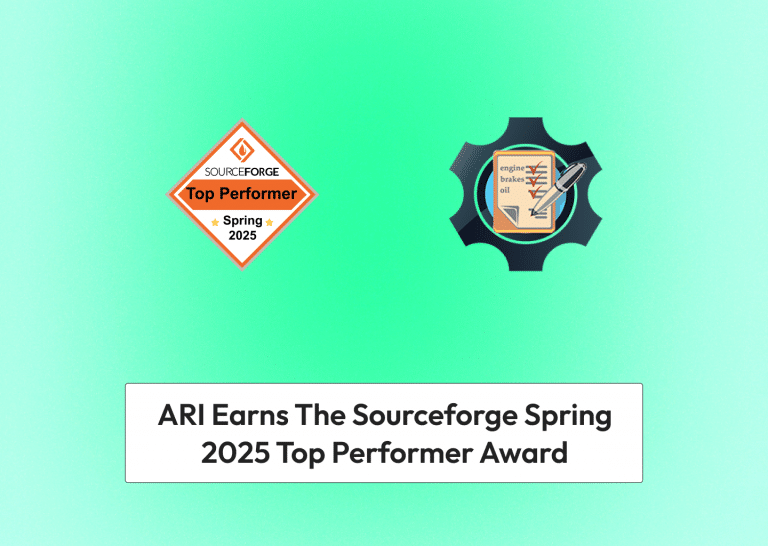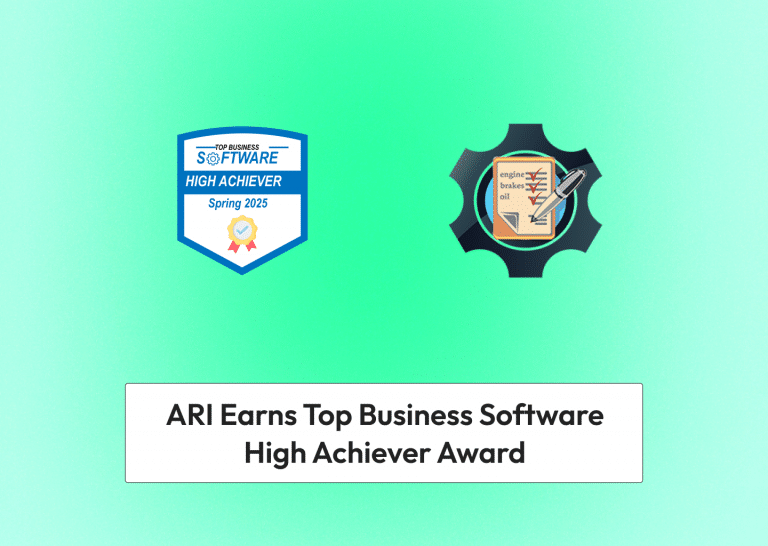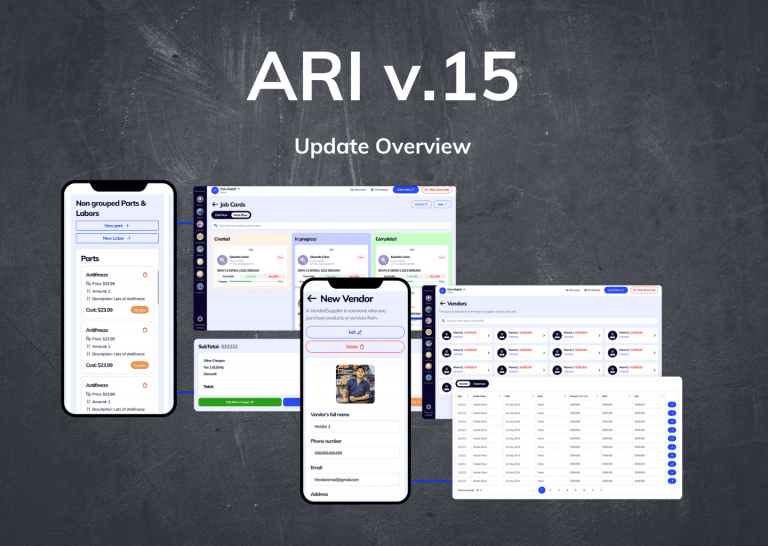Follow this guide to make sure you’re always using the latest ARI version
It’s crucial that you keep your app updated all the time. This not only ensures that you have access to the latest and coolest features but also keeps your app running smoothly and reliably.
How to check your current ARI version?
- if you’re not logged in, then check the version number on the left side of the ARI log while on the login page
- if you’re logged in, go to ARI Settings and check the version number on the left side of the ARI logo
Here’s how to update your app depending on the platform that you’re using
Web Version
Open the web version from any laptop or desktop PC. For best performance, we recommend the Google Chrome browser
Make sure you clear the browser cache by refreshing the page several times until the latest version loads up.
- hit CTRL+F5 several times on Windows
- hit Cmd+Shift+R on Mac
If you’re using the web version on a mobile device, you need to clear the device browser cache or load the Desktop version from the mobile browser settings!
Android users
Make sure you always install ARI from the official Google Play Store.
Click on the button below to get redirected to Google Play. If you see an Update button, then it means you’re running an older version of ARI and you should update it. Click the Update button
iOS users
Make sure you always download and update ARI from the use the official Apple Store.
Click on the button below and Update the app if prompted
Windows app
Every time we roll out a new ARI version, you need to delete your current app from your Windows PC and then install the new version again from the link below