You should see this version in the Settings tab
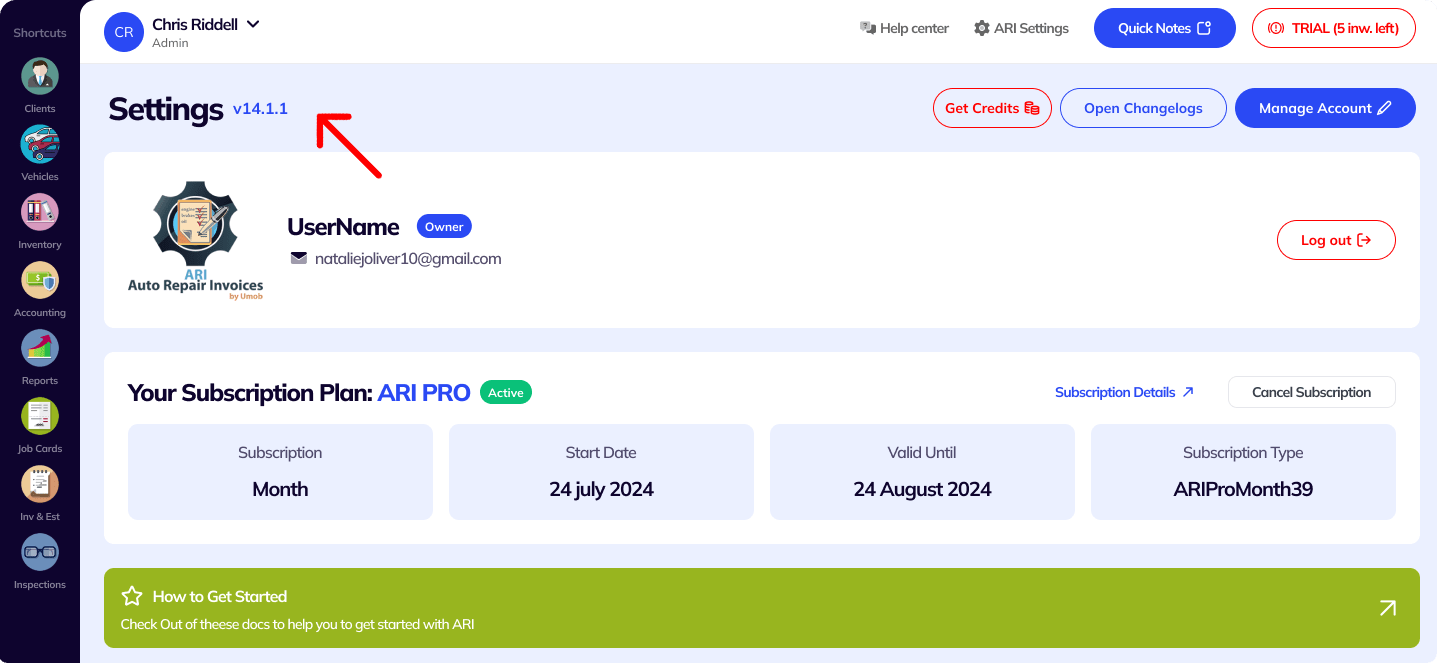
You must ensure you keep your app updated all the time. That way you can be sure you have full access to the latest features and that ARI is running smoothly and reliably.
Open the web version from any laptop or desktop PC. For best performance, we recommend the Google Chrome browser
Make sure you clear the browser cache by refreshing the page several times until the latest version loads up.
Every time we roll out a new ARI version, you need to delete your current app from your Windows PC and then install the new version again from the link below.
Clients Menu
– A new client menu
– Better forms for new client input
– Additional settings per client:
* Tax-exempt
* Discount for individual clients
* Labor rate override
* Part markup override
* Payment terms override
Client Details Page
– New client details page
– Client portal page redesign
– New label popup
– Financial tab (invoiced, paid, due amounts)
– Info tab with:
* Vehicle info
* Estimates and invoices
* Statements
* Notes
– Message History (a brand new feature that will show all emails & sms sent to the client from ARI)
Vehicles Page
– New vehicles page
– Redesign with better forms
– New dropdowns for selecting year, make model
– New way to load Advance Databases when a make/model is not found
– New Plate recognition function based on AI
Vehicle Details Page
– New vehicle details page
– New label popup
– NHTSA button if VIN is present
– Info tab
* Owner info
* Assign/unassign the owner
* Go to owner
* Estimates and invoices
* Carfax
*ARI history
(NEW) Deferred – a feature that will show all declined parts and labor items for the vehicle
Appointments page customization
– Option to add/ remove and edit the fields of your online booking page
– Option to make appointment fields mandatory or optional
Quickbooks
– Option to auto-sync payments in ARI Settings
– Option to map QB accounts to ARI categories
– Better format for the item description when sending to QB
Send email from your own address instead of ARI’s address
– Status is changed from estimate to an Invoice and vice versa
– Setup in ARI Settings/Email Setup- Popup reminder when sending email from ARI and own email not set up
Scroll using the keyboard keys.
Option to add Parts/Labor to inventory from table mode when creating an invoice
Bug Fixes and Miscellaneous
– Opening a vehicle from the client’s dropdowns changes the owner
– Manually annotating images on mobile froze if cancel
– Mileage resetting when going to Vehicle from invoice
– Remove the image when duplicating the invoice
– Option to increase company font size from ARI settings
– Better navigation between clients, vehicles, and invoices
– Clear cache and remove notification when logging out
– Search by notes
– Add subtotal and total to Tax Report/ Invoice Tax
– Add invoice status: Past Due
– Add category and unit to parts import
– Redesigned clients and vehicles on mobile – show only data that exists (address, VIN, etc)
– Search clients by email
– Check for valid email when entered in the client email field
– Mark all items completed when JO is completed
– Check for Deferred items when a vehicle is added to an invoice
– Guided tours for vehicle and client pages
– Popup if the account name is not set
– Update inventory when an item is Declined or re-authorized after a decline
– Minimized software size and improved speed by removing unused code
24/7 Customer Support
Contact us via email at contact@ari.app, and we will reply promptly.
ARI Video Guides
ARI's official video library with all of the guides you need
ARI (Auto Repair Software) © 2025 | by uMob.ltd
The Capterra logo is a service mark of Gartner, Inc. and/or its affiliates and is used herein with permission. All rights reserved.
Add clients, vehicles & all the details that are relevant to them
Create detailed inspections with checklists, damage reports
Manage your parts, tires, business assets, and all other important items.
Track labor progress, start & stop work clocks, approve & deny services.
Create professional quotes for your auto repair clients
Generate professional invoices for your auto shop’s clients
Generate damage reports & attach pictures to your auto inspections
Let your clients book your services online from the comfort of their home
Earn return customers by reminding them when service is due
Create purchase orders, track your expenses, and monitor your profits
Read Engine Error Codes with ARI monitor car’s parameters live
Reports for your business performance & export the data
Never miss a payment keep an eye on your invoice billing process
Reach your core customers & market business across different channels
Manage vendors, partners & orders for a streamlined repair experience
Monitor and label the activity of multiple employees
Receive payments on your Online Invoices with the world’s most renowned payment networks
Order parts easily with PartsTech and ARI! Smooth and reliable parts procurement process.
Every mechanic benefits from quality Repair Guides and Car Repair Estimates.
Get Service History Instantly. Decode VINs and Plates with Accurate Data from a Leading Supplier.
Get Diagnostic & Maintenance Info. Access Diagnosis, Solutions, and Problem Predictions.
Sync ARI invoices to QuickBooks Online. Manage customers and inventory.
Process In-Person Payments On The Spot. Geared towards auto repair businesses.
ARI has partnered with Wisetack to offer your clients extra payment options for auto repair services.
You can access ARI on all major digital platforms.
A complete guide to setting up and running your auto repair business
ARI offers features and settings tailored for auto repair services
Test the features and see if it’s the right fit for you
You must ensure you keep your app updated all the time
Here are our most notable achievements over the years.
Welcome to ARI's blog for updates, articles, and guides
Welcome To ARI's Official Video Library
Earn rewards and ARI credits by referring our app to friends
ARI’s client portal lets clients easily stay informed when they visit you
How to add multiple users to your ARI Profile