How to make your invoices easy to read for your clients
We, mechanics, know that the job we do is pretty hard to explain to our clients. Many times we’re encountered with skepticism and mistrust, so having to prove to your clients that the repair requires more time than they initially expected or more expensive parts than they budgeted, could be quite a tricky business. That is why we came up with a better way to write invoices. hopefully, this will make your job as an auto repair shop owner or mechanic much easier
Why group parts and labor?
One of the biggest issues with typical invoices is that parts and labor items are often displayed in separate tables. This makes it hard for clients to understand what exactly has been done on their vehicle. So, wouldn’t it make more sense to group the labor items with their relevant parts? This way, your invoices will be easier to read and clients will be able to clearly understand the work done and parts used for each of the tasks involved in the repair process.
For example, let’s assume your client came for an oil change and a brake check. After a thorough inspection, you’ve determined that the brake calibers need to be replaced. Normally, you’d create a jobcard for this purpose where you’d add 2 labor items (oil change and brake pads replacement) as well as the parts necessary for the repair (oil, filters, brake pads, etc.). A normal invoice section would look like this:
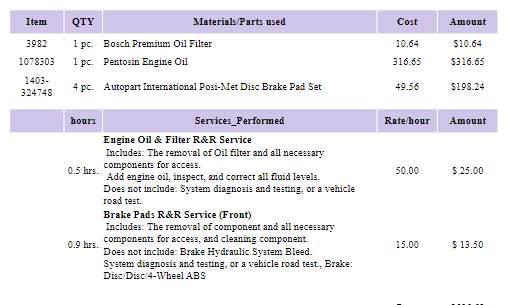
We can all agree that, although this is a pretty descriptive invoice, it’s still hard to read, especially by someone who is not a mechanic.
Here’s how the same invoice section will look like if you simply group the labor and parts based on their relation
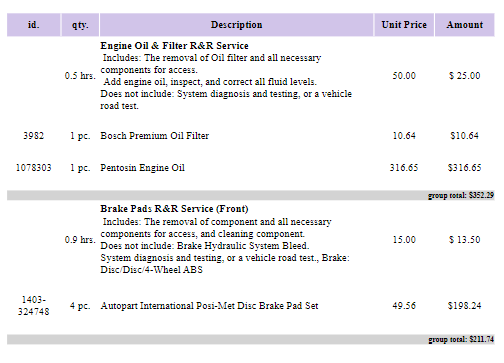
Now the client can easily see that there are 2 major tasks performed on their vehicle, and each of those tasks involves labor and parts associated with that labor. in addition, they can also see how much each of the job costs by checking the Group Total field.
Obviously, this is a better way to write your invoices and the best part is that it will take you no more than a minute to do it.
How to group parts and labor items in ARI
Create a new Jobcard by pressing the + button on the home page. Add the Parts and Labor items necessary for the job. Once you’ve added all these items, press the “group parts and labor” button at the bottom of the items section.
A new window will open that allows you to select the items. First, select one labor item by clicking on it. It will be marked by a colorful border. Now, continue to select the relevant Parts associated with that labor. Once you’re done with that first group, click the “Group Items” button
Now click the “group parts and labor” button again, but this time select the next labor item and its associated parts. Group and repeat the process until all labor and parts have been grouped into relevant bundles.
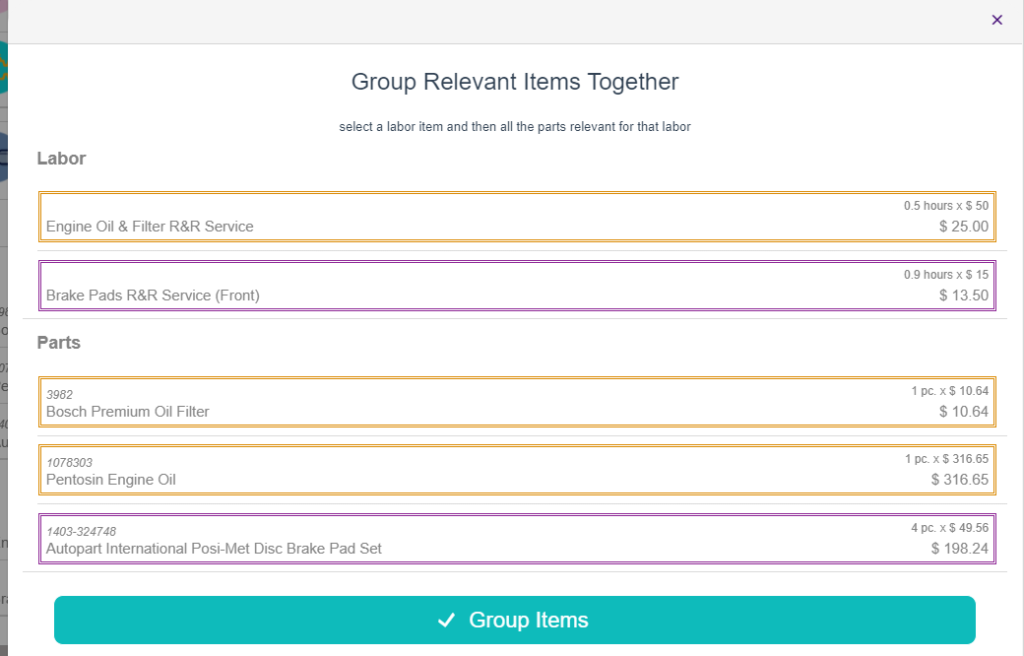
To see the Grouped items, simply click the “Grouped View” button
How to view the grouped items in your invoices?
Once you group your items, Save your invoice and then click on the invoice button to preview the invoice form. You should now see a button on the upper-right part of the screen that looks like this![]()
If you click on it, then you will see the grouped version of the invoice. you can now Print, Send, or Share via email this version of the invoice with your clients.
Does this work on my digital invoice too?
Absolutely! The system will automatically detect if your invoice contains grouped items and will show the grouped view by default when you open the online invoice. Here’s an example of a digital invoice that has grouped items
https://arinvoice.utilitymobileapps.com/invoice?id=60e9ae72a4f8d500147b0113
As you can see on the upper-left side of the page there is a new button that allows the client to switch between group view and list view.
Conclusion
It is our true belief that this new ARI feature will make your auto repair invoices easier to read and process by your clients. We hope you will embrace this change and be one of the only mechanics in town who offer a new spin on their invoices and services.







