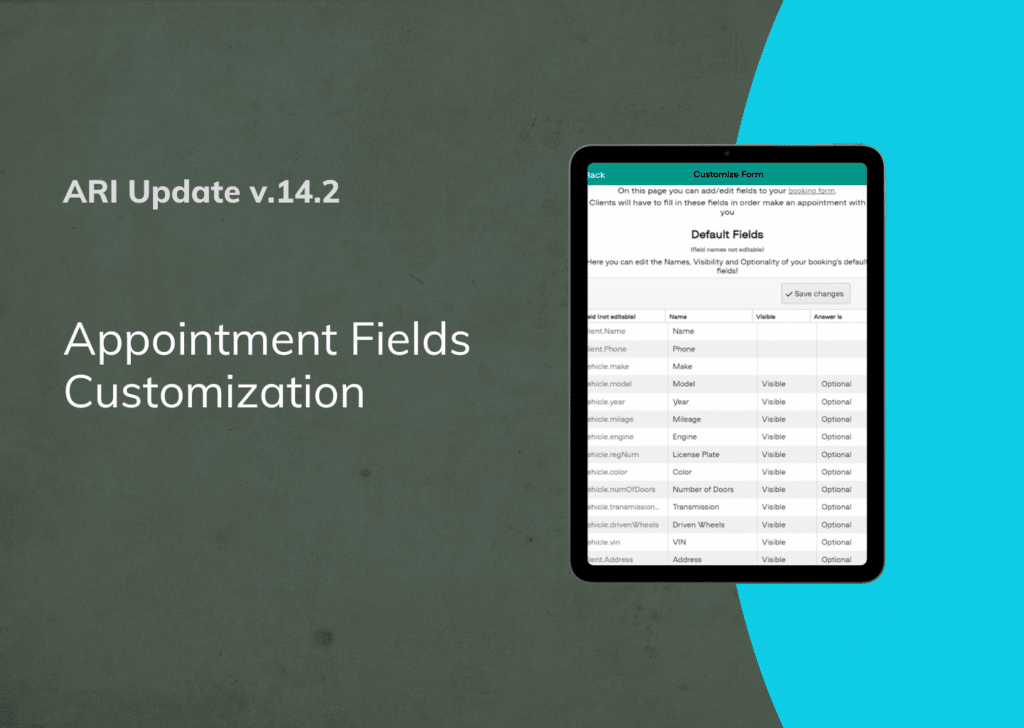Our most recent software update provides additional customization options for your professional online appointments page. This article will explore how to use them and improve your business page with industry-specific details that clients will immediately appreciate.
Please check if you are using the app version with the help of this guide.
Appointment field customization
In previous versions, the appointment fields on your online booking page had only default values. Now, the fields on the form can be edited according to your needs. For example, if your shop specializes in tire changing, you can delete some of the fields like the number of doors or vehicle color, and replace them with some tire specs. If you are running a heavy-duty shop, you can add new fields and remove the driven wheels field. You can also choose to make the input field mandatory or optional.
You can find all these booking form customizations in the appointments menu. To start editing – go to the appointments view and click more. Then select ‘add custom fields to booking form‘ and go over each field you like to change. If you don’t want to delete a field, you can mark it as hidden and clients won’t see it. Once ready – click Save Changes and the edits will be reflected on your booking page.
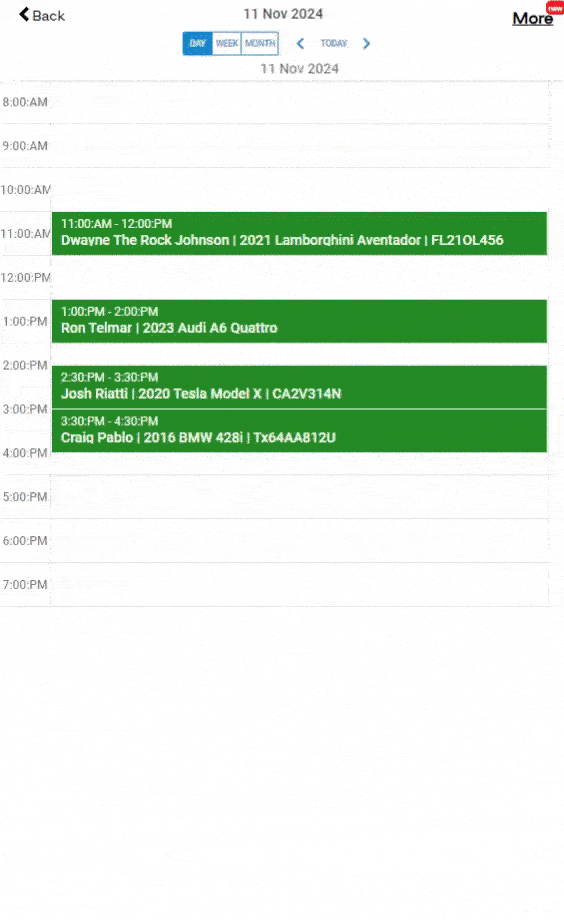
Are we on the path to making the app more practical? We’ve tried to implement the most-requested features and create a comprehensive auto repair software. If you like the app’s performance, you can leave a comment below or this article over social media.