Process In-Person Payments On The Spot. Geared towards auto repair businesses.
We are excited to announce our new partnership with 360Payments. A POS terminal network, that offers you the most reliable and affordable in-person payment processing solutions. Make sure to check them out and read our guide on how the integration happens.
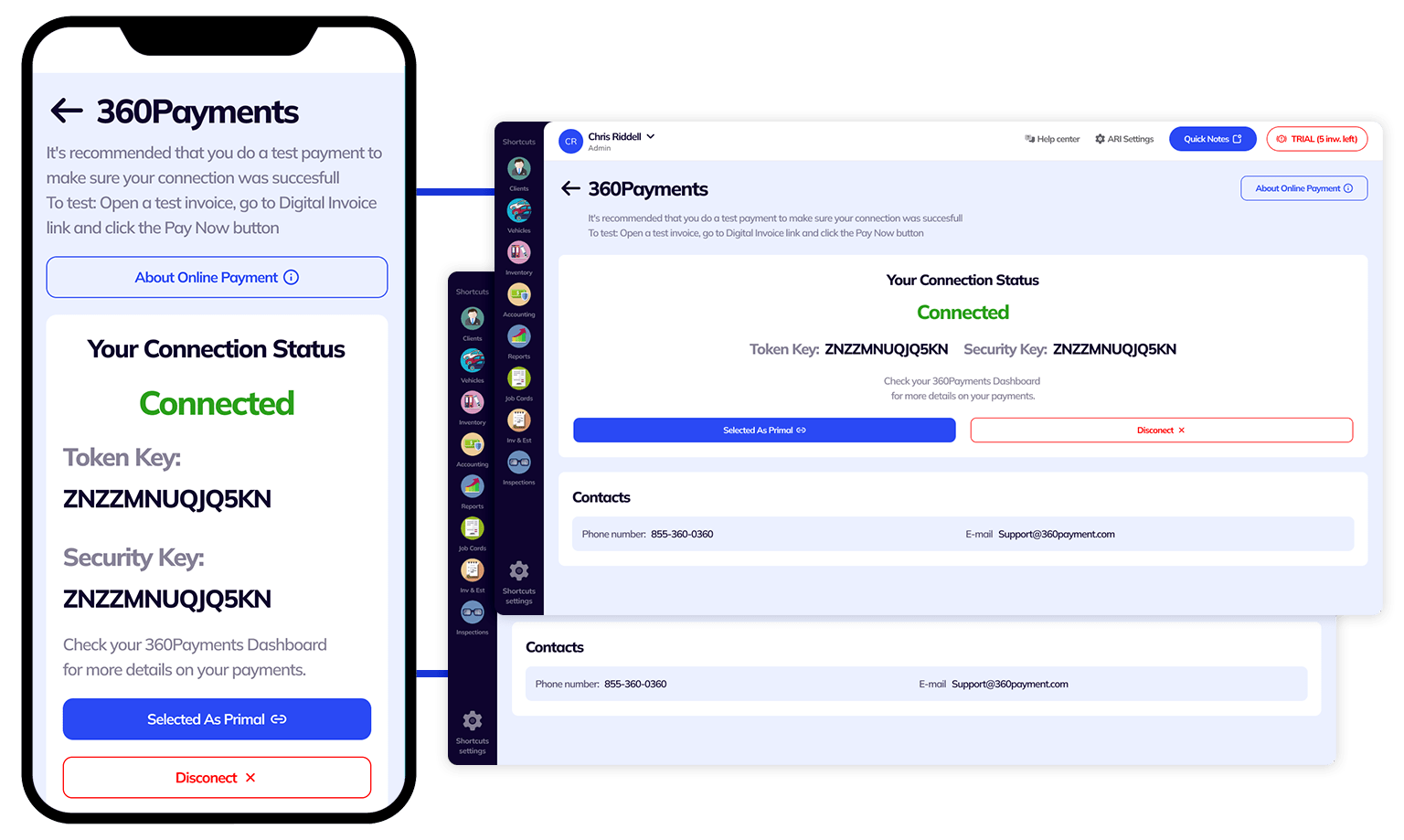
We work with POS terminals provided by 360Payments. In order to use this service, you need to purchase a POS terminal from our partner. Once you get your POS, it takes only a few minutes to set it up with ARI.
We work with POS terminals provided by 360Payments
In order to use this service, you need to purchase a POS terminal from our partner. Once you get your POS, it takes only a few minutes to set it up with ARI.

PAX S300
One of the classic solutions for seamless in-person payments.A simple device that provides all essential features.

PAX S920
A great wireless option for retail and automotive businesses, because of its versatility and ease of use.

PAX A80
One of the most cost-effective android-based options. A wireless device that is quite user-friendly.
You can order your terminal here. ARI does not work with other terminals at the moment.
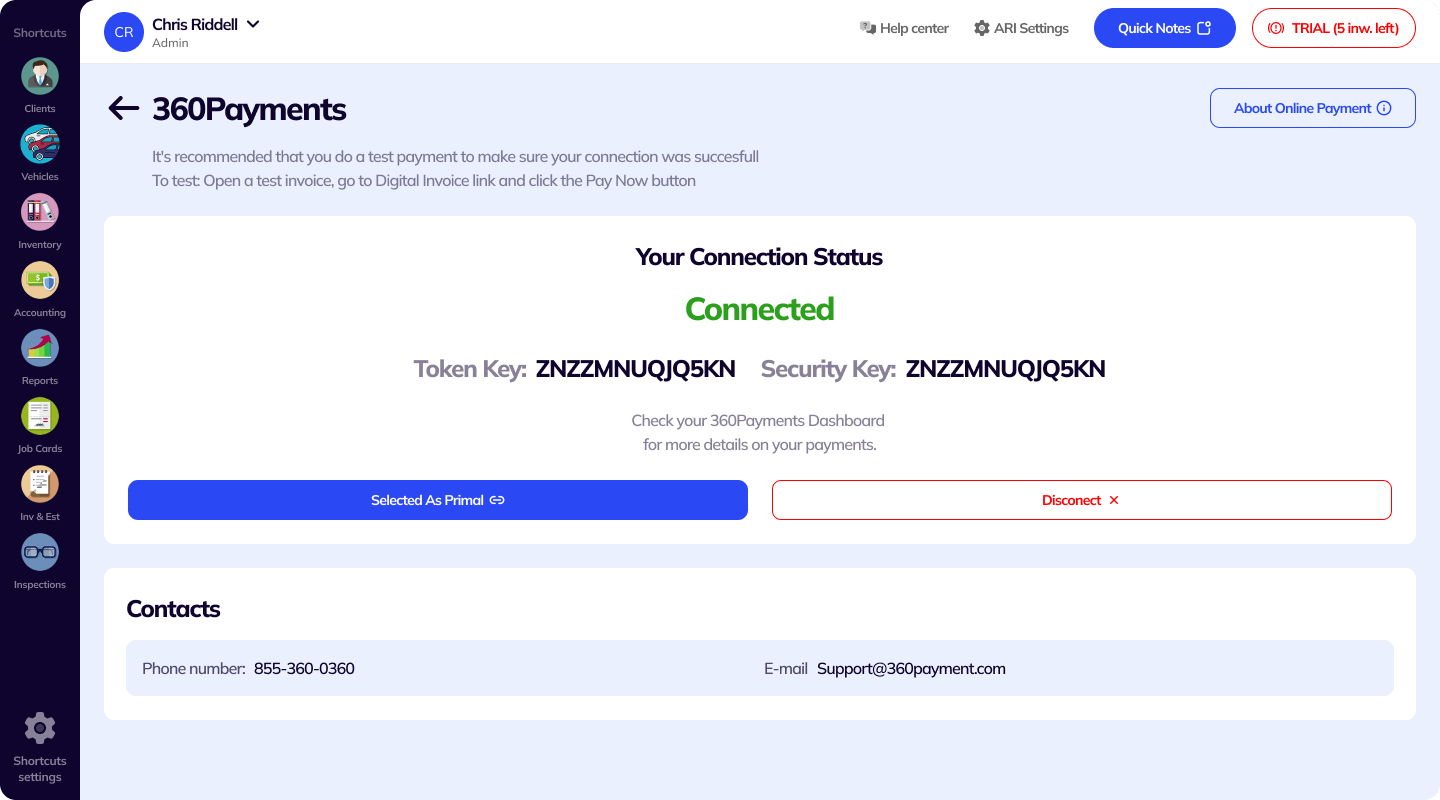
Once you receive your terminal, you need to connect it to ARI in order to process in-person payments. Don’t worry, this needs to be done only once and it takes less than a few minutes.
Follow the steps below:
If all is well, you should see a new page that says your terminal has been connected sucesfully. Now you can go ahead and process your first payment.
Now that your terminal is connected, it’s time to process your first payment. There are 2 ways to process payments in ARI.
You can also check your transactions in your 360Payments dashboard
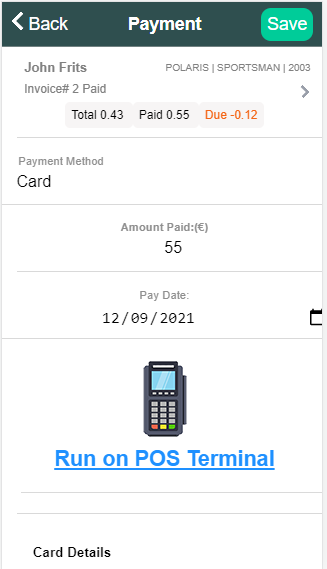
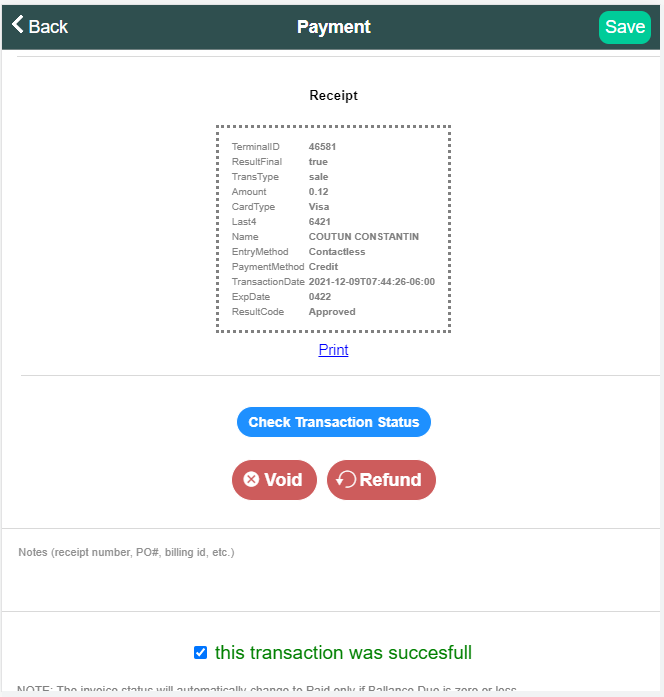
Sometimes you may need to edit a transaction due to various reasons. Luckily, ARI supports void and refund functionalities.
If succesfull, ARI will subtract the amount from your payment record and save the changes
You can print your transaction receipts straight from ARI. All you need to do is open a payment record and click the Print button under the receipt.
24/7 Customer Support
Contact us via email at contact@ari.app, and we will reply promptly.
ARI Video Guides
ARI's official video library with all of the guides you need
ARI (Auto Repair Software) © 2025 | by uMob.ltd
The Capterra logo is a service mark of Gartner, Inc. and/or its affiliates and is used herein with permission. All rights reserved.
Add clients, vehicles & all the details that are relevant to them
Create detailed inspections with checklists, damage reports
Manage your parts, tires, business assets, and all other important items.
Track labor progress, start & stop work clocks, approve & deny services.
Create professional quotes for your auto repair clients
Generate professional invoices for your auto shop’s clients
Generate damage reports & attach pictures to your auto inspections
Let your clients book your services online from the comfort of their home
Earn return customers by reminding them when service is due
Create purchase orders, track your expenses, and monitor your profits
Read Engine Error Codes with ARI monitor car’s parameters live
Reports for your business performance & export the data
Never miss a payment keep an eye on your invoice billing process
Reach your core customers & market business across different channels
Manage vendors, partners & orders for a streamlined repair experience
Monitor and label the activity of multiple employees
Receive payments on your Online Invoices with the world’s most renowned payment networks
Order parts easily with PartsTech and ARI! Smooth and reliable parts procurement process.
Every mechanic benefits from quality Repair Guides and Car Repair Estimates.
Get Service History Instantly. Decode VINs and Plates with Accurate Data from a Leading Supplier.
Get Diagnostic & Maintenance Info. Access Diagnosis, Solutions, and Problem Predictions.
Sync ARI invoices to QuickBooks Online. Manage customers and inventory.
Get detailed labor guides, labor times, and estimates from the world's first AI labor guides system.
Process In-Person Payments On The Spot. Geared towards auto repair businesses.
ARI has partnered with Wisetack to offer your clients extra payment options for auto repair services.
You can access ARI on all major digital platforms.
A complete guide to setting up and running your auto repair business
ARI’s client portal lets clients easily stay informed when they visit you
How to add multiple users to your ARI Profile
You must ensure you keep your app updated all the time
ARI offers features and settings tailored for auto repair services
Welcome to ARI's blog for updates, articles, and guides
Here are our most notable achievements over the years.
Get the most out of your client management with our online documents
Test the features and see if it’s the right fit for you
Welcome To ARI's Official Video Library
Earn rewards and ARI credits by referring our app to friends