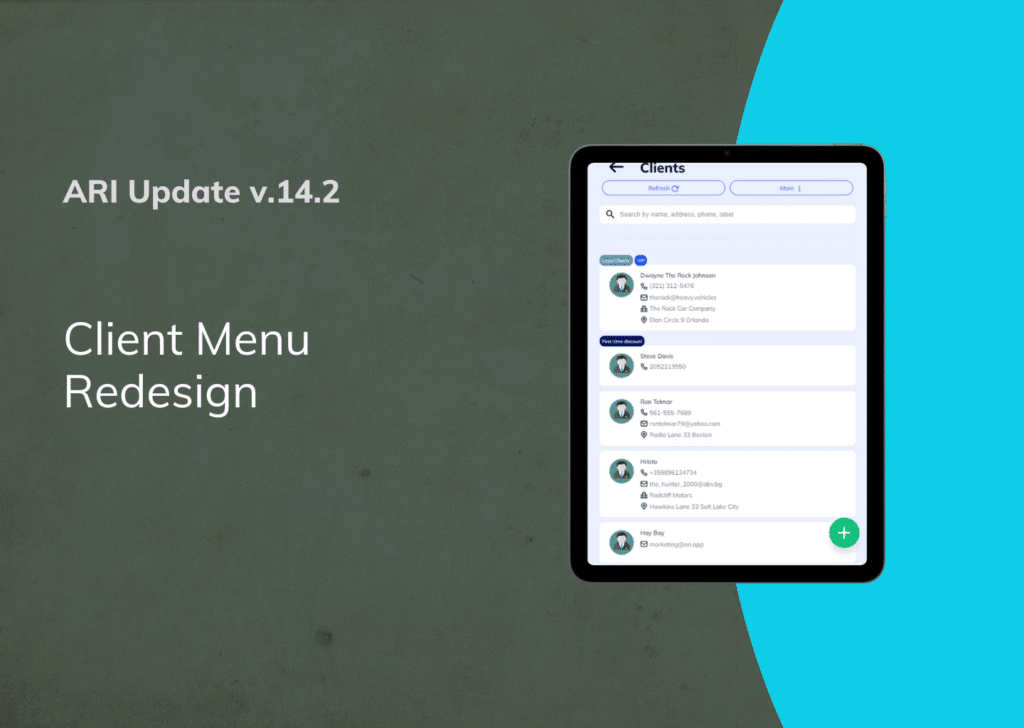We are happy to announce the complete redesign of our client menu. Our latest auto repair software update gives you a new layout with better input options and usability improvements. This aims to improve your workflow and give you a fast route to your key business details.
Make sure you are using the latest ARI version with the help of this guide.
Let’s explore the changes in detail:
Client Page Changes
The new client page has a modern layout that lets you navigate easily
and find your clients in seconds. Depending on your chosen view, you will see your client info in columns or cards on the main client page. The grid view is the default setting for a desktop PC or laptop, and the list view is the default mode for mobile devices.
We introduced new icons and rearranged some fields so you understand the information more intuitively.
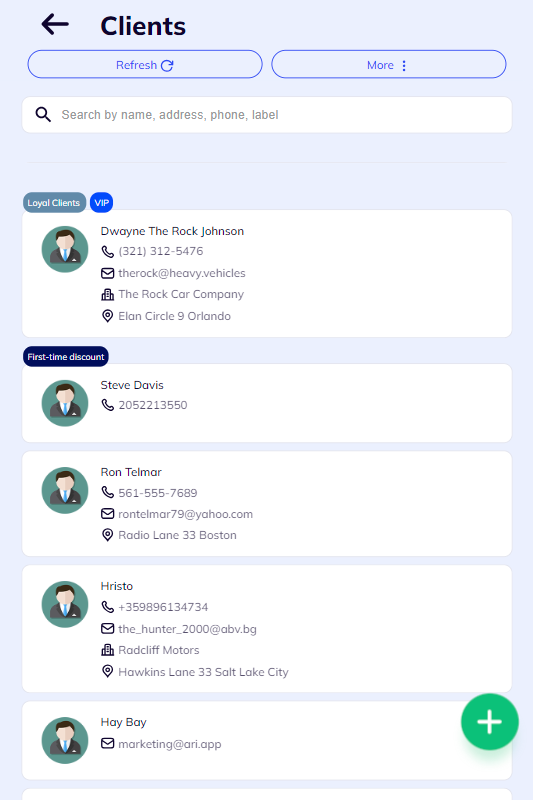
Adding a new client
Adding a new client now is much more intuitive. When you click on the + button in the client view, you can start adding the client details. Most of the fields are identical to the previous version, but the fields are restructured to make the data input easier. We remade some of the action buttons such as ID Scan, Contact Import, and phoning a client to improve usability.
There are new toggle settings you can activate on individual clients. For example, you can make a client tax-exempt, apply a discount, or override the labor rate or parts markup for them. Use any of the toggle buttons to turn on and off any of the settings you like.
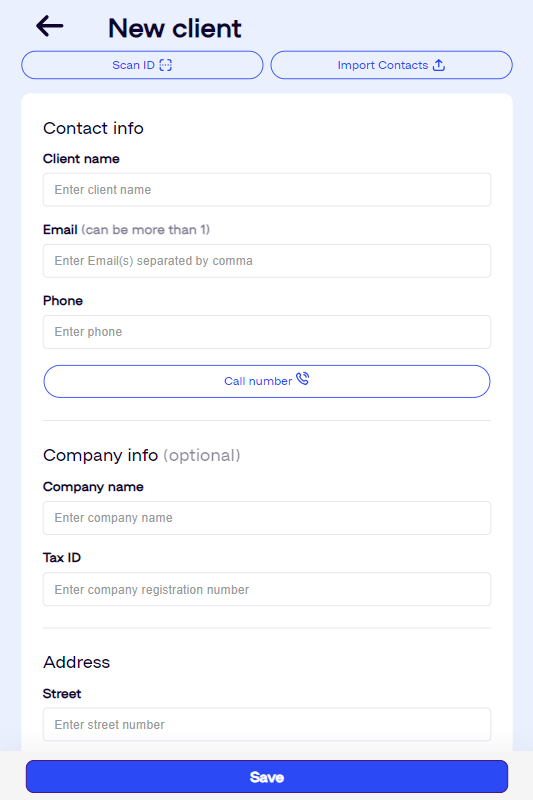
Client Details Page
The new layout combines all key client info in a much easier-to-understand format. You can see all the details, labels, and action buttons in one place. By clicking on the arrow button next to the details, you can dial the phone, open your email client, or open the client location on Google Maps.
We’ve added two new action buttons to each client details page. One is the Client Portal tab, where you can preview the portal or send it to your clients. The other is the Client Chat which gives you quick access to the chat in case a client has initiated it via the portal.
Each client page now has a summary of the total Invoiced amount and a breakdown of the Paid and Due sum.
A brand-new feature is the info tab which grants quick access to every menu in the app related to a certain client. You can see a client’s Vehicles, Invoices, Estimates, Statements, Notes, Messages, and even toggle any of the custom settings for them.
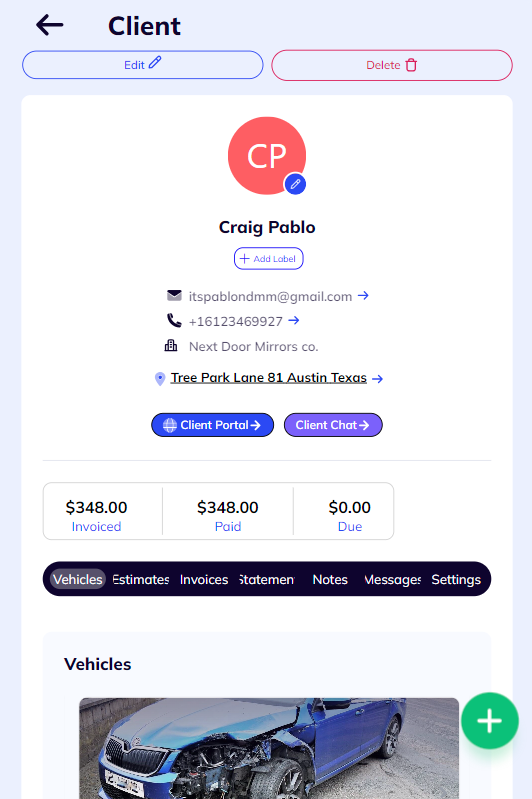
Client Portal Minipage
The client portal page also received a significant design change. We’ve explained how it works, listed its perks, and added the unique credentials and sharing options in the layout. Remember, clients can generate their IDs and Passwords after you grant them the initial access keys.
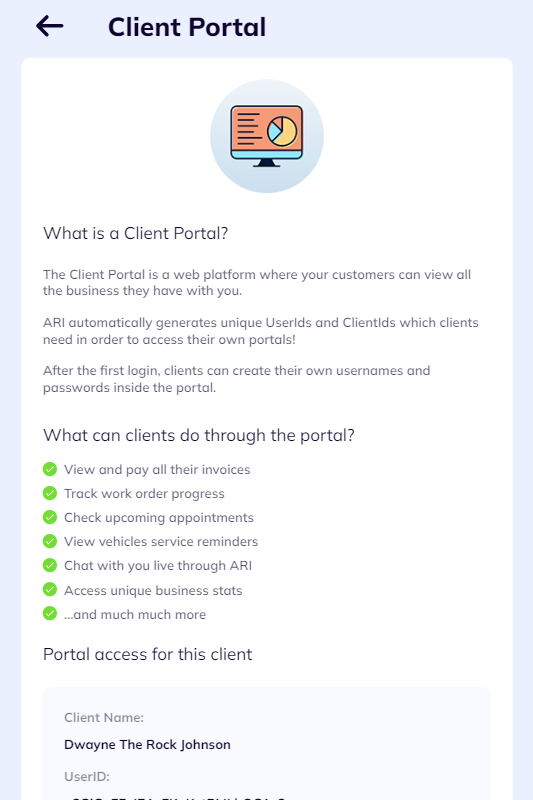
Thanks for sticking along. Please try the new design and tell us how you feel about it. We’ll be glad to hear your feedback.