Give Your Clients the Option to Pay Their Repair Invoices Online. Great convenience for auto repair businesses. We are glad to introduce a new online payment option you can use for your invoices.
We’ve integrated 360 Payments to provide you and your clients with an optimal way to make payments on the Internet.
The service is available only in the US and Canada.
If you want to use the service – you need to go to our partners’ webpage and fill out a form with some business details. Once you do that, they will contact you and help you set up an account.
After your 360 Payments account is ready – you will receive 2 verification codes you need to enter into our system. Those are a token key and a security key.
Follow those steps to add them in ARI:
If all is well, you should see a page that says your account has been connected successfully. And you can go ahead and try your first online payment.
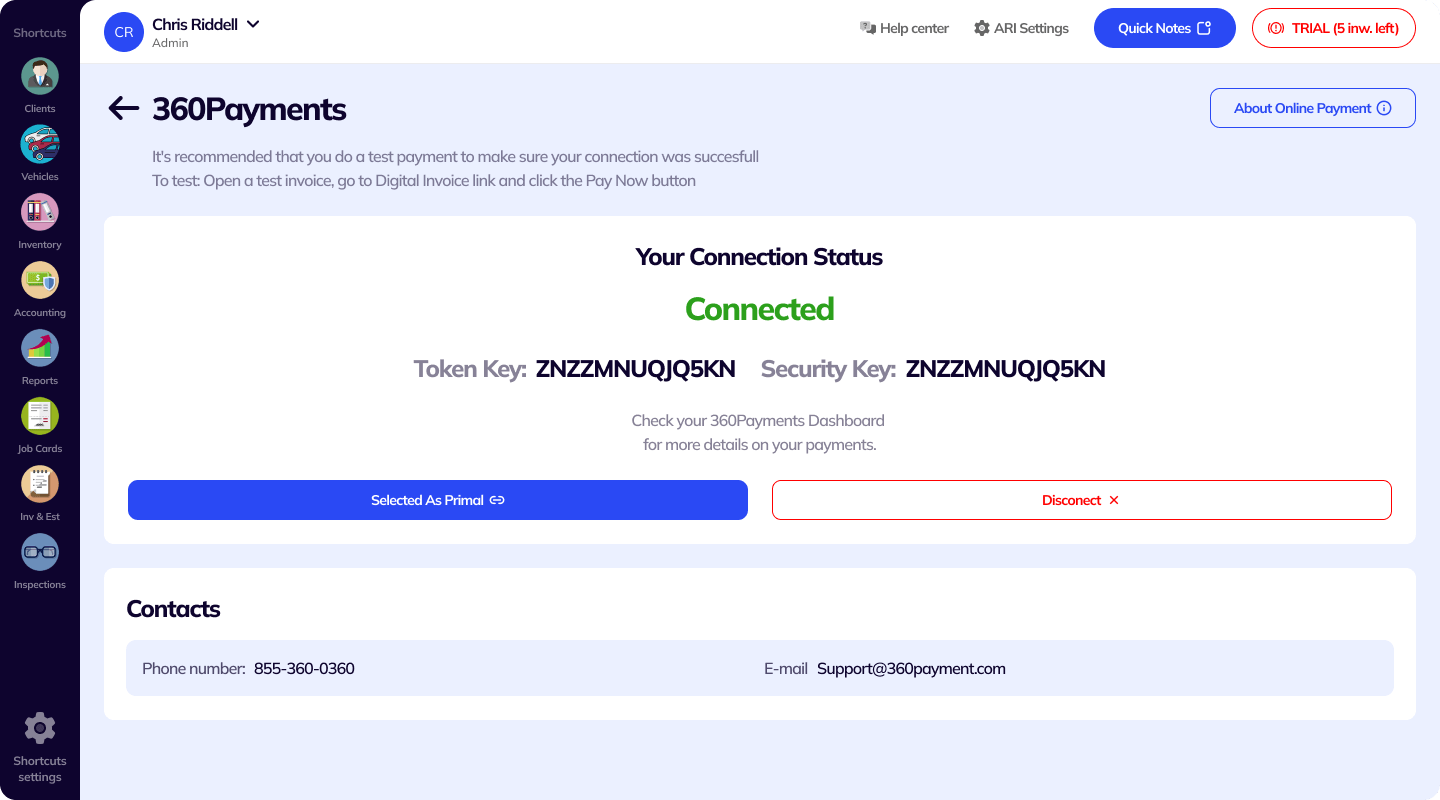
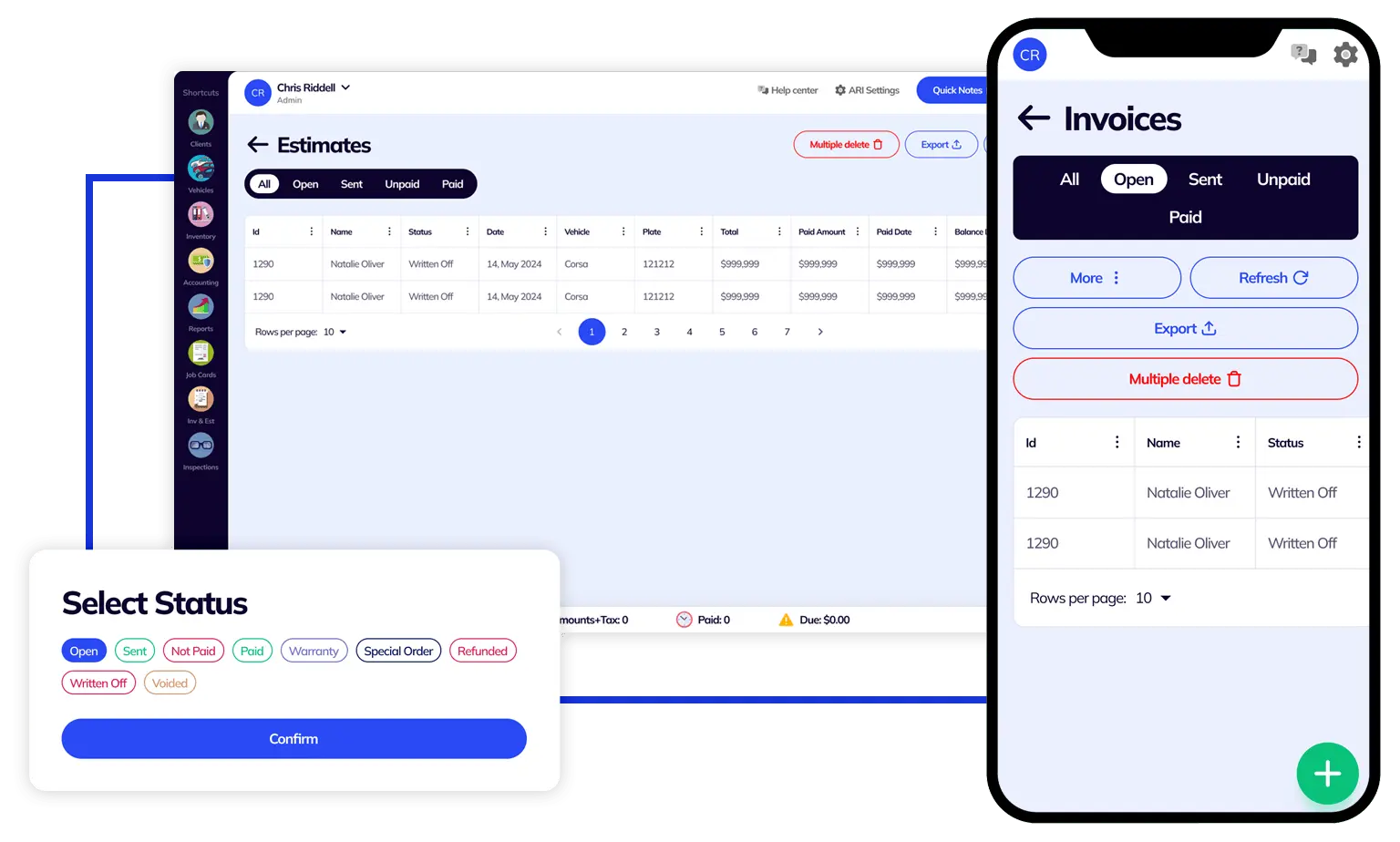
Once your setup is ready, you can start processing payments online.
Follow those steps to try your first 360 Payments online transaction:
You can also check your transactions in your 360Payments dashboard.
We suggest you generate a test invoice and a test payment before making any actual payments.
How to change online payment integrations
Once your 360 Payments account is set up, there is an option to remove the integration from our app.
Doing that will eliminate the possibility for you to make new online payments in ARI. Also, you won’t see the pink “Pay Now” button on your web invoices.
You can disconnect by opening the Settings view and going to the Online Payment Setup page. After that, you should choose 360 Payments and click on the “Disconnect 360Payments” button.
If you change your mind around – you will have to go through the setup process once more.
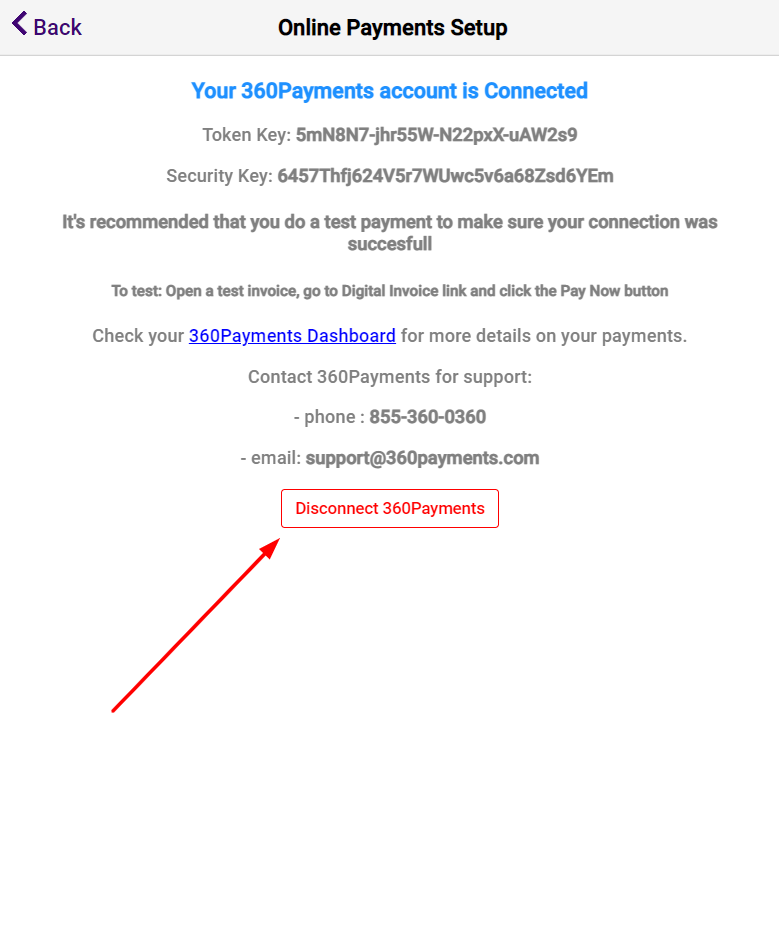
24/7 Customer Support
Contact us via email at contact@ari.app, and we will reply promptly.
ARI Video Guides
ARI's official video library with all of the guides you need
ARI (Auto Repair Software) © 2025 | by uMob.ltd
The Capterra logo is a service mark of Gartner, Inc. and/or its affiliates and is used herein with permission. All rights reserved.
Add clients, vehicles & all the details that are relevant to them
Create detailed inspections with checklists, damage reports
Manage your parts, tires, business assets, and all other important items.
Track labor progress, start & stop work clocks, approve & deny services.
Create professional quotes for your auto repair clients
Generate professional invoices for your auto shop’s clients
Generate damage reports & attach pictures to your auto inspections
Let your clients book your services online from the comfort of their home
Earn return customers by reminding them when service is due
Create purchase orders, track your expenses, and monitor your profits
Read Engine Error Codes with ARI monitor car’s parameters live
Reports for your business performance & export the data
Never miss a payment keep an eye on your invoice billing process
Reach your core customers & market business across different channels
Manage vendors, partners & orders for a streamlined repair experience
Monitor and label the activity of multiple employees
Receive payments on your Online Invoices with the world’s most renowned payment networks
Order parts easily with PartsTech and ARI! Smooth and reliable parts procurement process.
Every mechanic benefits from quality Repair Guides and Car Repair Estimates.
Get Service History Instantly. Decode VINs and Plates with Accurate Data from a Leading Supplier.
Get Diagnostic & Maintenance Info. Access Diagnosis, Solutions, and Problem Predictions.
Sync ARI invoices to QuickBooks Online. Manage customers and inventory.
Get detailed labor guides, labor times, and estimates from the world's first AI labor guides system.
Process In-Person Payments On The Spot. Geared towards auto repair businesses.
ARI has partnered with Wisetack to offer your clients extra payment options for auto repair services.
You can access ARI on all major digital platforms.
A complete guide to setting up and running your auto repair business
ARI’s client portal lets clients easily stay informed when they visit you
How to add multiple users to your ARI Profile
You must ensure you keep your app updated all the time
ARI offers features and settings tailored for auto repair services
Welcome to ARI's blog for updates, articles, and guides
Here are our most notable achievements over the years.
Get the most out of your client management with our online documents
Test the features and see if it’s the right fit for you
Welcome To ARI's Official Video Library
Earn rewards and ARI credits by referring our app to friends