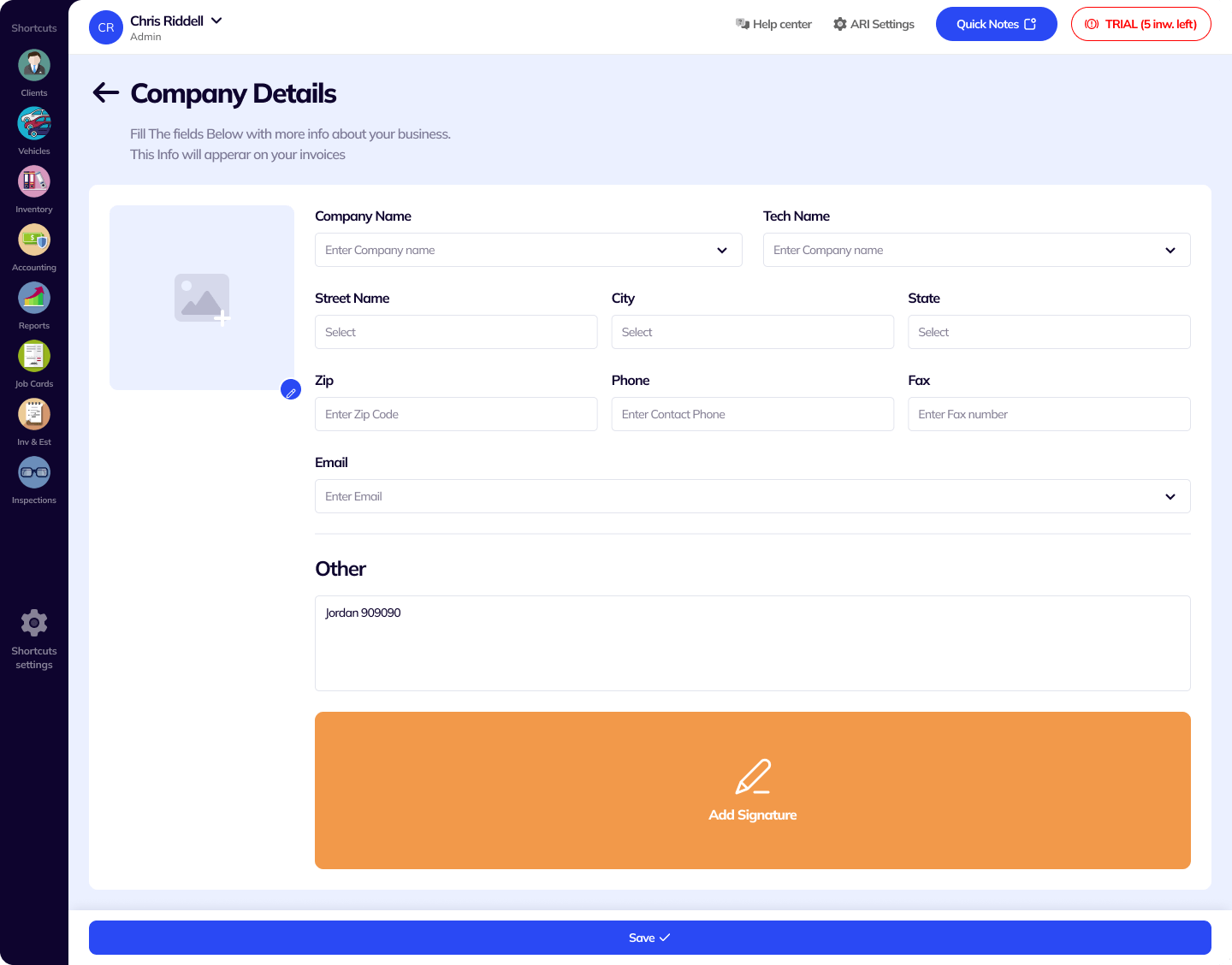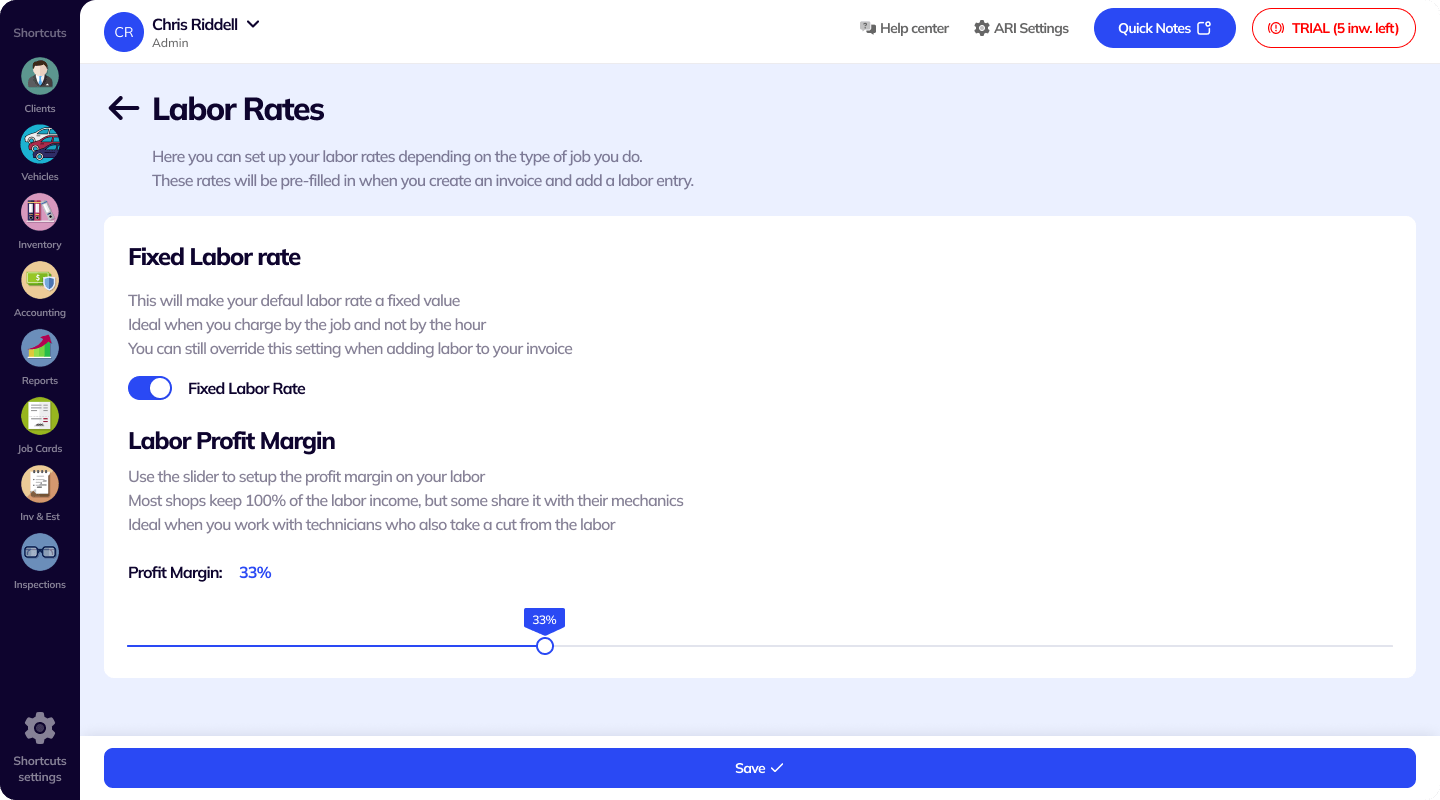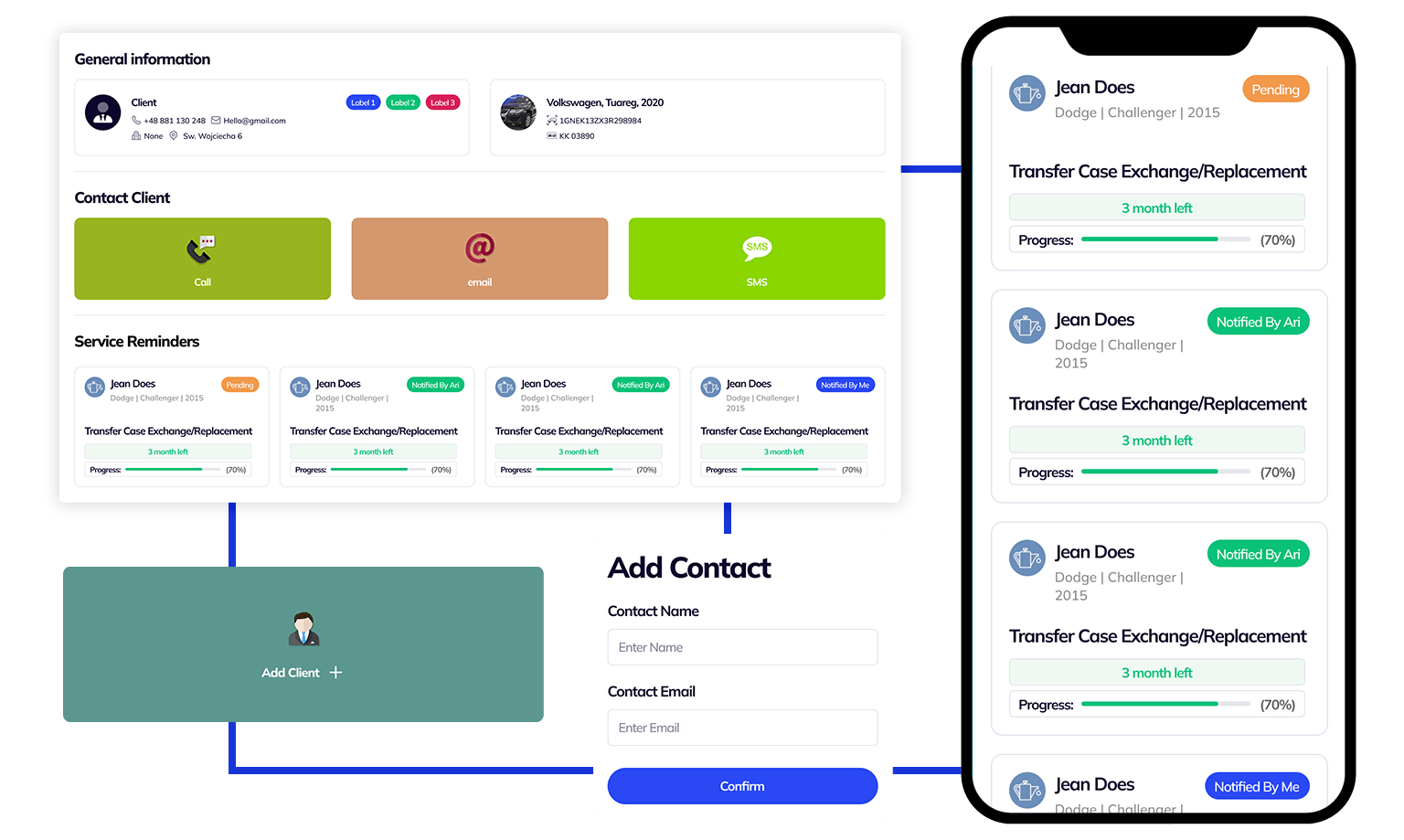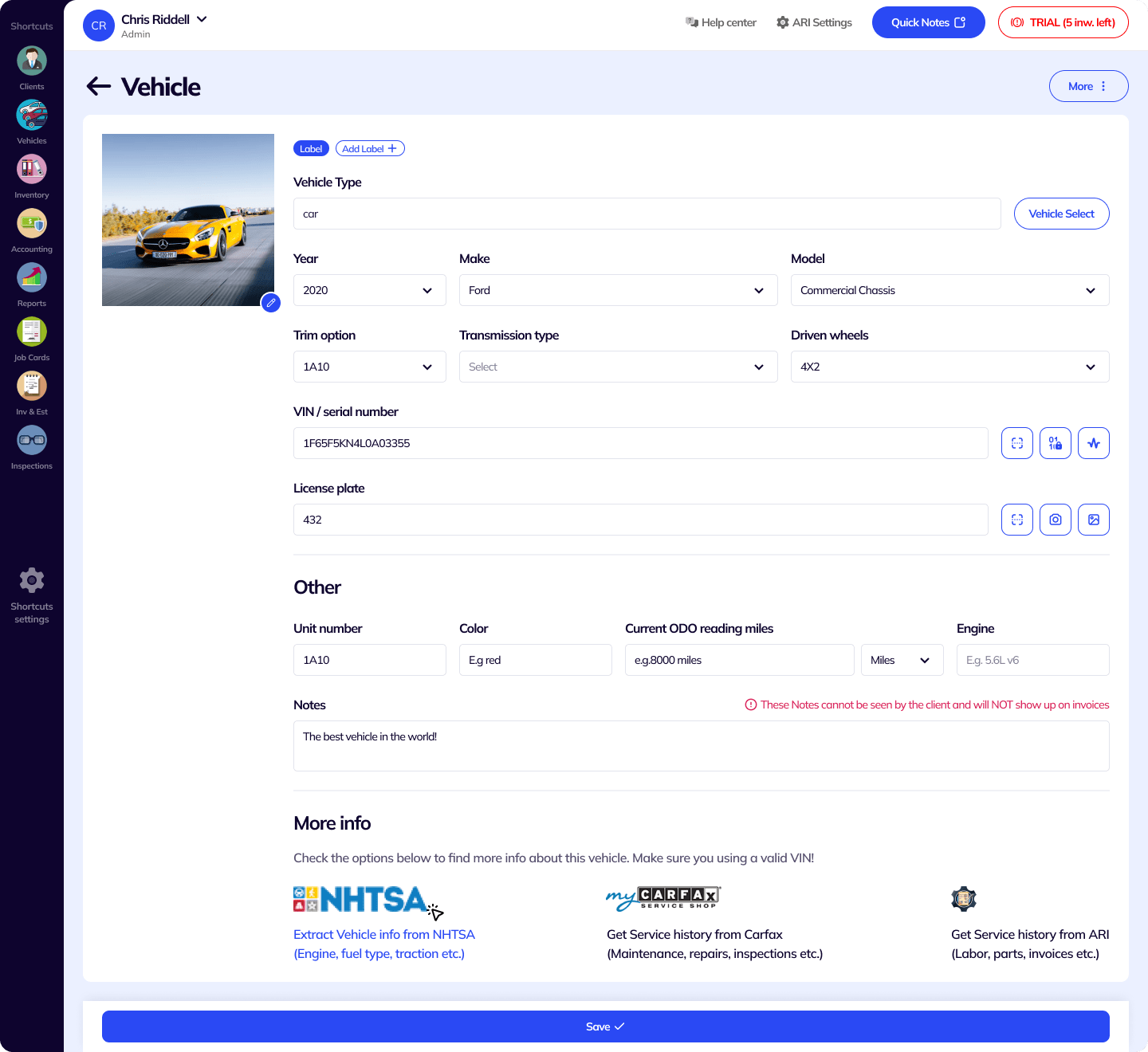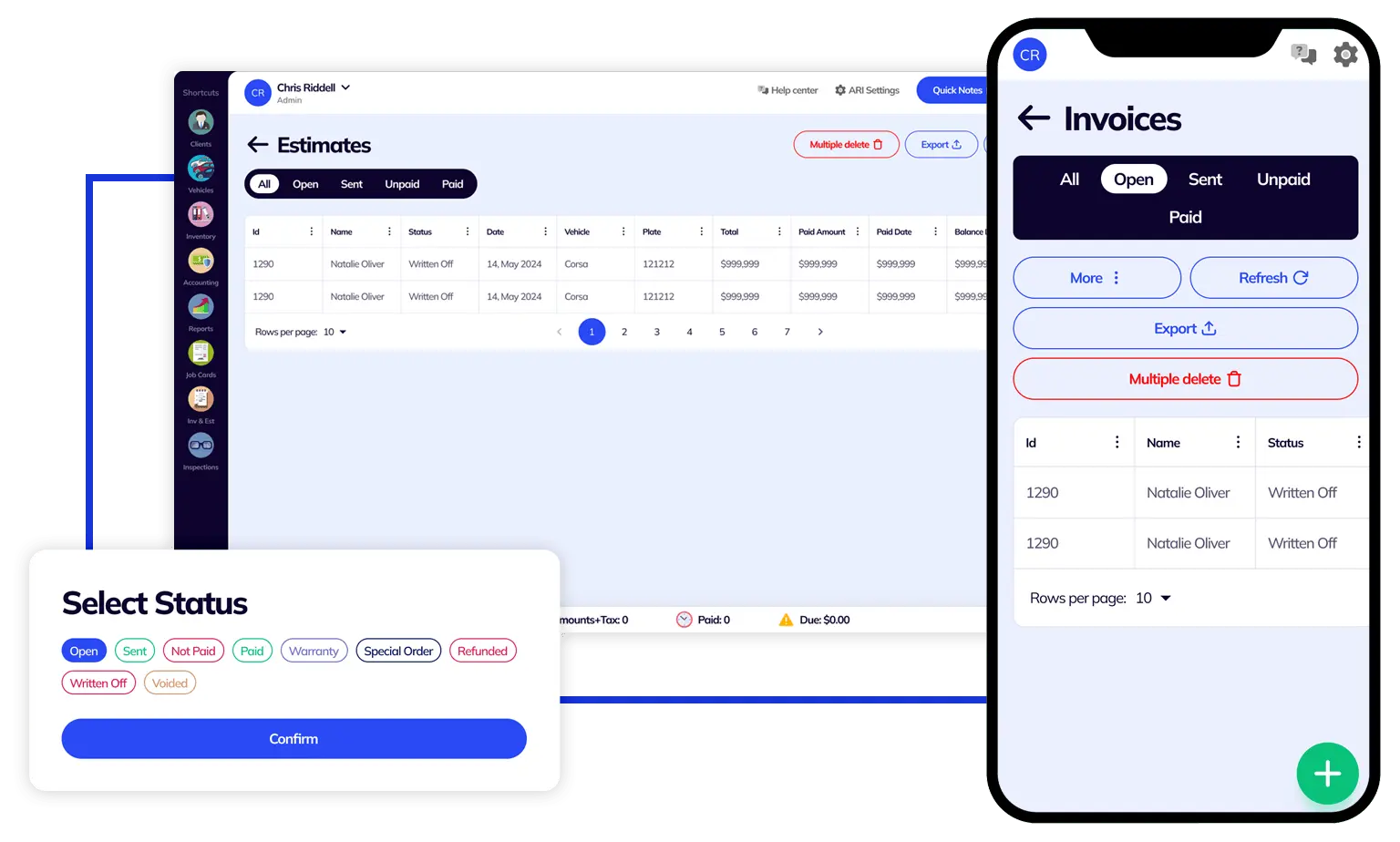Go to Clients page and then click the + button to add a new client
- input client’s full name (you can also import from your contacts by clicking the Import button)
- add client’s address
- input notes
- record client’s GPS location (useful when you provide take-off and drop-off services)
After Save, click on the new client to open the client’s page. In here you can: add a vehicle, create a new invoice or estimate, generate billing statements for that client