Order parts easily with PartsTech and ARI!
Smooth and reliable parts procurement process.
The service is available only in the US and Canada.
PartsTech helps repair shops find the right parts fast. One search shows you live inventory and wholesale pricing from all of your parts suppliers in one look-up. Sign up for free and cut the hassle out of parts ordering.
Once setup, you will be able to access your PartsTech account inside ARI and so order parts easily right from the comfort of your favorite auto repair software.
Please note that PartsTech currently works in US and Canada only. Users outside these countries will not be able to access the PartTech integration!
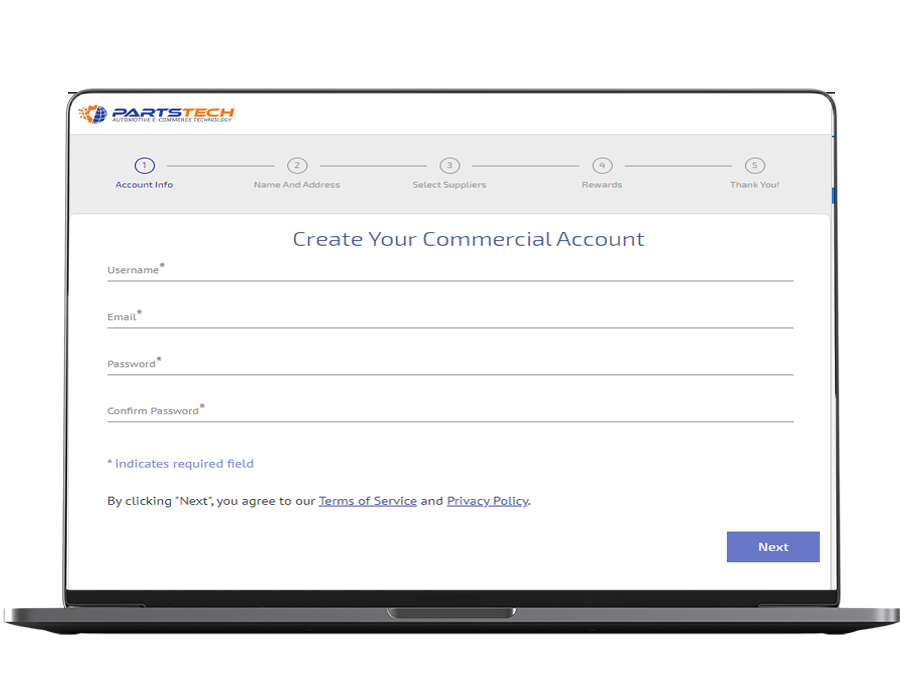
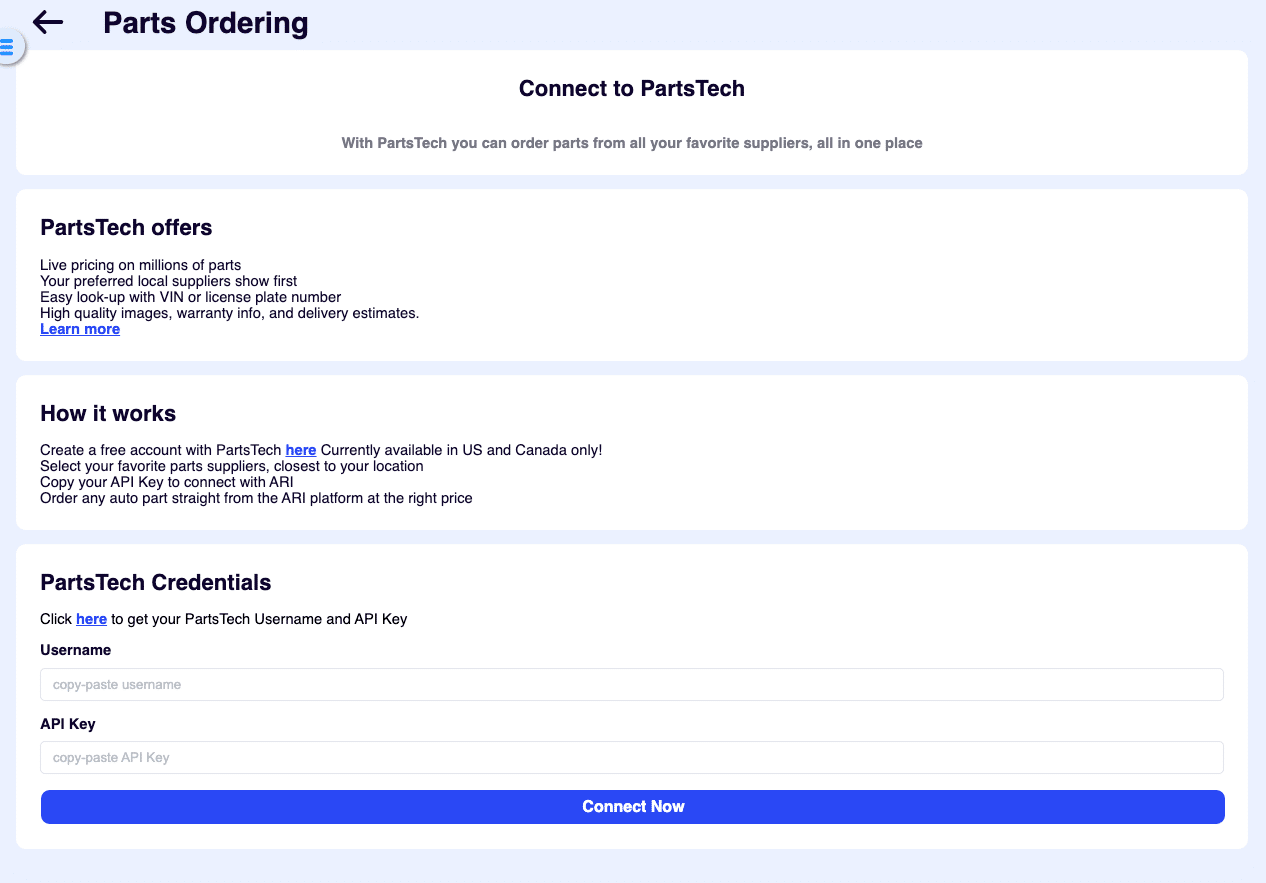
Before you can use the PartTech integration, you need to make sure your accounts are connected. This will allow you to open your PartTech account inside ARI without having to leave the app.
If all is good, you should see a Successful Connection message.
Once connected, the PartsTech buttons will be visible on the Job Card/ Invoices pages.
One of the biggest advantages of using PartsTech is the ability to add search easily for parts within your network of suppliers. Once you found the right part for your vehicle, add it to your cart. Close the PartsTech session and ARI will prompt you to import those parts right into your current JobCard.

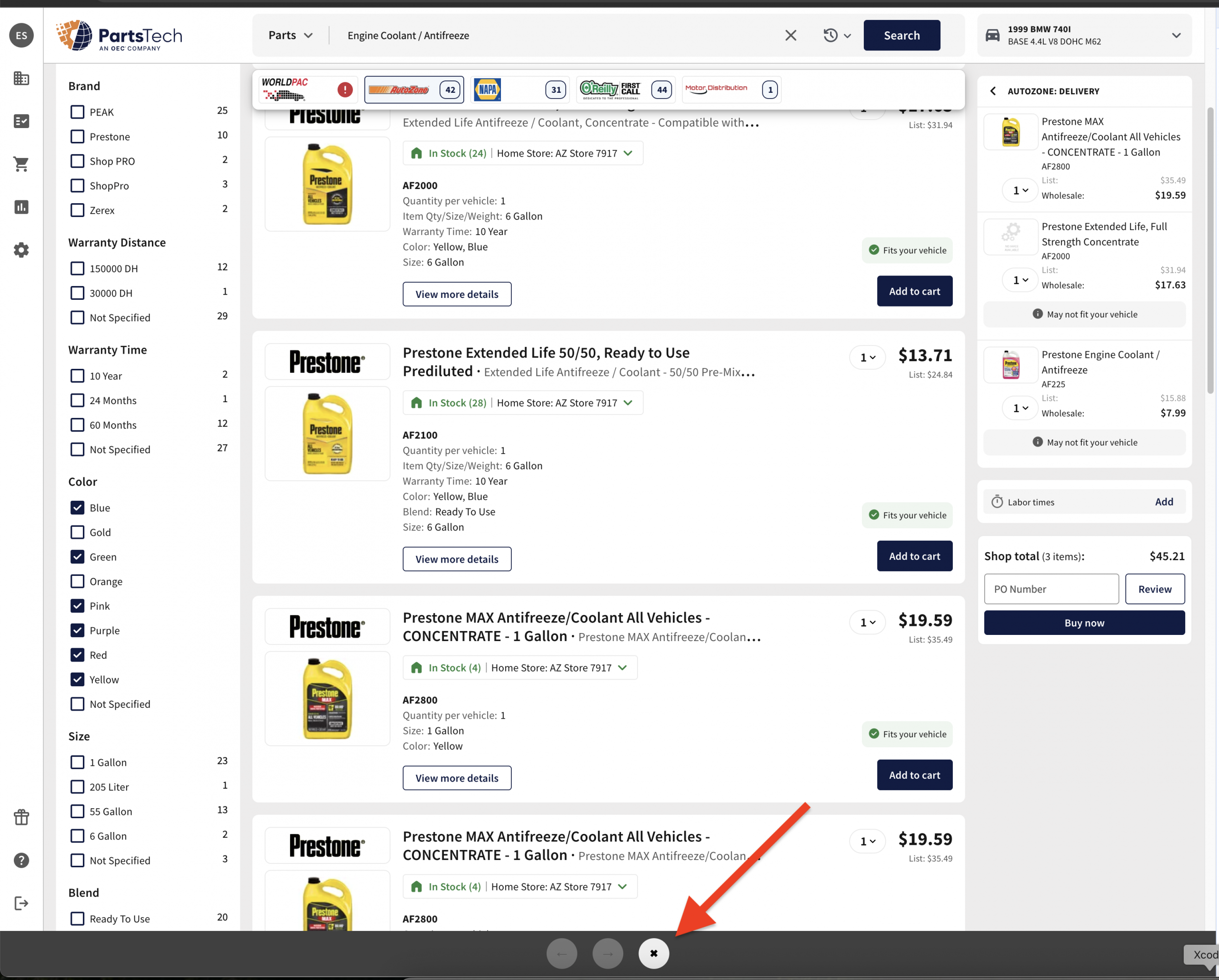
Once you are ready to actually ORDER the parts, go to More then select PartsTech Order.
– the system will load up your previous basket and you can now finalize your order.
– when all done, close the window from the X button at the bottom
That’s it. Your order will be processed by the supplier you’ve selected and your parts will be delivered to your address.
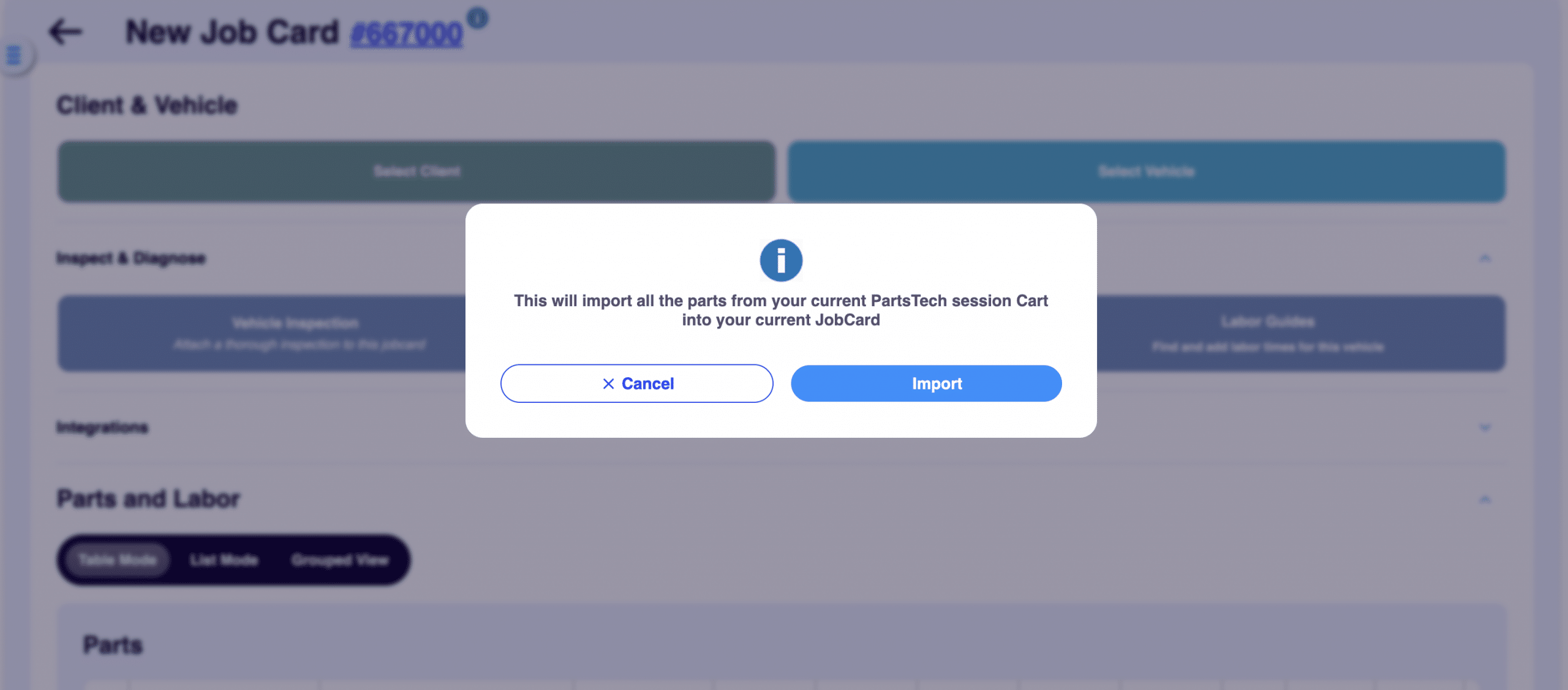
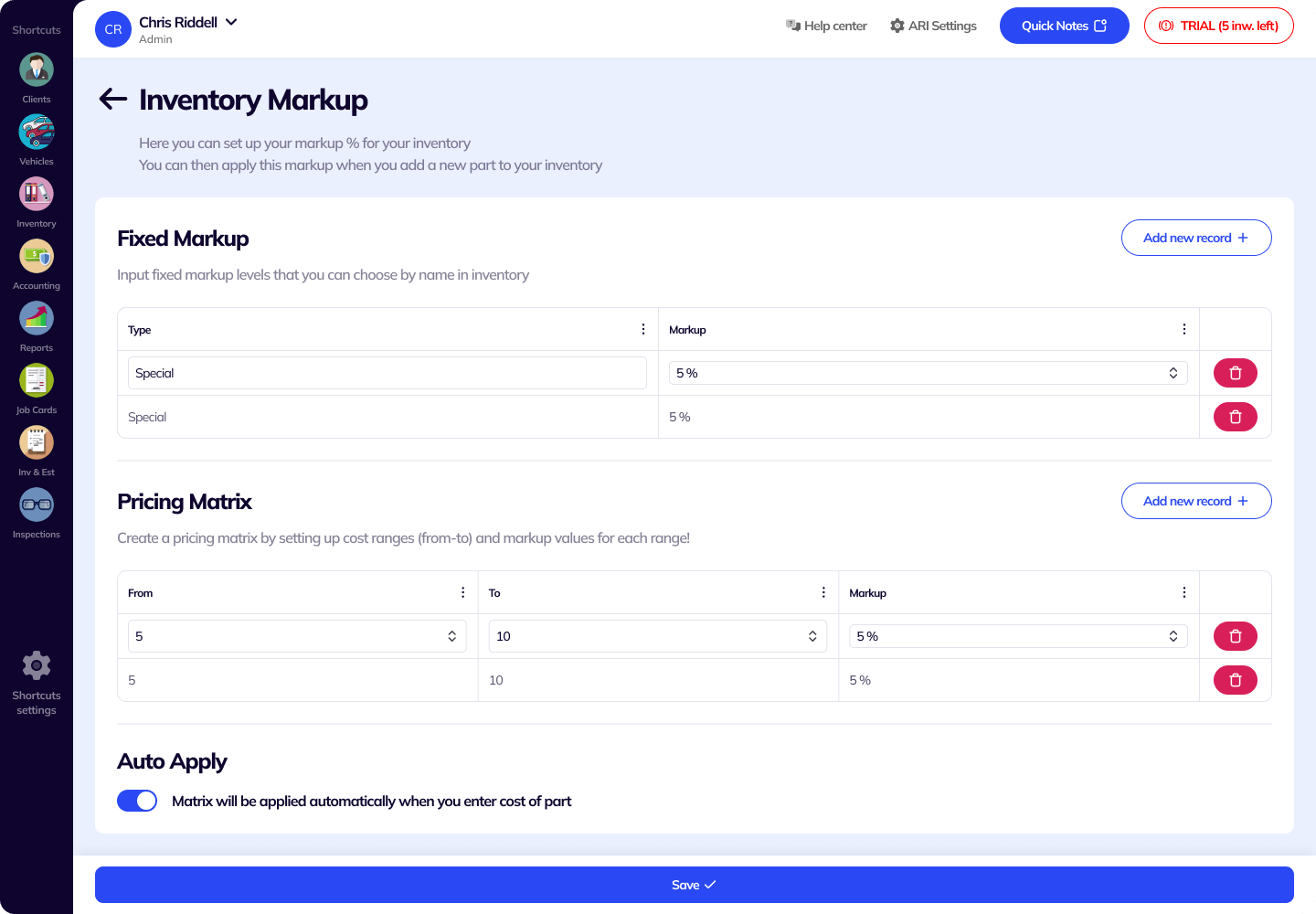
Another way to add PartsTech items to ARI is via the Purchases feature in Accounting. This will allow you to import items straight into your Inventory. Follow the steps below to create a purchase and update your inventory items automatically.
That’s it. Your order should be processed by the supplier.
24/7 Customer Support
Contact us via email at contact@ari.app, and we will reply promptly.
ARI Video Guides
ARI's official video library with all of the guides you need
ARI (Auto Repair Software) © 2026 | by uMob.ltd
800 N King Street
Suite 304 -1249
Wilmington, DE 19801
The Capterra logo is a service mark of Gartner, Inc. and/or its affiliates and is used herein with permission. All rights reserved.
Add clients, vehicles & all the details that are relevant to them
Create detailed inspections with checklists, damage reports
Manage your parts, tires, business assets, and all other important items.
Track labor progress, start & stop work clocks, approve & deny services.
Create professional quotes for your auto repair clients
Generate professional invoices for your auto shop’s clients
Generate damage reports & attach pictures to your auto inspections
Let your clients book your services online from the comfort of their home
Earn return customers by reminding them when service is due
Create purchase orders, track your expenses, and monitor your profits
Read Engine Error Codes with ARI monitor car’s parameters live
Reports for your business performance & export the data
Never miss a payment keep an eye on your invoice billing process
Reach your core customers & market business across different channels
Manage vendors, partners & orders for a streamlined repair experience
Monitor and label the activity of multiple employees
Receive payments on your Online Invoices with the world’s most renowned payment networks
Order parts easily with PartsTech and ARI! Smooth and reliable parts procurement process.
Every mechanic benefits from quality Repair Guides and Car Repair Estimates.
Get Service History Instantly. Decode VINs and Plates with Accurate Data from a Leading Supplier.
Get Diagnostic & Maintenance Info. Access Diagnosis, Solutions, and Problem Predictions.
Sync ARI invoices to QuickBooks Online. Manage customers and inventory.
Get detailed labor guides, labor times, and estimates from the world's first AI labor guides system.
Process In-Person Payments On The Spot. Geared towards auto repair businesses.
ARI has partnered with Wisetack to offer your clients extra payment options for auto repair services.
You can access ARI on all major digital platforms.
A complete guide to setting up and running your auto repair business
ARI’s client portal lets clients easily stay informed when they visit you
How to add multiple users to your ARI Profile
You must ensure you keep your app updated all the time
ARI offers features and settings tailored for auto repair services
Welcome to ARI's blog for updates, articles, and guides
Here are our most notable achievements over the years.
Get the most out of your client management with our online documents
Test the features and see if it’s the right fit for you
Welcome To ARI's Official Video Library
Earn rewards and ARI credits by referring our app to friends