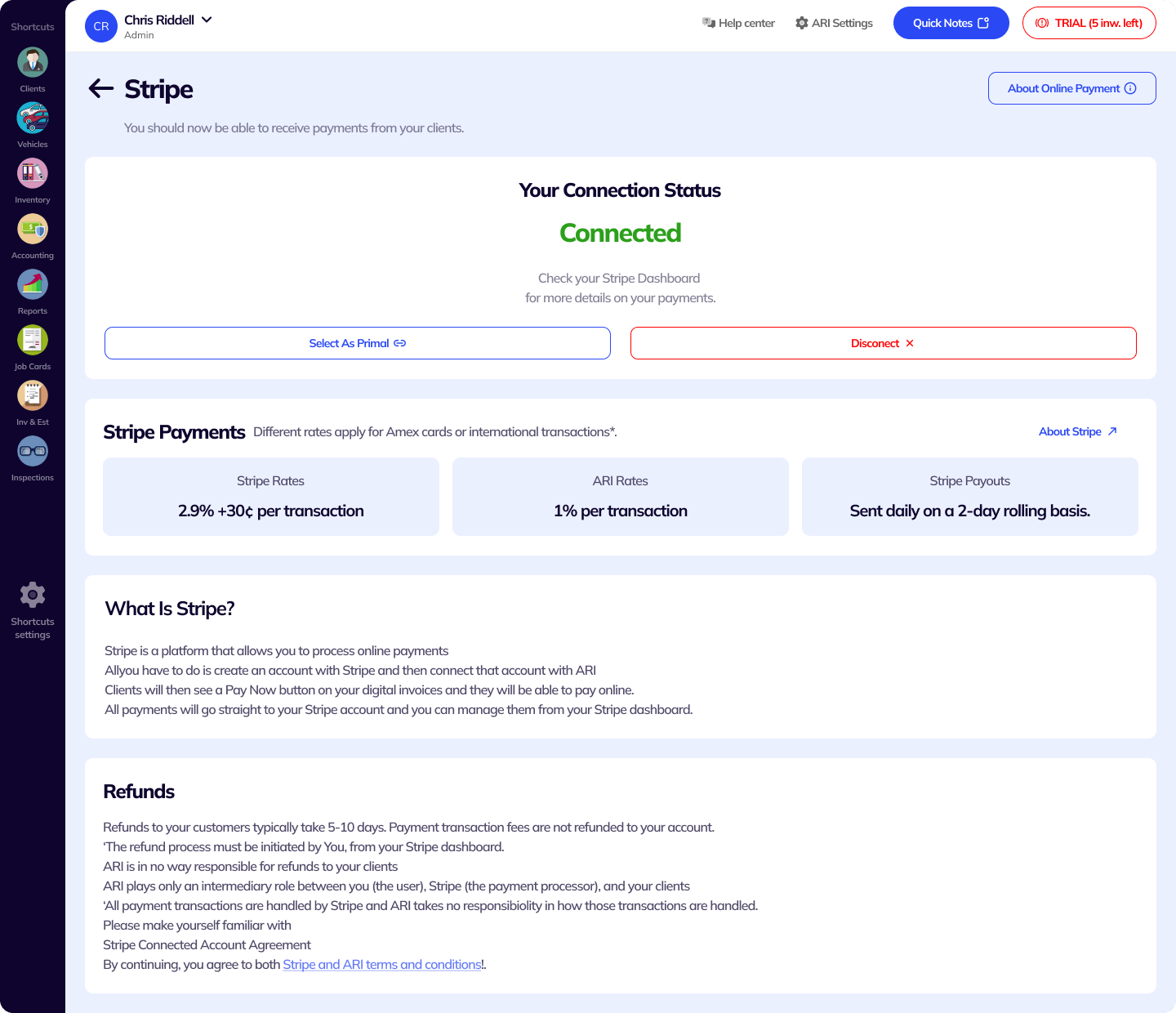
Link your Stripe and ARI accounts
The first thing you need to do in order to start having your auto repair invoices paid online is to connect your Stripe and ARI accounts. If you don’t have a Stripe account yet, no worries – you will be prompted to create one during the connection process.
A new window will open up with instructions on how to connect or create a new account with Stripe in case you don’t have one already. Follow the flow and you should end up on a Success page.
Create and send invoices to get paid
Obviously, in order to get paid for your auto repair services, you first need to send an invoice to your client. ARI is the best auto repair invoicing app out there. As a matter of fact, the core function of this auto repair software is to create professional-looking invoices.
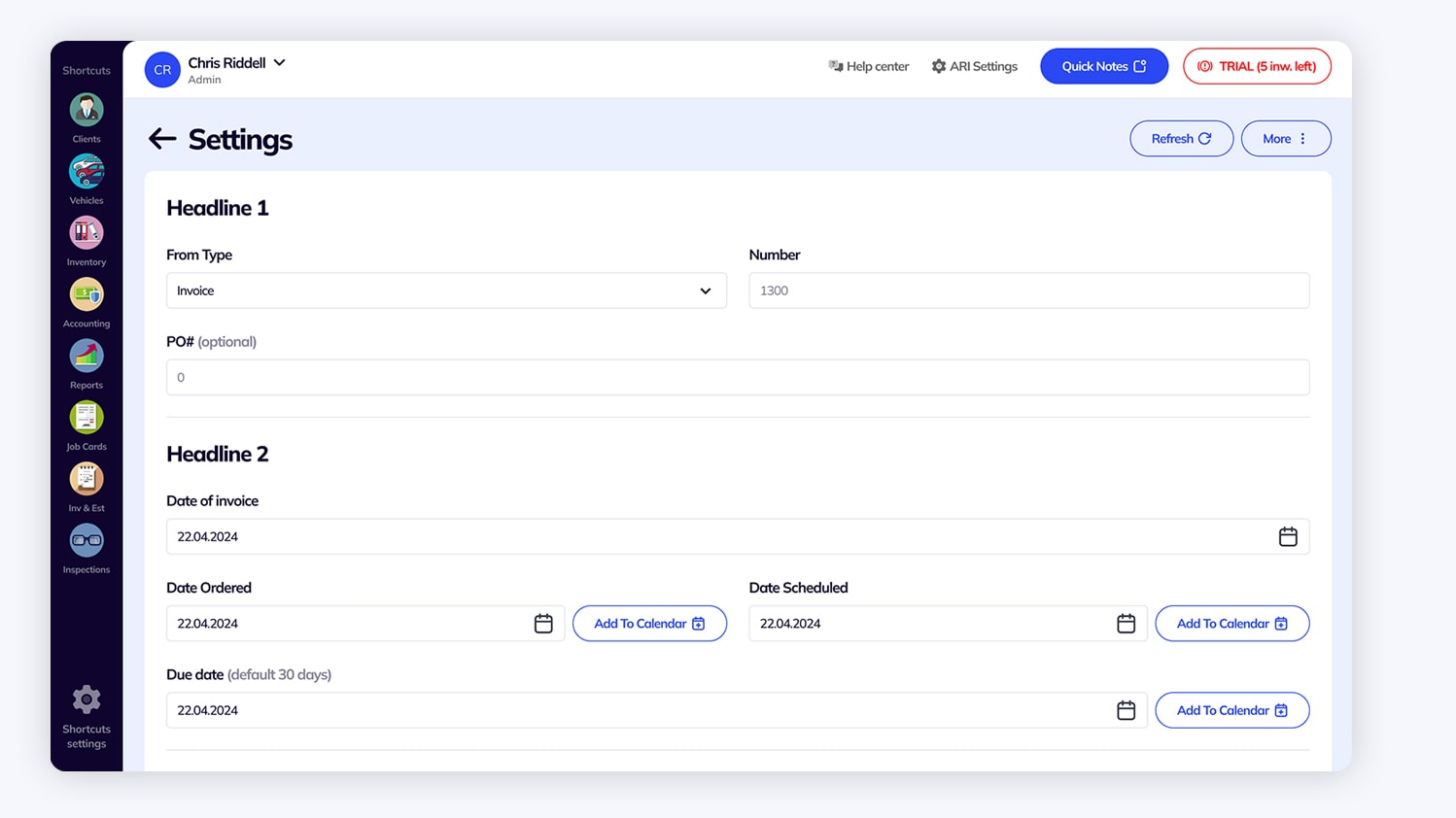
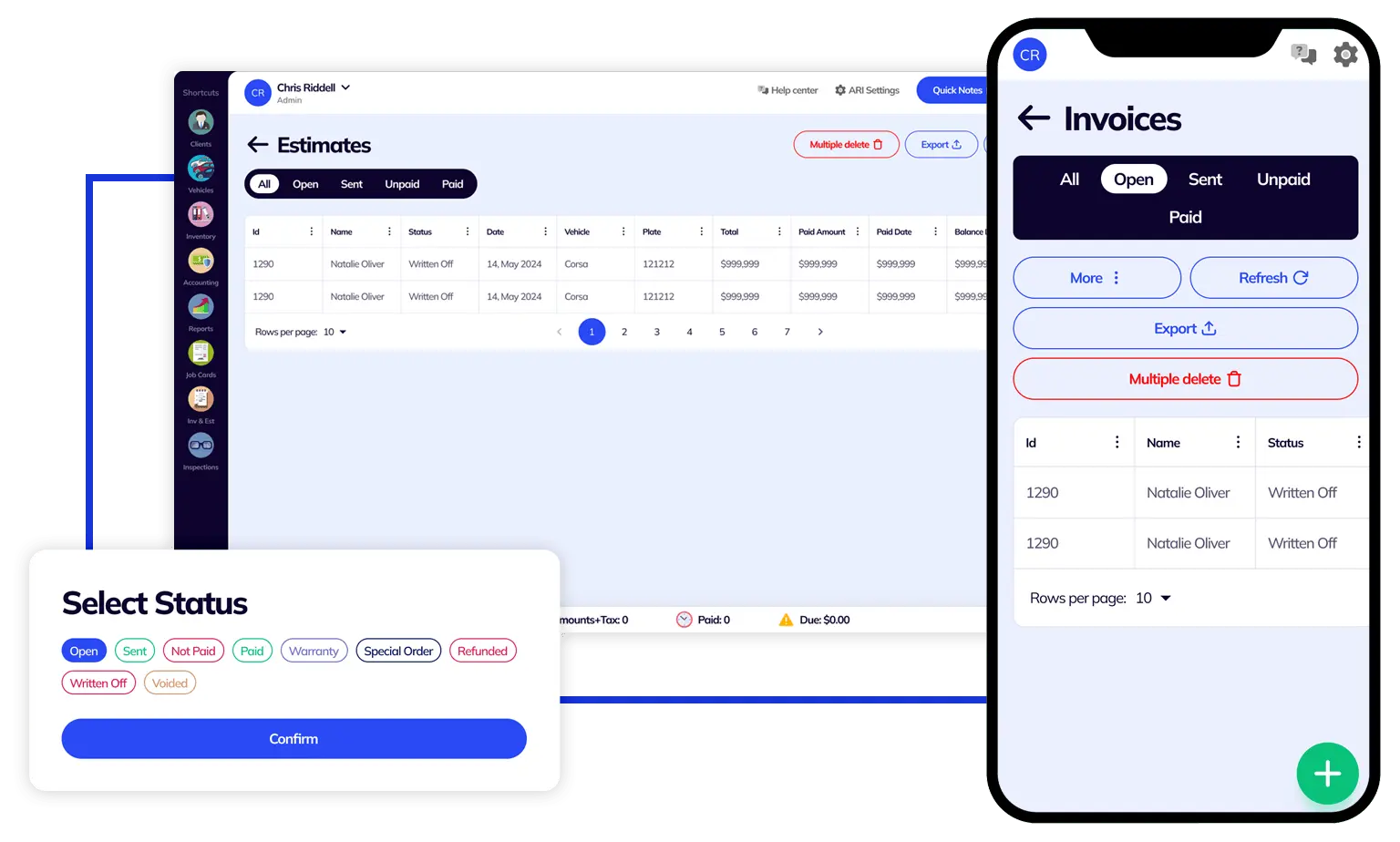
Client pays the auto repair invoice online
Once you have sent/shared the car repair invoice with your client, they can pay it online using the Pay Now button on the digital invoice form. Please note that the Pay Now button is displayed only if your Stripe account is set up and connected to ARI. Otherwise, the button will not be present.
If payment is successful, then you will receive a notification on your ARI app. The payment info will then be added to the Invoice record and the invoice will be marked as Paid
Check payment details in ARI
Thanks to the Stripe integration, ARI can sync the payment details between the two accounts and offer you a clear understanding of the payment process. Here’s how you can check the payment details of all your auto repair business transactions.
You can also create new payment records straight from the Payments section. This will allow you to charge the client on the spot using the online payment option
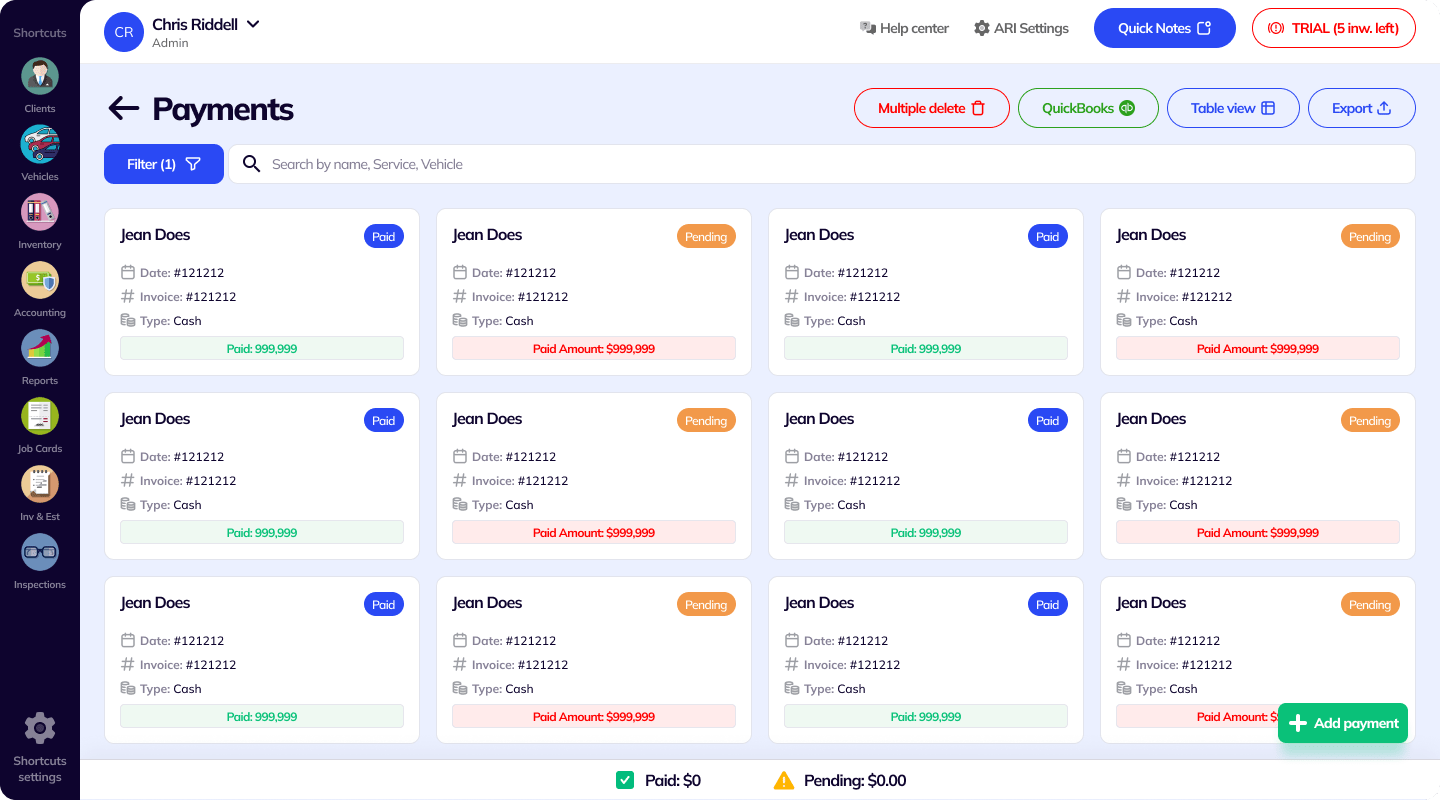
24/7 Customer Support
Contact us via email at contact@ari.app, and we will reply promptly.
ARI Video Guides
ARI's official video library with all of the guides you need
ARI (Auto Repair Software) © 2026 | by uMob.ltd
800 N King Street
Suite 304 -1249
Wilmington, DE 19801
The Capterra logo is a service mark of Gartner, Inc. and/or its affiliates and is used herein with permission. All rights reserved.
Add clients, vehicles & all the details that are relevant to them
Create detailed inspections with checklists, damage reports
Manage your parts, tires, business assets, and all other important items.
Track labor progress, start & stop work clocks, approve & deny services.
Create professional quotes for your auto repair clients
Generate professional invoices for your auto shop’s clients
Generate damage reports & attach pictures to your auto inspections
Let your clients book your services online from the comfort of their home
Earn return customers by reminding them when service is due
Create purchase orders, track your expenses, and monitor your profits
Read Engine Error Codes with ARI monitor car’s parameters live
Reports for your business performance & export the data
Never miss a payment keep an eye on your invoice billing process
Reach your core customers & market business across different channels
Manage vendors, partners & orders for a streamlined repair experience
Monitor and label the activity of multiple employees
Receive payments on your Online Invoices with the world’s most renowned payment networks
Order parts easily with PartsTech and ARI! Smooth and reliable parts procurement process.
Every mechanic benefits from quality Repair Guides and Car Repair Estimates.
Get Service History Instantly. Decode VINs and Plates with Accurate Data from a Leading Supplier.
Get Diagnostic & Maintenance Info. Access Diagnosis, Solutions, and Problem Predictions.
Sync ARI invoices to QuickBooks Online. Manage customers and inventory.
Get detailed labor guides, labor times, and estimates from the world's first AI labor guides system.
Process In-Person Payments On The Spot. Geared towards auto repair businesses.
ARI has partnered with Wisetack to offer your clients extra payment options for auto repair services.
You can access ARI on all major digital platforms.
A complete guide to setting up and running your auto repair business
ARI’s client portal lets clients easily stay informed when they visit you
How to add multiple users to your ARI Profile
You must ensure you keep your app updated all the time
ARI offers features and settings tailored for auto repair services
Welcome to ARI's blog for updates, articles, and guides
Here are our most notable achievements over the years.
Get the most out of your client management with our online documents
Test the features and see if it’s the right fit for you
Welcome To ARI's Official Video Library
Earn rewards and ARI credits by referring our app to friends