Get online payments for your auto repair invoices using PayPal and ARI. Take advantage of PayPal’s payment processing network to efficiently handle client payments. Thanks to our partner integration – your business can benefit from its versatility and convenience.
Connect your PayPal account to ARI and start receiving client payments in a few minutes. Follow the setup process below to get started.
Available internationally.
Here’s how to do it.
You need to be a registed Paypal User to start handling online payments in ARI. Create an account here, or go to the PayPal login page if you use one already. Once your account is ready – you can initiate the account connection. You should see a prompt to create one in the PayPal connection page.
To set PayPal as an online payment processor in ARI:
The PayPal setup page contains essential information necessary to complete your account connection. You can start linking your ARI and PayPal accounts from the buttons and links on the page. Once both systems are connected – your clients can pay your auto repair invoices via PayPal.
Visit PayPal Support if you need assistance with the account setup or to troubleshoot an issue on their side.

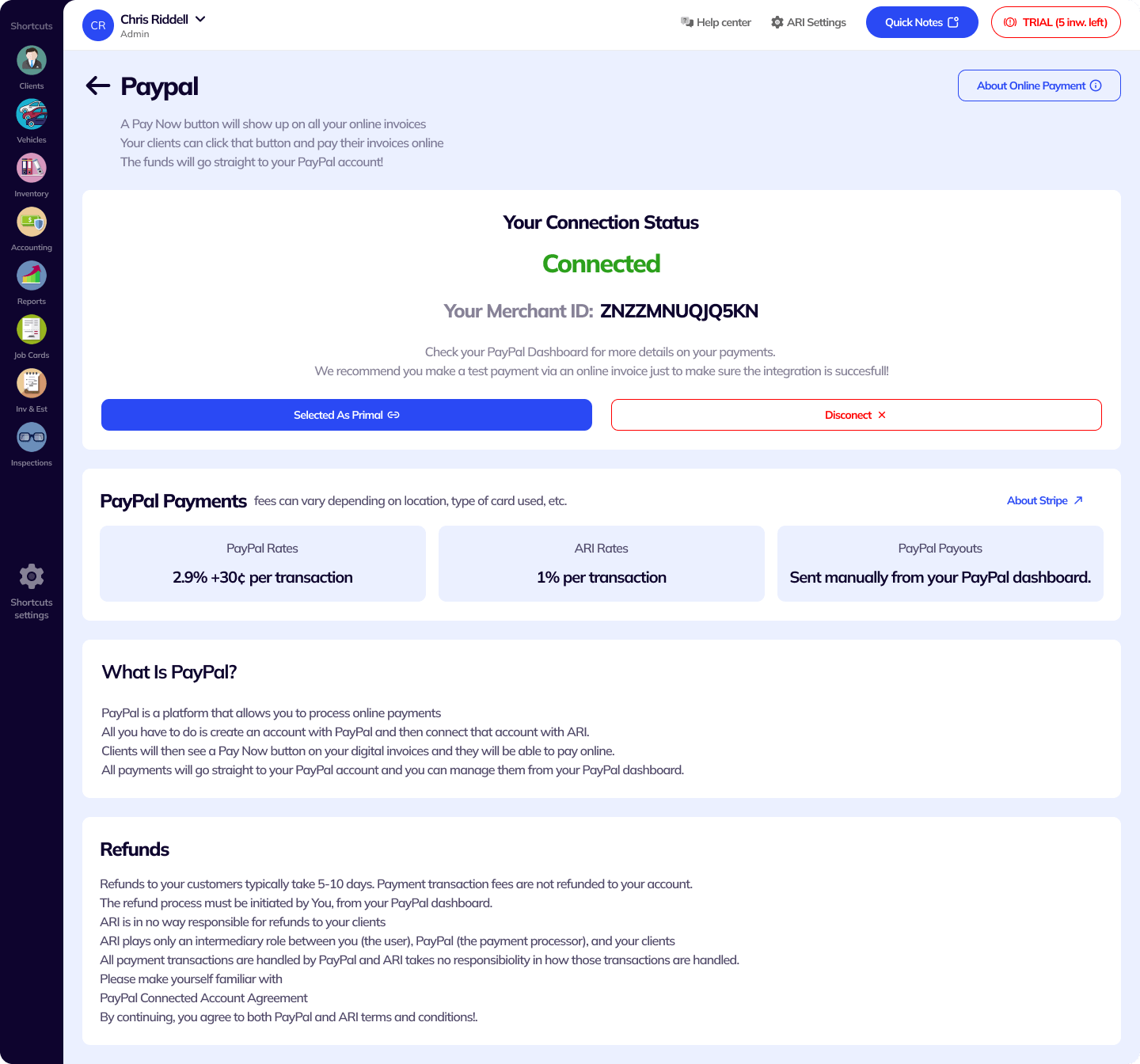
Make sure you have an operating PayPal account to start the integration. Then follow the previous steps and go to the PayPal payment processing page in ARI.
After reading the disclaimer – select the Connect Now button. The link leads to your PayPal business profile, where you can verify the app connection. To complete that step – you must log in to your PayPal account first.
Once you do that – your PayPal account will be paired to ARI and made a default payment processor in our app. If the integration is successful – you will see the Pay Now button appear on each of your Online Invoices.
For the most reliable information about PayPal transaction rates – visit their website, where you will see a list of all regions, rates, and currencies supported by PayPal. We only provide a generalized estimate of how those rates will look in ARI.
Remember, PayPal handles all payment transactions on their terms. ARI does not take any responsibility for the way they hadle them.
To get customer payments via PayPal in ARI – you need to select PayPal as your primary online payment processor. Do that by clicking the toggle button on the respective page. You will see the button only after a successful connection.
ARI supports one payment processor connection at a time and you can select the one you typically use. Additionally, you can disconnect whenever you like or choose a different payment processor as your primary one.
Now that your PayPal account links to ARI – you can start receiving online payments from your clients.
To get your first Invoice paid with PayPal – create an Invoice/ Job Card from the respective menu, and fill it with the needed labor items and parts.
After you finish adding parts and labor – choose the Share option and either copy the link and send it to your clients or share it via e-mail or SMS.
Your clients can open it and pay from the Pay Now button in the top right corner. You will receive the funds in your PayPal account, and they should be visible within 1-2 business days after a client completes a transaction.
You check the payment status of your Invoices from the Payments view or track your mobile payments from the PayPal dashboard on their website/app.
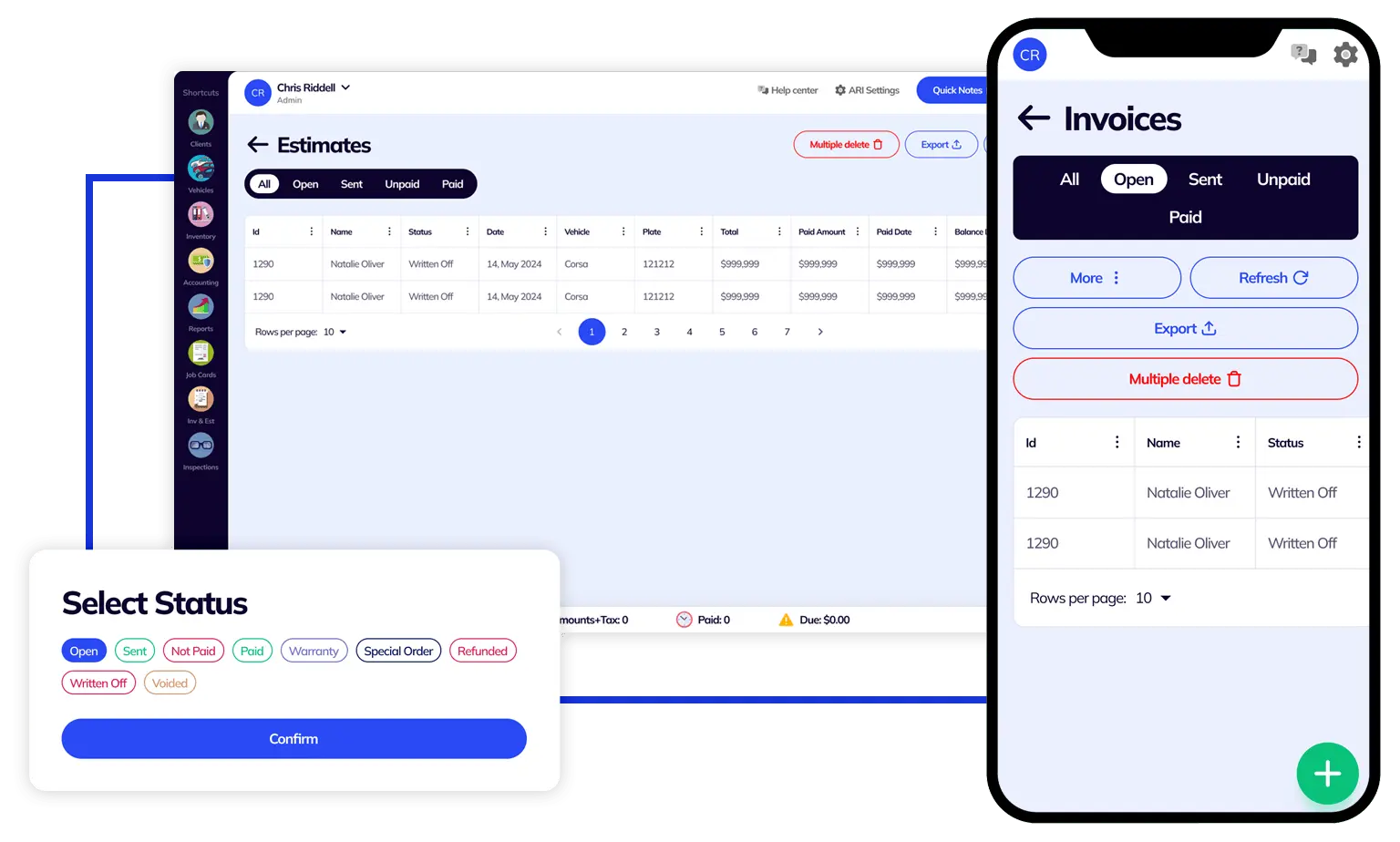
24/7 Customer Support
Contact us via email at contact@ari.app, and we will reply promptly.
ARI Video Guides
ARI's official video library with all of the guides you need
ARI (Auto Repair Software) © 2026 | by uMob.ltd
800 N King Street
Suite 304 -1249
Wilmington, DE 19801
The Capterra logo is a service mark of Gartner, Inc. and/or its affiliates and is used herein with permission. All rights reserved.
Add clients, vehicles & all the details that are relevant to them
Create detailed inspections with checklists, damage reports
Manage your parts, tires, business assets, and all other important items.
Track labor progress, start & stop work clocks, approve & deny services.
Create professional quotes for your auto repair clients
Generate professional invoices for your auto shop’s clients
Generate damage reports & attach pictures to your auto inspections
Let your clients book your services online from the comfort of their home
Earn return customers by reminding them when service is due
Create purchase orders, track your expenses, and monitor your profits
Read Engine Error Codes with ARI monitor car’s parameters live
Reports for your business performance & export the data
Never miss a payment keep an eye on your invoice billing process
Reach your core customers & market business across different channels
Manage vendors, partners & orders for a streamlined repair experience
Monitor and label the activity of multiple employees
Receive payments on your Online Invoices with the world’s most renowned payment networks
Order parts easily with PartsTech and ARI! Smooth and reliable parts procurement process.
Every mechanic benefits from quality Repair Guides and Car Repair Estimates.
Get Service History Instantly. Decode VINs and Plates with Accurate Data from a Leading Supplier.
Get Diagnostic & Maintenance Info. Access Diagnosis, Solutions, and Problem Predictions.
Sync ARI invoices to QuickBooks Online. Manage customers and inventory.
Get detailed labor guides, labor times, and estimates from the world's first AI labor guides system.
Process In-Person Payments On The Spot. Geared towards auto repair businesses.
ARI has partnered with Wisetack to offer your clients extra payment options for auto repair services.
You can access ARI on all major digital platforms.
A complete guide to setting up and running your auto repair business
ARI’s client portal lets clients easily stay informed when they visit you
How to add multiple users to your ARI Profile
You must ensure you keep your app updated all the time
ARI offers features and settings tailored for auto repair services
Welcome to ARI's blog for updates, articles, and guides
Here are our most notable achievements over the years.
Get the most out of your client management with our online documents
Test the features and see if it’s the right fit for you
Welcome To ARI's Official Video Library
Earn rewards and ARI credits by referring our app to friends