You should see this version in the Settings tab
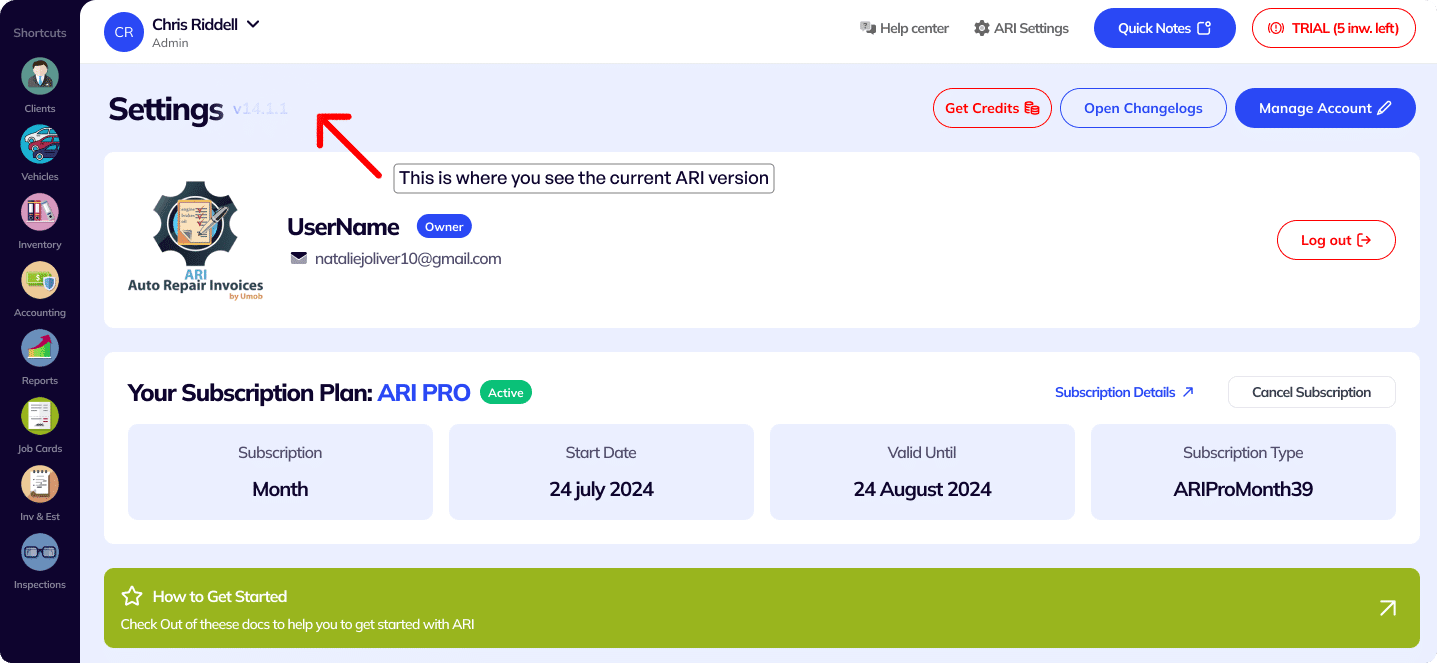
You must ensure you keep your app updated all the time. That way you can be sure you have full access to the latest features and that ARI is running smoothly and reliably.
Open the web version from any laptop or desktop PC. For best performance, we recommend the Google Chrome browser
Access the web version of ARI here: https://web.ari.app/#views/login.html
Make sure you clear the browser cache by refreshing the page several times until the latest version loads up.
Every time we roll out a new ARI version, you need to delete your current app from your Windows PC and then install the new version again from the link below.
Grouping can be done in the Grouped tab.
Added an improved drag-and-drop functionality.
Option to move items within groups using a dropdown (ideal for small devices).
List view / Grid view inside Grouped tab:
-Grid view → best for drag-and-drop.
-List view → best for sorting items inside groups.
-Groups and item order are persistent (remain after refresh).
Note: Sorting may not work well on older JobCards (new logic applies only to new JobCards).
Adding Canned Jobs to a JobCard automatically creates a new group for that package.
-Reminder to update vehicle mileage when:
-The vehicle is selected but has no mileage, or the last mileage update was more than 30 days ago.
-Expandable labor description field in the Detailed table.
-Total hours added to the footer of the Detailed table.
JobCard is automatically marked as Completed when the invoice is marked as Paid.
-Option to add free text when sending invoices via email.
-Moved VIN and license fields to the top.
-Added VIN detection from images (e.g., door jamb sticker).
-Quick filters: Selection persists locally (e.g., change filter on JobCards, restart ARI, filter is saved).
-Home tab selection: Chosen tab (e.g., Custom) persists after restart.
-Language selection (BETA): Select a language in ARI Settings → Language (Google Translate dropdown).
-Restarts in the chosen language (still in progress).
-Uses the latest state-of-the-art AI models (slower, but more accurate).
-Warning shown if vehicle details are incomplete.
-When transferring labor items to a JobCard, users can choose between:
-Generated AI rates, or User default rates (defined in Profile).
Invoice Enhancements
-Added engine details to the default invoice template (can be hidden in settings).
-Added option to import vendors (ARI Settings → Import Data → Vendors).
QuickBooks Integration
-Send ODO, VIN, and unit with invoices.
-New option for QuickBooks tax mapping (Settings → QuickBooks, requires connection).
-New option to support non-SSH connections (for providers like GoDaddy, ProtonMail, Outlook, etc.).
-Option to save client and vehicle directly from online appointments (More → Save client).
-Client name is now exposed in Reports → Parts & Services.
-“View All” from Home now shows archived JobCards as well.
-Fixed Parts category filter.
-Order button added to all tabs (Detailed, Compact, Grouped).
-Visible only when connected to PartsTech.
-Fixed issue where notifications didn’t show on accounts with lots of data.
-Fixed scrolling issue on the Edit Labor page.
-Reduced font size on smaller devices.
check on taxes was not working and fixed an issue with the calendar scrolling on mobile devices.
typeof name being undefined in employee and other records.parseFloat.display:none has been removed from all modal views in the index, and invisible:vendorsExist has been removed from various files to ensure elements are visible when needed.
mySignExist, myLogoExistNow it work correctly.views/signature.html placeholder issue has been fixed.id:null Values have been replaced with "".isEdit flag has been fixed, and the Delete button is now hidden when adding a new vendor.typeof name != 'undefined' Issues have been fixed, picture deletion on employee deletion is now enabled, and text notes have been corrected. Warnings for unsaved changes have also been added.[object Object] has been fixed by removing the item string from the model.DateOrdered to jobCardCreatedAt on the dashboard.calculateOtherValueCost error has been resolved.typeof undefined The template for Profile/Vendors has been fixed.diffMonths has been implemented for fractional next service calculations.BUG in purchase where items saved as [object Object] has been fixed.Primary Payment Processor switch has been fixed.POS, PartsTech, and Labor Guides links and error displays have been resolved.getCorrection not working due to escaped \n from JSON has been fixed.getLabor and parts buttons on the 3Cs table are now correctly positioned.appointmentLinkView now correctly hides send via text/social media if not in AppCordova.Transfer items functionality has been fixed.Taxable items now map properly.priceCDN is no longer incorrectly used for cost when transferring from Prodemand.Add to inventory now works.QB auto-sync now works when saving an invoice only.damagePicBase No longer incorrectly shows after the first save of damage if the inspection save is canceled.redirectToMDHistory Was updated for CarMD.24/7 Customer Support
Contact us via email at contact@ari.app, and we will reply promptly.
ARI Video Guides
ARI's official video library with all of the guides you need
ARI (Auto Repair Software) © 2025 | by uMob.ltd
The Capterra logo is a service mark of Gartner, Inc. and/or its affiliates and is used herein with permission. All rights reserved.
Add clients, vehicles & all the details that are relevant to them
Create detailed inspections with checklists, damage reports
Manage your parts, tires, business assets, and all other important items.
Track labor progress, start & stop work clocks, approve & deny services.
Create professional quotes for your auto repair clients
Generate professional invoices for your auto shop’s clients
Generate damage reports & attach pictures to your auto inspections
Let your clients book your services online from the comfort of their home
Earn return customers by reminding them when service is due
Create purchase orders, track your expenses, and monitor your profits
Read Engine Error Codes with ARI monitor car’s parameters live
Reports for your business performance & export the data
Never miss a payment keep an eye on your invoice billing process
Reach your core customers & market business across different channels
Manage vendors, partners & orders for a streamlined repair experience
Monitor and label the activity of multiple employees
Receive payments on your Online Invoices with the world’s most renowned payment networks
Order parts easily with PartsTech and ARI! Smooth and reliable parts procurement process.
Every mechanic benefits from quality Repair Guides and Car Repair Estimates.
Get Service History Instantly. Decode VINs and Plates with Accurate Data from a Leading Supplier.
Get Diagnostic & Maintenance Info. Access Diagnosis, Solutions, and Problem Predictions.
Sync ARI invoices to QuickBooks Online. Manage customers and inventory.
Get detailed labor guides, labor times, and estimates from the world's first AI labor guides system.
Process In-Person Payments On The Spot. Geared towards auto repair businesses.
ARI has partnered with Wisetack to offer your clients extra payment options for auto repair services.
You can access ARI on all major digital platforms.
A complete guide to setting up and running your auto repair business
ARI’s client portal lets clients easily stay informed when they visit you
How to add multiple users to your ARI Profile
You must ensure you keep your app updated all the time
ARI offers features and settings tailored for auto repair services
Welcome to ARI's blog for updates, articles, and guides
Here are our most notable achievements over the years.
Get the most out of your client management with our online documents
Test the features and see if it’s the right fit for you
Welcome To ARI's Official Video Library
Earn rewards and ARI credits by referring our app to friends