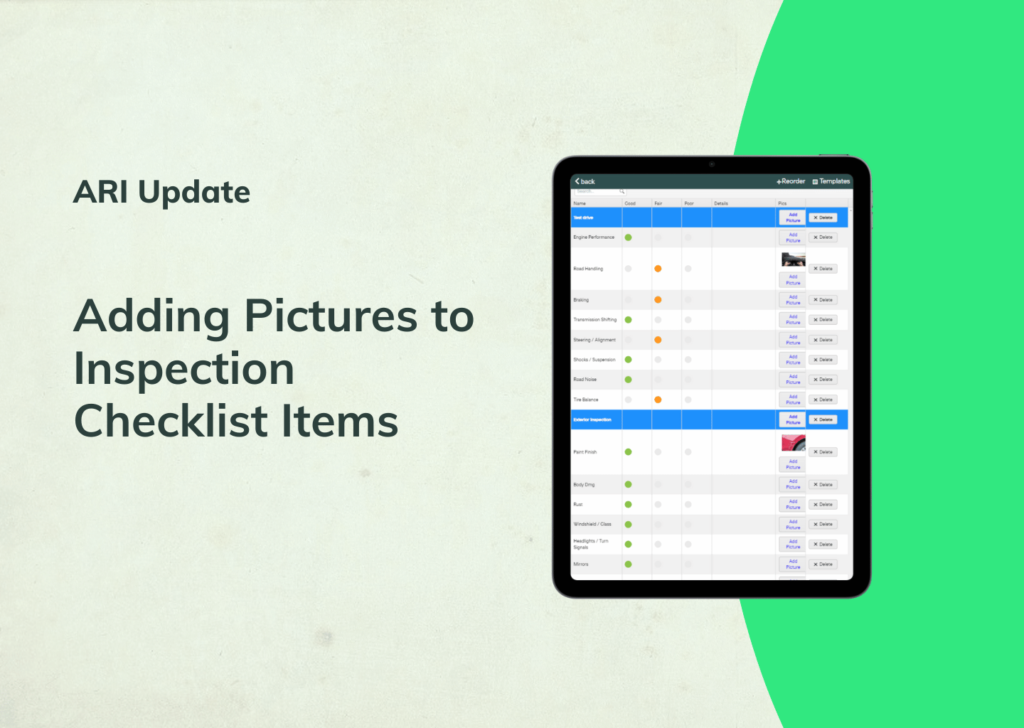AI features have become the highlight of many modern apps. ARI’s no exception. With the feedback collected from you – we’ve improved our data extraction capacities to speed up your work.
Update your app to the latest version with the help of this guide.
Let’s dive into the changes.
Identifying Parts Details from a Picture
When uploading an image of a vehicle part, ARI’s AI can help identify the part details based on that image. To do this – open the Inventory section from the main menu and go to Parts. Then click on the plus button to add a new part or start editing an existing one. Then click the more menu, upload a picture, or take one with your camera. Once ready – select ‘Identify Part from Image’. The AI will attempt to get all the relevant details that you can later transfer to the current Part. If you don’t want to transfer the details back – simply click cancel.
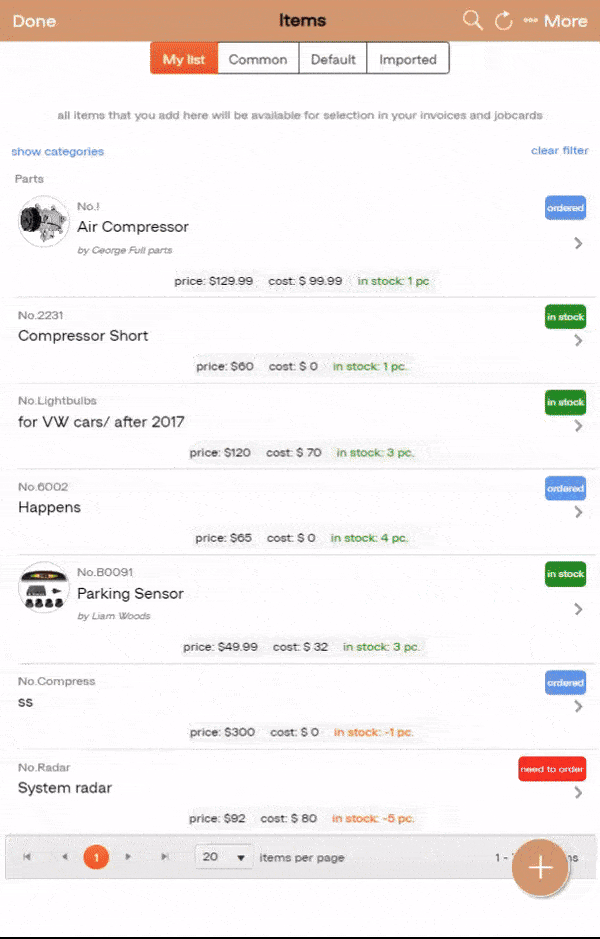
Attach PDF to Expenses and Extract Data with AI
A feature that works similarly to data extraction from a picture. This time – the supported format is different. If you need to upload a bigger PDF file and extract the data from it as an expense – here’s how to do it. Go to Accounting -> Expenses and create a new expense. Select ‘Attach file’ and upload yours. Then select ‘Extract data from the file’. After the details are ready – you can either transfer them back to the expense or choose to cancel.
You can also open the PDF file or delete it using the button ‘View/Delete Attachment.’
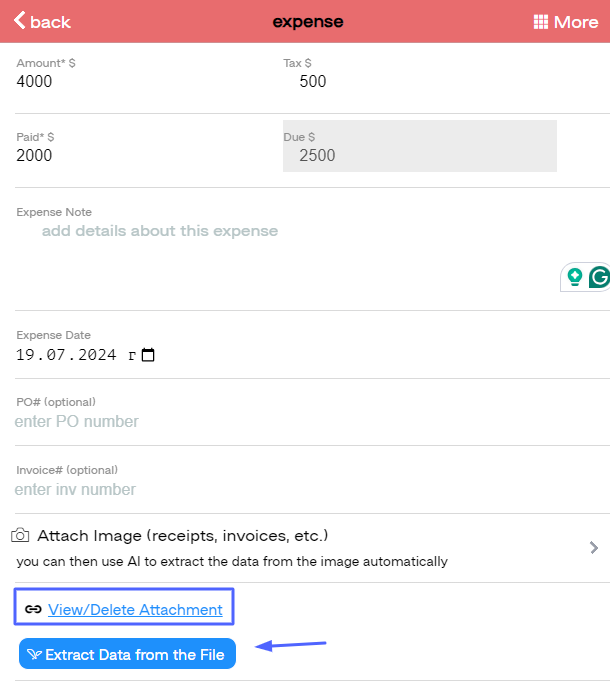
Do you have any suggestions for features you want to see in the next updates? Please share your thoughts so we can start developing them in time.