We significantly improved our appointment feature capacity thanks to your feedback. Today we will go over all the exciting changes we’ve introduced.
Ensure you are using the latest app version by following this guide.
Here’s what’s new:
Changing the color of existing appointments.
ARI now allows you to choose a different color for your appointments. To do this – open one of your appointments, scroll down to the change color section, and choose a new color for your appointment. Once ready – click save to confirm the changes. The new color should be visible right away on the calendar.
Please keep in mind that changing the color won’t change the status of your appointment.
The default colors from the color legend are still valid in case you don’t choose a new color.
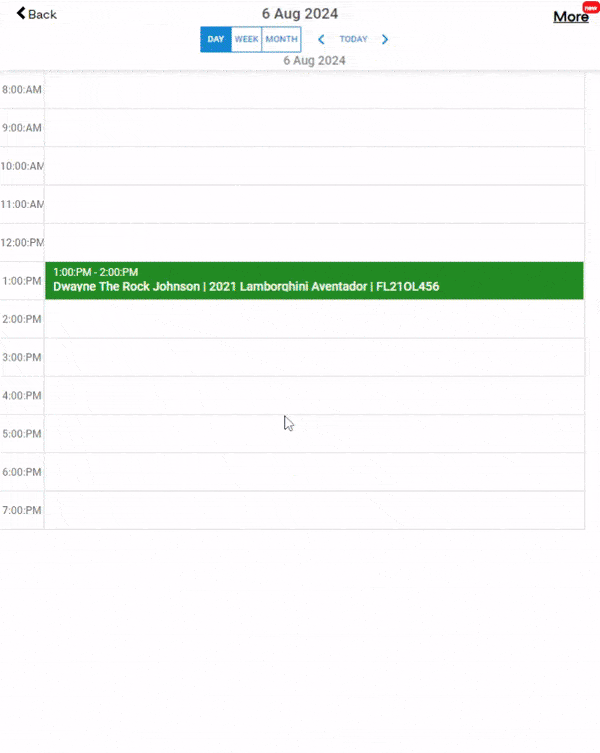
Assigning a Technician to an Appointment.
You can now assign one of your technicians to different appointments. It happens the following way:
- Open the Appointment
- Click the ‘More‘ menu
- Select ‘Assign Technician‘
- Choose one from your list of Employees
- Click Save
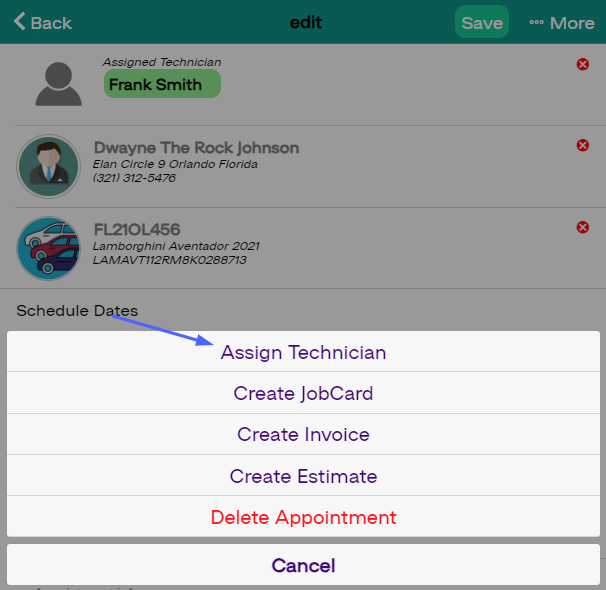
Adding Appointments to Personal Calendar on the Web App
Previously a mobile-only feature, we now support adding appointment events from ARI to your calendar. To do this – go to any active appointment and click ‘Add to Calendar’. Choose one of the options below and this will sync the appointment with the calendar app you are using.
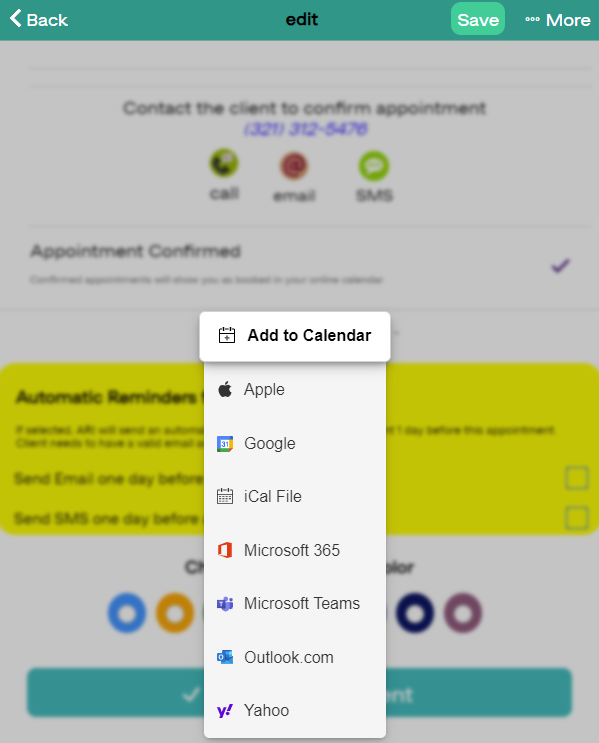
Support for custom working times
Aside from standard working hours like 9:00 – 18:00, ARI now supports custom working times ( 8:45 AM – 6:12 PM.) If you want to set up yours – go to your appointments page in ARI. Then go to the more menu(top-right corner) and click on ‘Set up your working hours’. From there you can choose whatever works best for you and save the changes.
Is there anything you would recommend moving forward with the updates? Do you find the new features useful? Please share your thoughts below.








