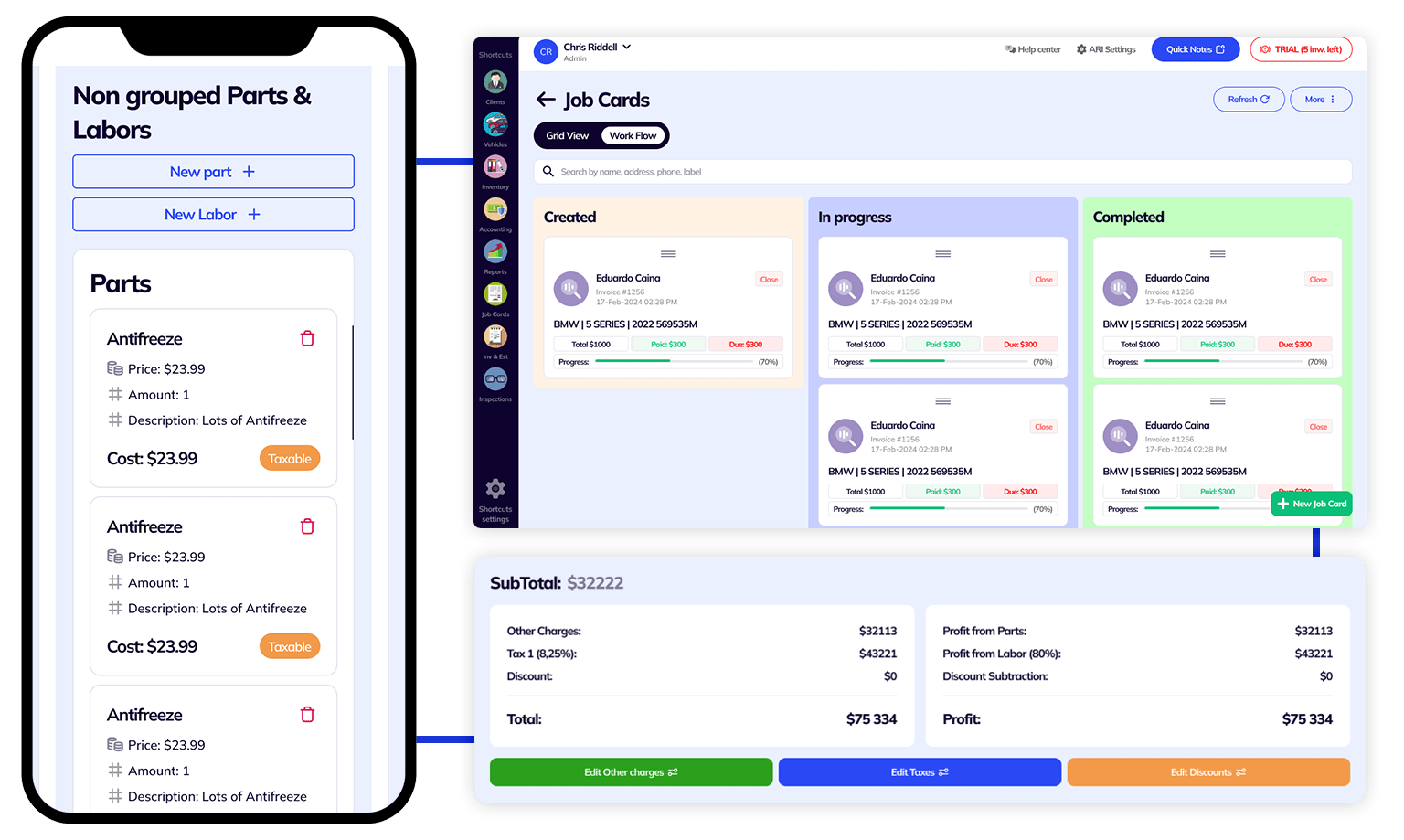
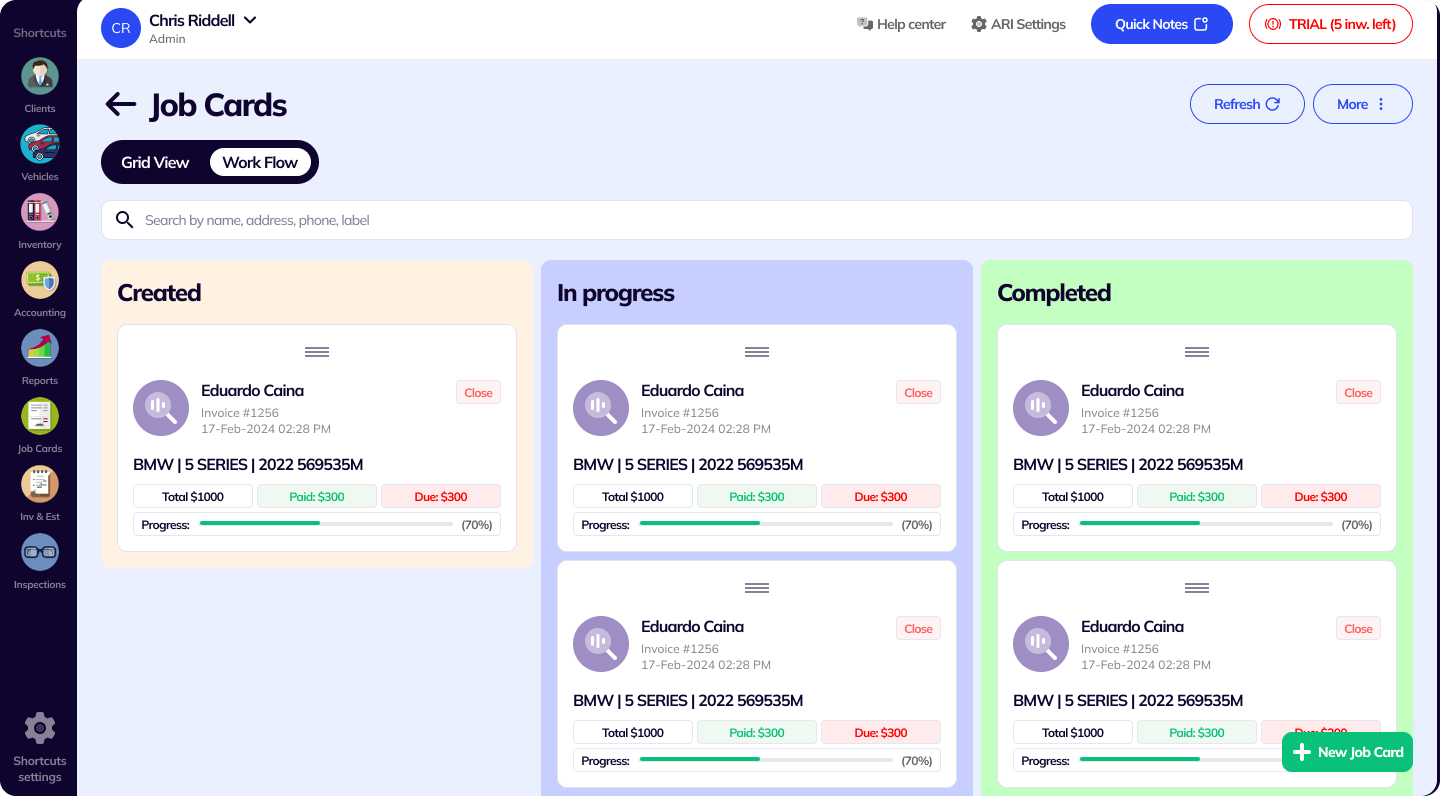
Are you looking for an auto repair software that lets you create work orders in minutes? Maybe you want to send automatic notifications to your vehicle owners when their cars are ready? ARI comes with 3 different statuses for each job card that allows you to track the work in your auto repair service bay.
Every new job card will start with this status Created. While in this stage, you have the possibility to add parts, labor, inspection reports, diagnostic, reported issues, and everything else related to the invoicing part of the card. That includes taxes, additional expenses, pictures of the vehicle, and even log in the millage when the vehicle first entered your shop.
This is where you can assign tasks to your mechanics. Each part and each labor items can be assigned individually. This way, you can have multiple mechanics work on the same car and still be able to track work independently.
At this stage, you can also mark labor items as recommended, approved, denied or completed. What’s even more interesting is that you can actually have your clients allow or decline a recommended service. You can do that by sending them the digital form of the estimate and they can choose to approve or deny a particular labor task.
Once your technicians mark all items as completed and you verified the job, you can then change the status of the vehicle job card to Completed. This will lock in all your items and generate an invoice for you. You can then send the invoice to your client via email, SMS, or any social channel.
You can create custom workflows for your Job Cards in ARI
When you create a job card or start editing it, you can make a different custom status aside from the default. This is useful when you have an additional repetitive process in your workflow. For example, when you are waiting for client approval on the recommended items on the quote you sent. Or need to wait for parts to be delivered.
To use the custom Job Card status, you can either open an existing Job Card or go to the workflow view on the job card page. In the workflow view, click the action button ‘manage columns‘. Then select ‘add new status‘ and add the custom status you need. The workflow column name can be different from the status, and is what you will see in the workflow view.
Once you set the workflow statuses you need, you can drag and drop your work orders between the active statuses.
You can manage the workflow status of an individual Job Card, too. Simply open the Job Card and select Change Status on the bottom side. Choose the status you need or add a custom one.
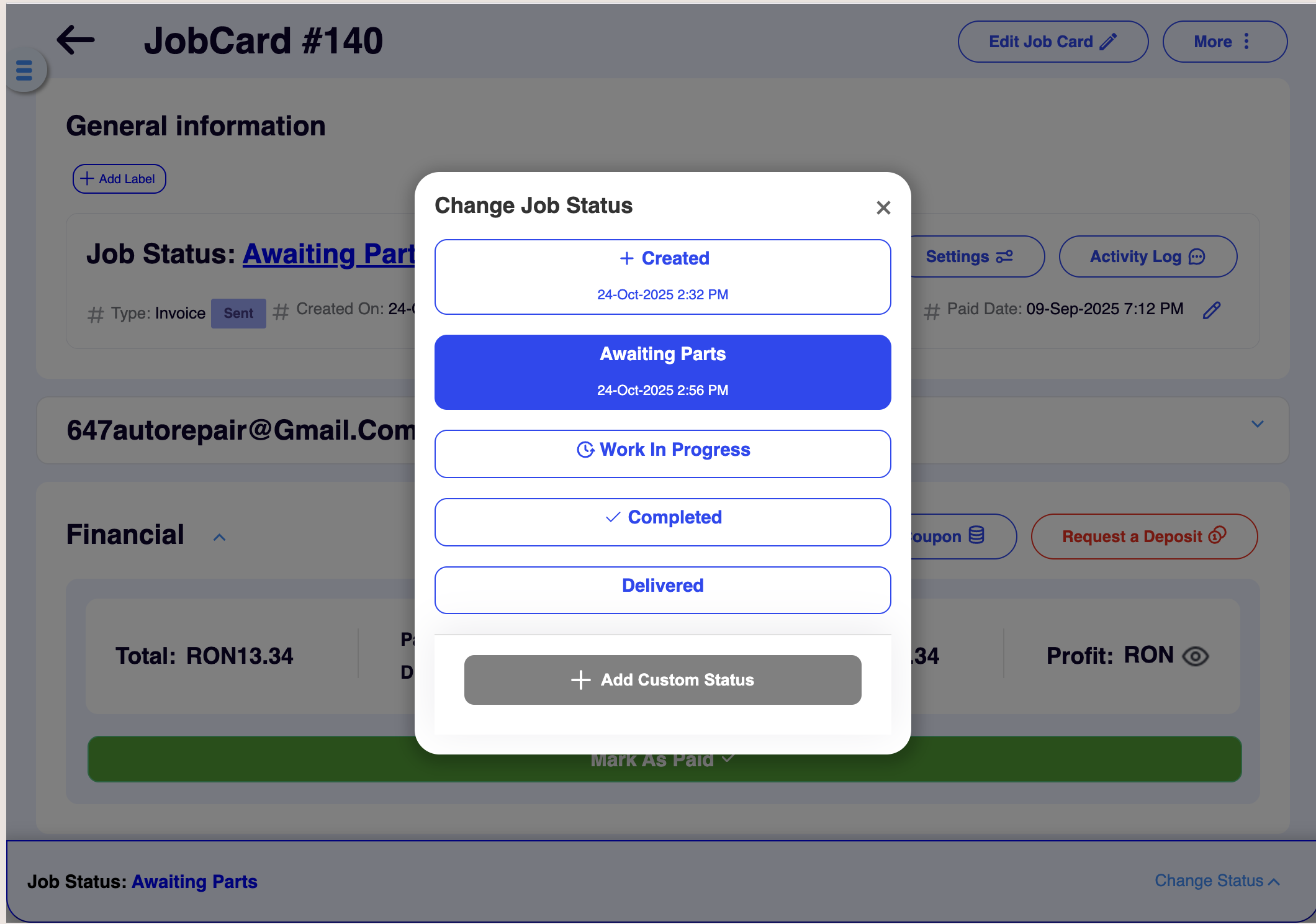
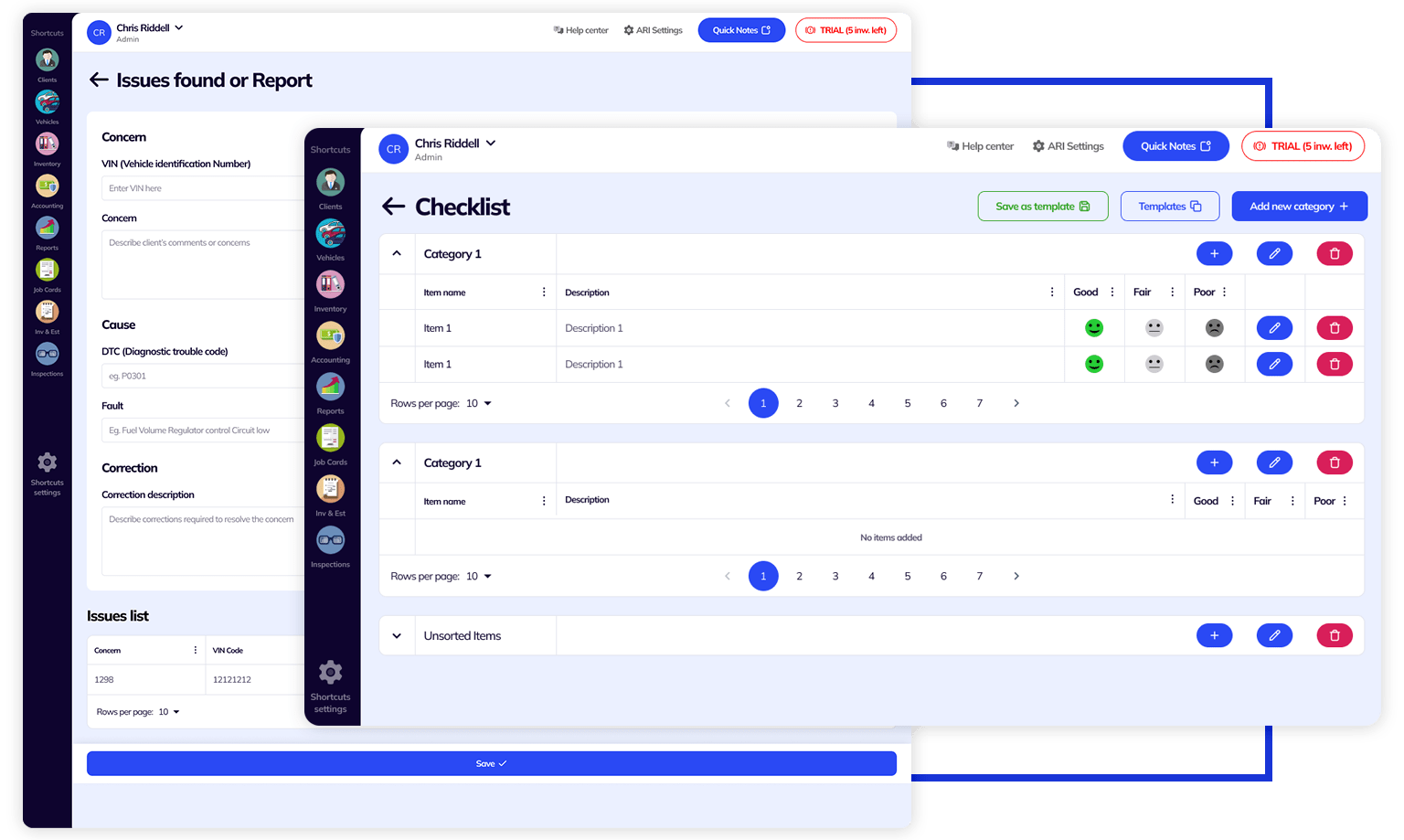
Whether you want to set an item as approved or denied, you can do that individually for each of the items in your vehicle work order.
Mark an item as approved when you want your technicians to start work on it. If you have a garage bay manager, they will love this feature as it gives them an opportunity to control every aspect of a car repair process.
This is the part where you assign a technician to work on the tasks included in your work order. You can assign a different mechanic for each of the parts or labor items. This gives you full control over who can work on what and also gives you the opportunity to have more than one mechanic work on a vehicle.
When you assign a technician, the system will ask you if you want to start a time clock for that particular auto repair. Clocks allow you to track labor times in real-time. The tech will clock out automatically when a job is marked as completed.
Use this option when you want to upsell a particular service to your client. For instance, your client could bring a car to your garage for an oil change however you notice that they also need a radiator flush. You can add the required parts and services for the radiator flush job and mark it as recommended. Then you can send a digital estimate to your client. They can approve or deny your recommended service and you will be notified automatically by the system.
As a shop owner or garage bay manager, you can Decline services or parts inside a jobcard. Furthermore, you can give this posibility to your clients as well if you mark the item as Recommended.
When the job is done, your mechanic will mark the item as completed. At that point, the system will close any time clocks that have been running for that job and ask you if you want to update the labor time in the field value.
You can send an SMS to your vehicle owner notifying them when their car is ready for pickup. You can also inform them when the status of the work order has been changed from Created to WIP (Work In Progress)
You can also send your clients email notifications about the status of the repair. Whether you wanna let them know that the job is completed or that your technicians are starting work on it, you can do that seamlessly from the ARI app.
ARI allows you to send a digital car repair estimate to your clients and they will be able to track changes to the estimate in realtime. They can approve or deny recommended services and they can see activity logs.
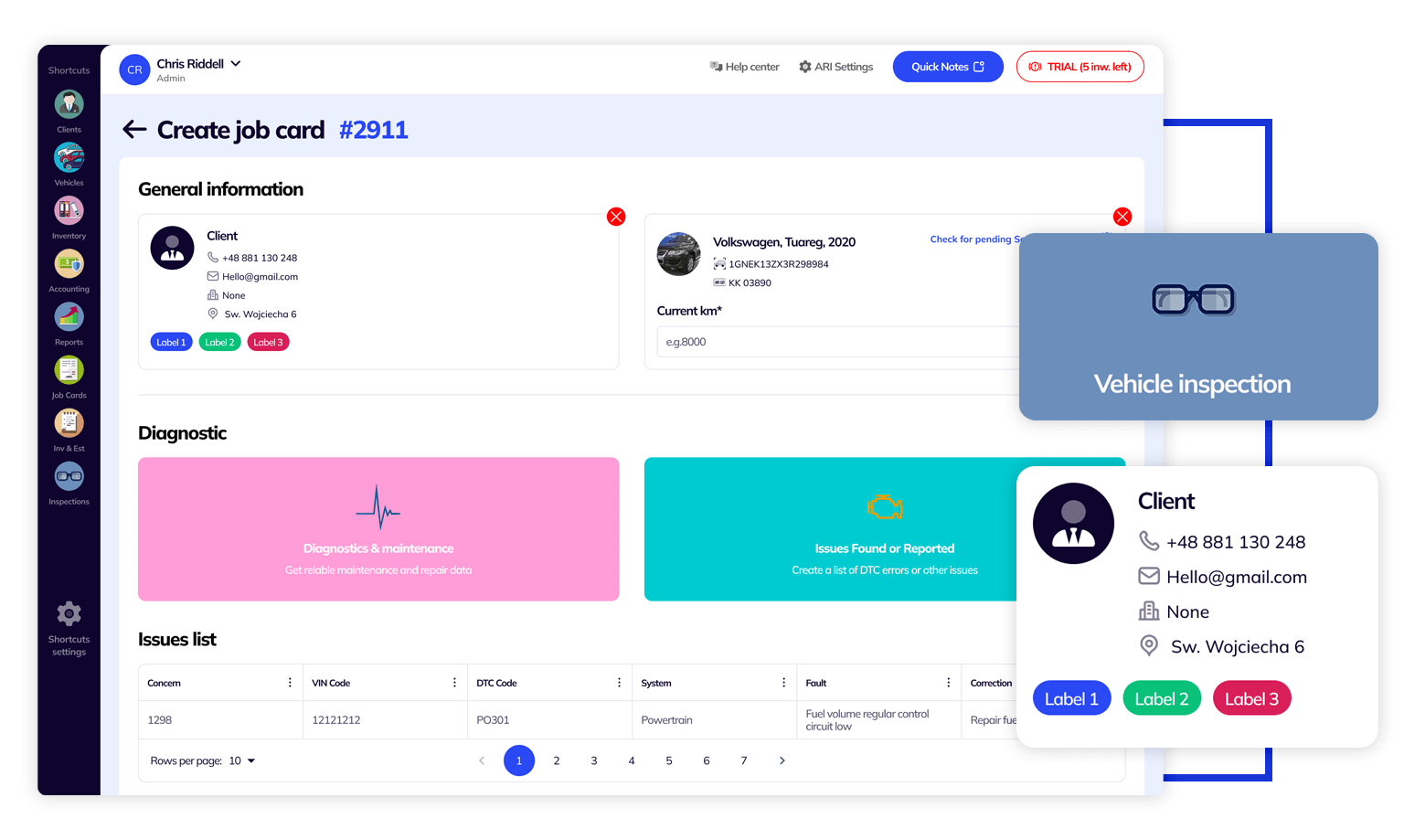
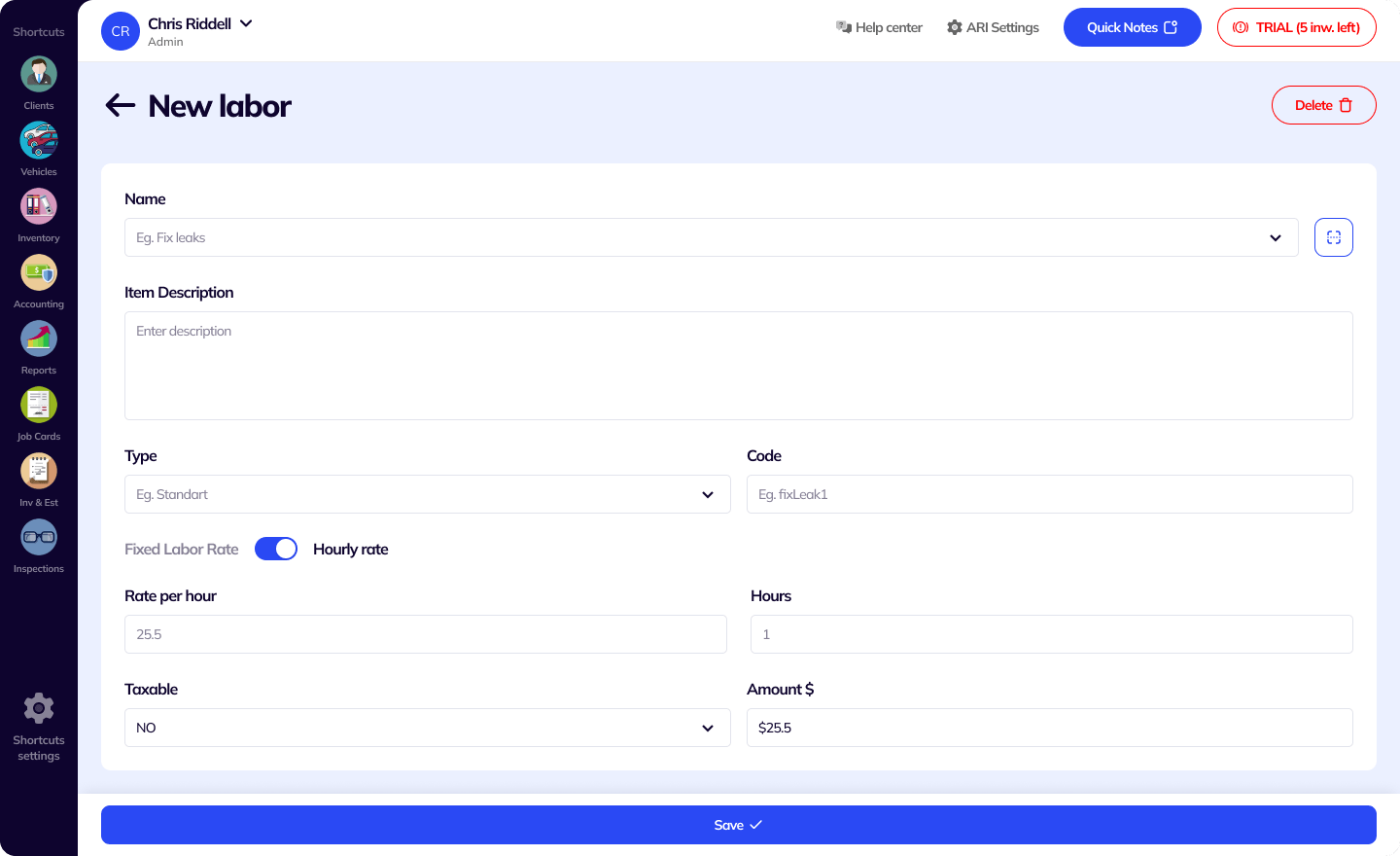
Update your auto repair labor times automatically
Using time clocks, ARI allows you to track how much time a mechanic spends on fixing a car issue right inside your vehicle’s job cards. Once they are done, you can clock out and retrieve the time result. This auto repair system will also allow you to update the time of the repair based on the result of the clock. This guarantees accurate labor times that no one can contest.
Time Clocks can also be viewed and adjusted manually from their own dedicated section. You can add notes and associate time clocks with particular labor activities. Each time clock is associated with a user, so this way you can also pull reports and see how many hours of work a mechanic has performed in a month!
Keep all your work orders nicely categorized so you can easily find out what’s happening in your shop at any time of the day. Do you want to see how many vehicles are currently being repaired or how many new job cards have been generated this week? With ARI, you can easily see all that in your home view.
Scan your job card list by client name, vehicle’s VIN, make, model, and even car’s registration number.
Whether you like to see your most recent orders first or the ones with the highest value last, you can do all that by setting a filter for your vehicle job cards.
ARI comes with a pretty decent range of sorting options for your work orders. You use dates, values, and names as sorting parameters.
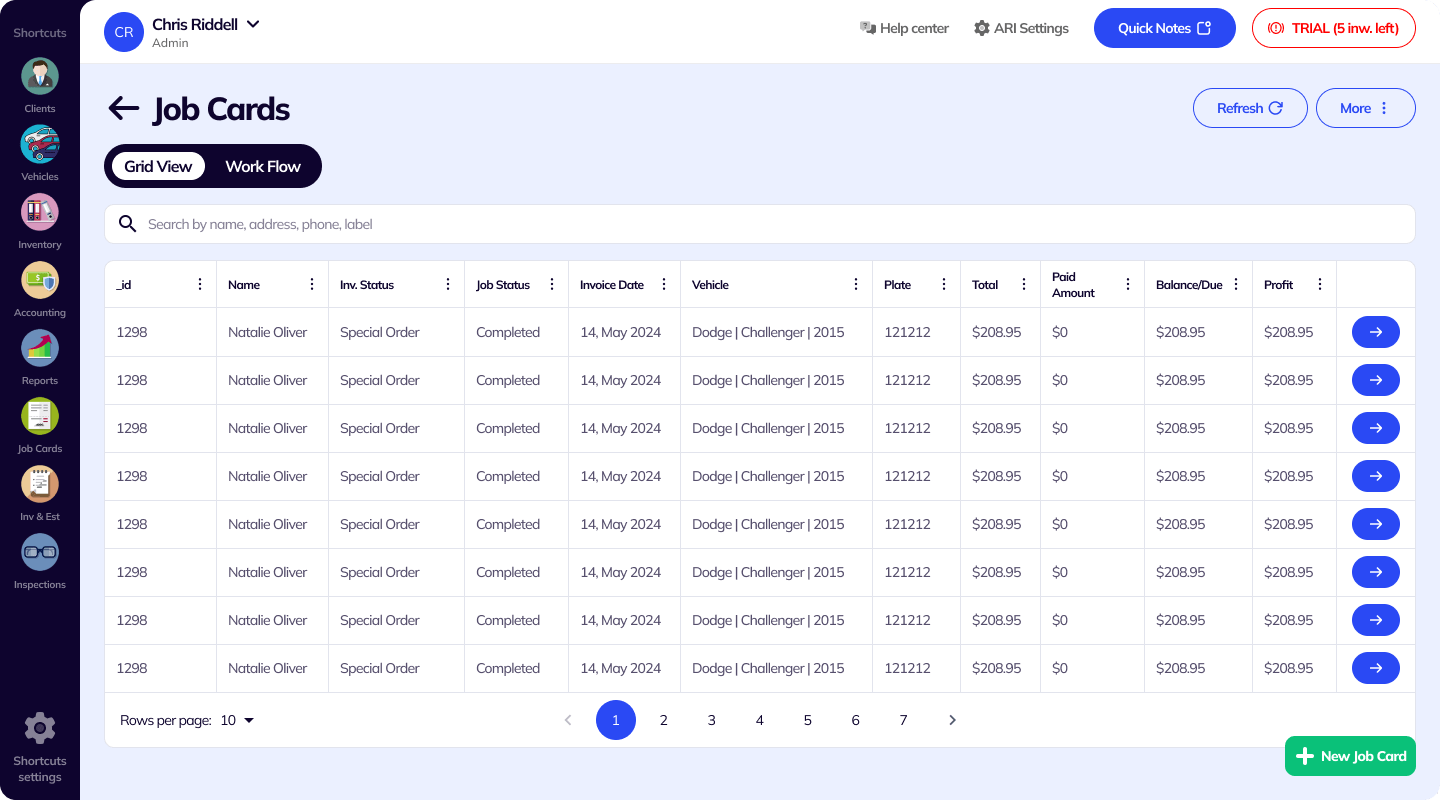
24/7 Customer Support
Contact us via email at contact@ari.app, and we will reply promptly.
ARI Video Guides
ARI's official video library with all of the guides you need
ARI (Auto Repair Software) © 2025 | by uMob.ltd
The Capterra logo is a service mark of Gartner, Inc. and/or its affiliates and is used herein with permission. All rights reserved.
Add clients, vehicles & all the details that are relevant to them
Create detailed inspections with checklists, damage reports
Manage your parts, tires, business assets, and all other important items.
Track labor progress, start & stop work clocks, approve & deny services.
Create professional quotes for your auto repair clients
Generate professional invoices for your auto shop’s clients
Generate damage reports & attach pictures to your auto inspections
Let your clients book your services online from the comfort of their home
Earn return customers by reminding them when service is due
Create purchase orders, track your expenses, and monitor your profits
Read Engine Error Codes with ARI monitor car’s parameters live
Reports for your business performance & export the data
Never miss a payment keep an eye on your invoice billing process
Reach your core customers & market business across different channels
Manage vendors, partners & orders for a streamlined repair experience
Monitor and label the activity of multiple employees
Receive payments on your Online Invoices with the world’s most renowned payment networks
Order parts easily with PartsTech and ARI! Smooth and reliable parts procurement process.
Every mechanic benefits from quality Repair Guides and Car Repair Estimates.
Get Service History Instantly. Decode VINs and Plates with Accurate Data from a Leading Supplier.
Get Diagnostic & Maintenance Info. Access Diagnosis, Solutions, and Problem Predictions.
Sync ARI invoices to QuickBooks Online. Manage customers and inventory.
Get detailed labor guides, labor times, and estimates from the world's first AI labor guides system.
Process In-Person Payments On The Spot. Geared towards auto repair businesses.
ARI has partnered with Wisetack to offer your clients extra payment options for auto repair services.
You can access ARI on all major digital platforms.
A complete guide to setting up and running your auto repair business
ARI’s client portal lets clients easily stay informed when they visit you
How to add multiple users to your ARI Profile
You must ensure you keep your app updated all the time
ARI offers features and settings tailored for auto repair services
Welcome to ARI's blog for updates, articles, and guides
Here are our most notable achievements over the years.
Get the most out of your client management with our online documents
Test the features and see if it’s the right fit for you
Welcome To ARI's Official Video Library
Earn rewards and ARI credits by referring our app to friends