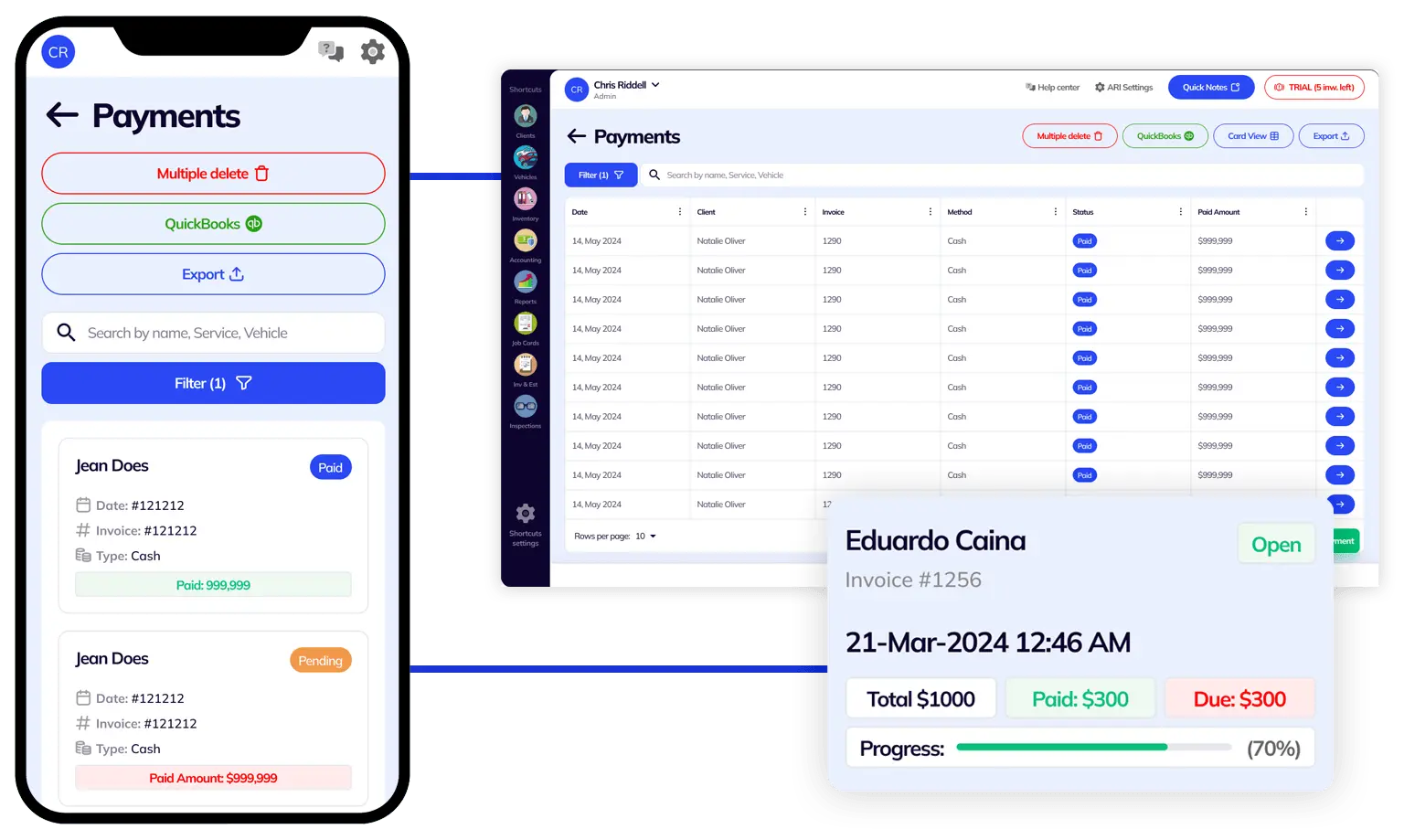
There are 2 ways to log payments in ARI
There are two ways you can create a payment record in this auto repair software.
log in, go to Payments and click the + button to create a new payment
Here you will be able to select an existing invoice that you want to record a payment for. Then you need to input the paid amount as well as payment details. Finally, save the payment record and return.
log in, open an existing invoice, click the More button (upper-right) and choose the Client Payment option
From there you need to click the New Payment button and then choose a payment method. input the payment details and the amount and then Save. Return to the invoice to see the updated Paid values.
NOTE: You can register multiple payments for the same invoice (aka partial payments). The invoice status will automatically change to Paid when the due amount is zero or less.
As a reputable auto repair service provider, it’s important that you offer your clients many ways to pay their invoices. Doing so will not only make your clients happy, but you will also increase your chances of getting paid faster and easier.
Luckily, ARI supports various types of payment methods so you can easily satisfy even the most demanding clients. Here are all the payment options accepted by ARI:
Cash , Check, Wire Transfer, Paypal, Online, Others
Each of these options will allow you to store the needed payment details so you can process the payment later on.
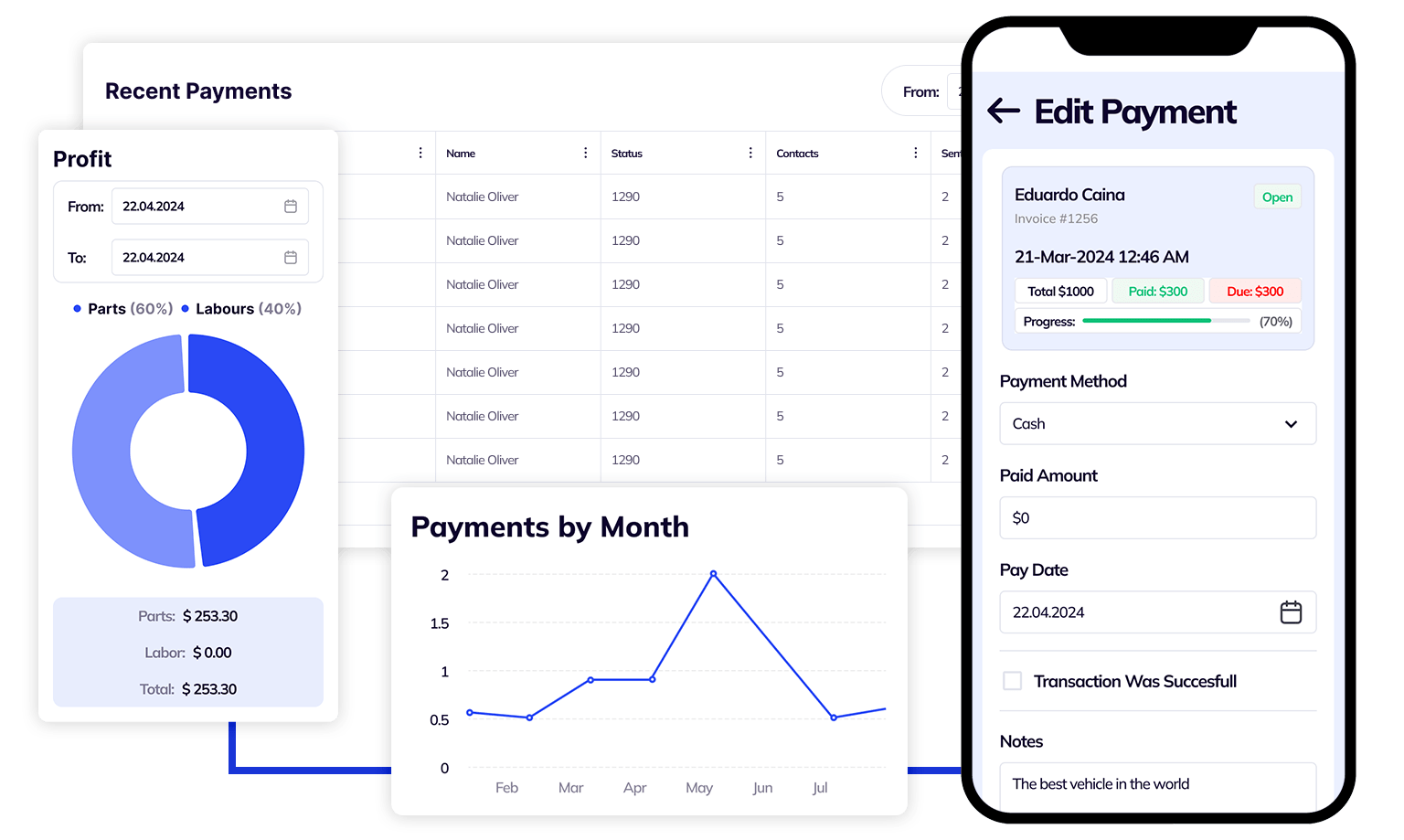

Offer your clients the opportunity to pay their invoices online
We live in a world where clients expect to be able to pay their invoices from the comfort of their homes or using their smartphones. Long gone are the days when the only means of payment was cash at the register. Car owners want to have full control over their finances and that means you need to offer online payment options as a method of payment.
Our software supports multiple online payment processing options that let your clients pay their invoices online, from their phones or tablets. Here are our online payments partners:
You can add multiple payments for one invoice
Sometimes you may need to log multiple payments for the same auto repair invoice. Maybe your client gave you an advance payment or maybe they want to pay in several rounds – whatever the case, you can keep accurate of all these payments using ARI’s multiple payment capabilities.
Simply add a new payment for the same invoice with the right details. ARI will automatically adjust the total paid values and even change the status of the invoice to Paid once the balance due reaches zero.
Another cool feature part of the Payments functionality is the ability to see in an instance the total amount paid for all your invoices and also the total pending amount. This can give you a quick insight into how many payments went through or how many are still awaiting processing.
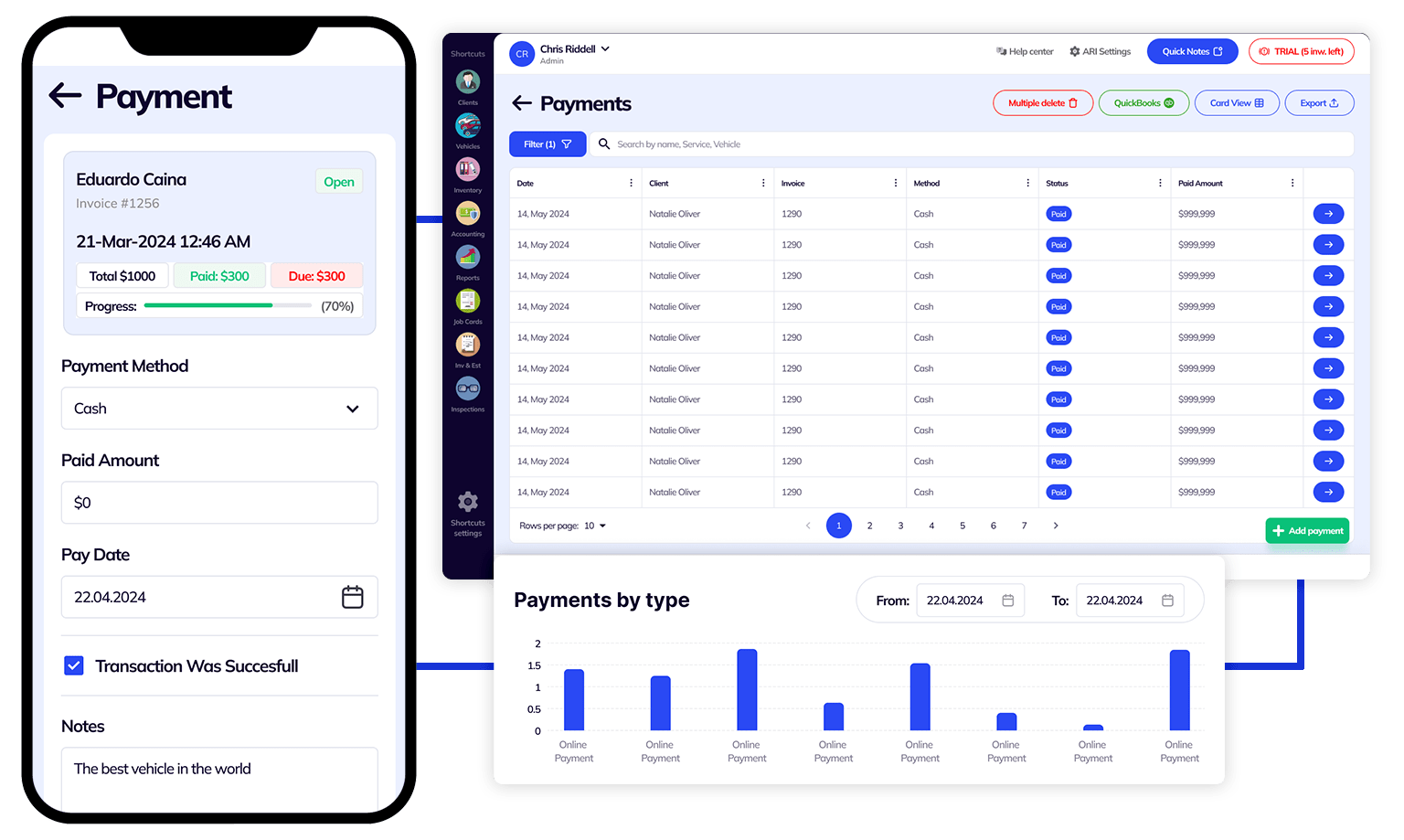
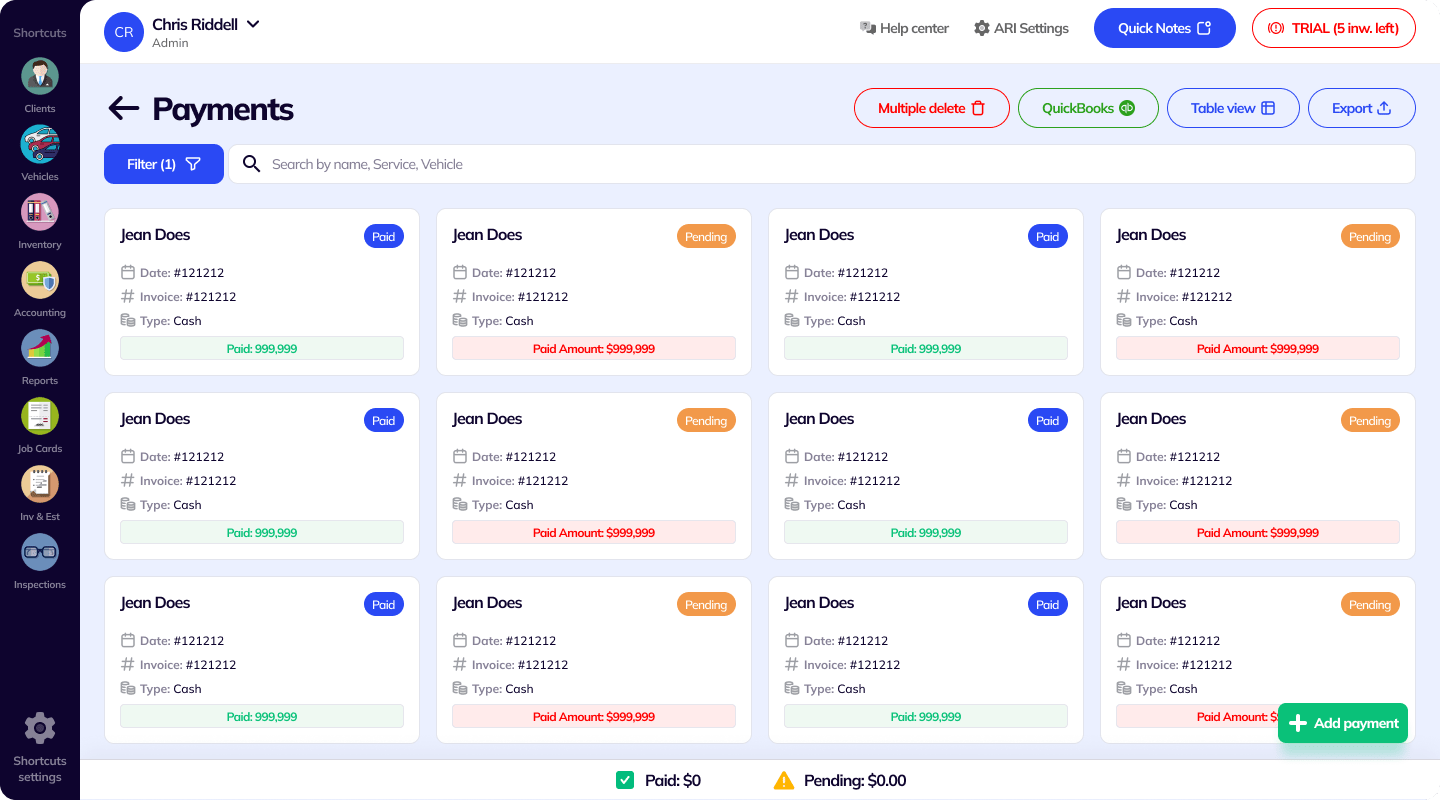
ARI also has the option to create Payments straight from the Job Card/ Invoice menu. To use it – open an unpaid Invoice, select More, and choose Customer Payment, where you can add the payment record. You can also see how many payments have been made for that invoice.
The other way is to mark an Invoice as Paid. To do that – open any Invoice, click More, and choose Mark as Paid. This will create a Cash payment record for that invoice and change its status to Paid.
You will see each of your previous payments from your Online Invoices in the Payments section. This happens after a successful payment is processed. To use Online Payments for Invoices, you must set up a payment processor first.
24/7 Customer Support
Contact us via email at contact@ari.app, and we will reply promptly.
ARI Video Guides
ARI's official video library with all of the guides you need
ARI (Auto Repair Software) © 2025 | by uMob.ltd
The Capterra logo is a service mark of Gartner, Inc. and/or its affiliates and is used herein with permission. All rights reserved.
Add clients, vehicles & all the details that are relevant to them
Create detailed inspections with checklists, damage reports
Manage your parts, tires, business assets, and all other important items.
Track labor progress, start & stop work clocks, approve & deny services.
Create professional quotes for your auto repair clients
Generate professional invoices for your auto shop’s clients
Generate damage reports & attach pictures to your auto inspections
Let your clients book your services online from the comfort of their home
Earn return customers by reminding them when service is due
Create purchase orders, track your expenses, and monitor your profits
Read Engine Error Codes with ARI monitor car’s parameters live
Reports for your business performance & export the data
Never miss a payment keep an eye on your invoice billing process
Reach your core customers & market business across different channels
Manage vendors, partners & orders for a streamlined repair experience
Monitor and label the activity of multiple employees
Receive payments on your Online Invoices with the world’s most renowned payment networks
Order parts easily with PartsTech and ARI! Smooth and reliable parts procurement process.
Every mechanic benefits from quality Repair Guides and Car Repair Estimates.
Get Service History Instantly. Decode VINs and Plates with Accurate Data from a Leading Supplier.
Get Diagnostic & Maintenance Info. Access Diagnosis, Solutions, and Problem Predictions.
Sync ARI invoices to QuickBooks Online. Manage customers and inventory.
Get detailed labor guides, labor times, and estimates from the world's first AI labor guides system.
Process In-Person Payments On The Spot. Geared towards auto repair businesses.
ARI has partnered with Wisetack to offer your clients extra payment options for auto repair services.
You can access ARI on all major digital platforms.
A complete guide to setting up and running your auto repair business
ARI’s client portal lets clients easily stay informed when they visit you
How to add multiple users to your ARI Profile
You must ensure you keep your app updated all the time
ARI offers features and settings tailored for auto repair services
Welcome to ARI's blog for updates, articles, and guides
Here are our most notable achievements over the years.
Get the most out of your client management with our online documents
Test the features and see if it’s the right fit for you
Welcome To ARI's Official Video Library
Earn rewards and ARI credits by referring our app to friends