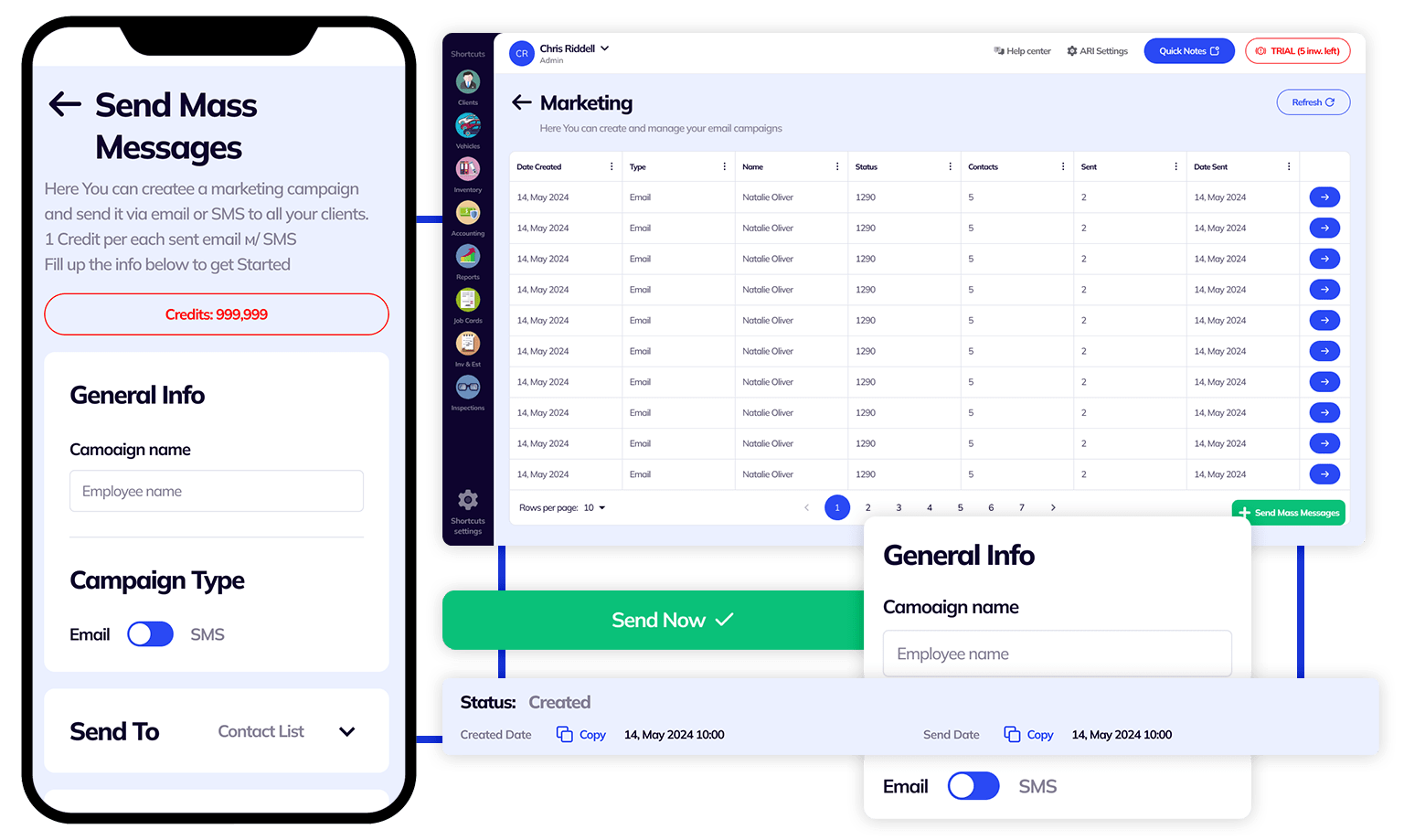
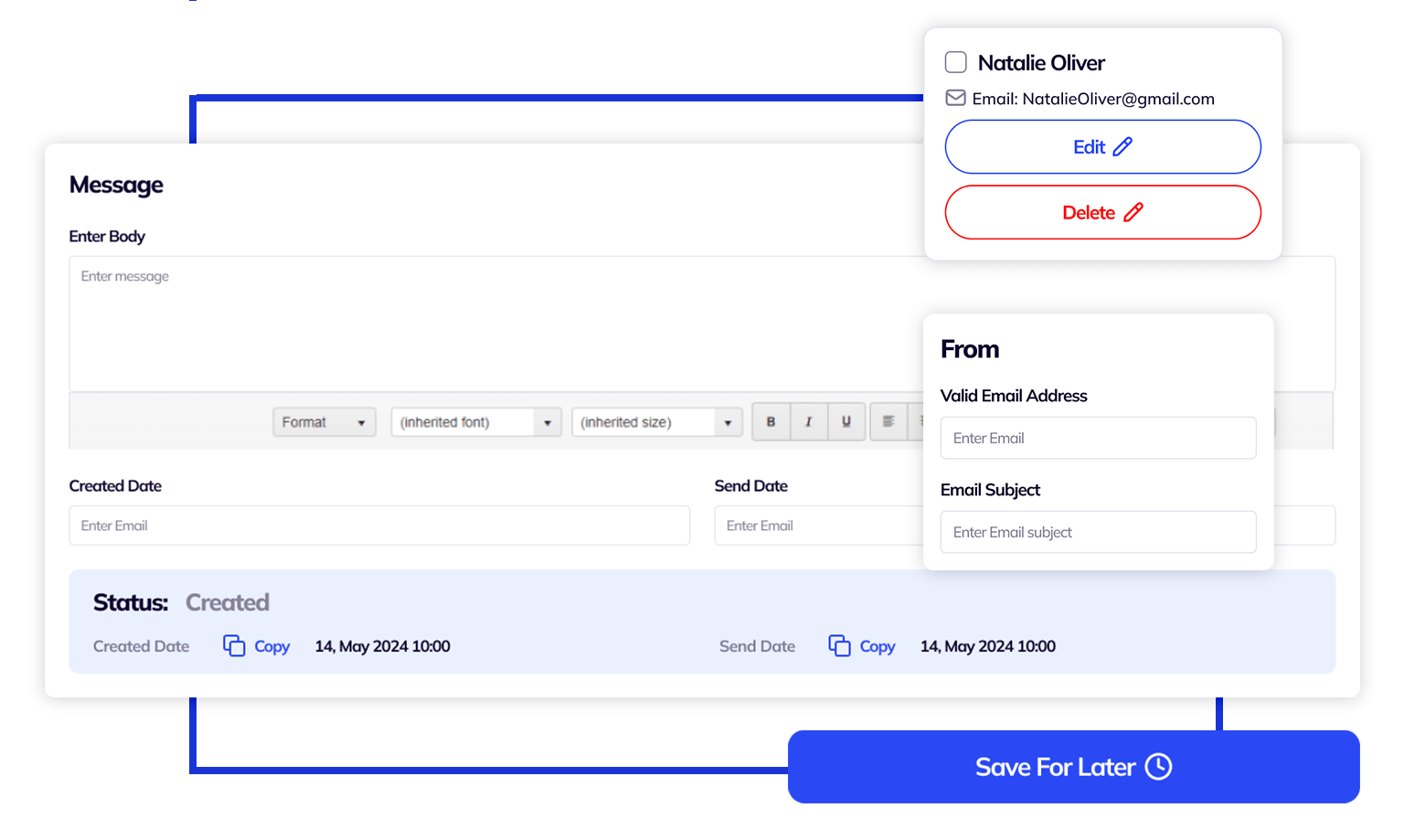
Email Marketing Campaigns are the go-way of delivering messages on the Internet. ARI’s marketing solutions offer a simple layout allowing a fast and seamless campaign creation and sending. To access the email marketing feature in ARI – click the Marketing icon on the main menu after logging into the app. Then hit the “+” button to create a new campaign. Make sure to set the campaign type as email.
Utilizing SMS notifications is a more straightforward and accessible way of delivering short news about your auto repair activities.
To create a mass SMS campaign – click the Marketing icon on the main menu after you log into ARI. Then hit the “+” button to start a new campaign. The default campaign type is email, which you must change to SMS. By selecting SMS – you will see a different editor where the “Send To” field remains the same. That field contains your contact list.
The SMS editor is a simple text editor with a 160-character limit for all messages. Write your text here and start sending it when you are ready.
After you finish an SMS campaign – you can send it to your client list immediately or save it for later.
ARI Credits work the same way for SMS sends. One sent to one client costs one ARI Credit.
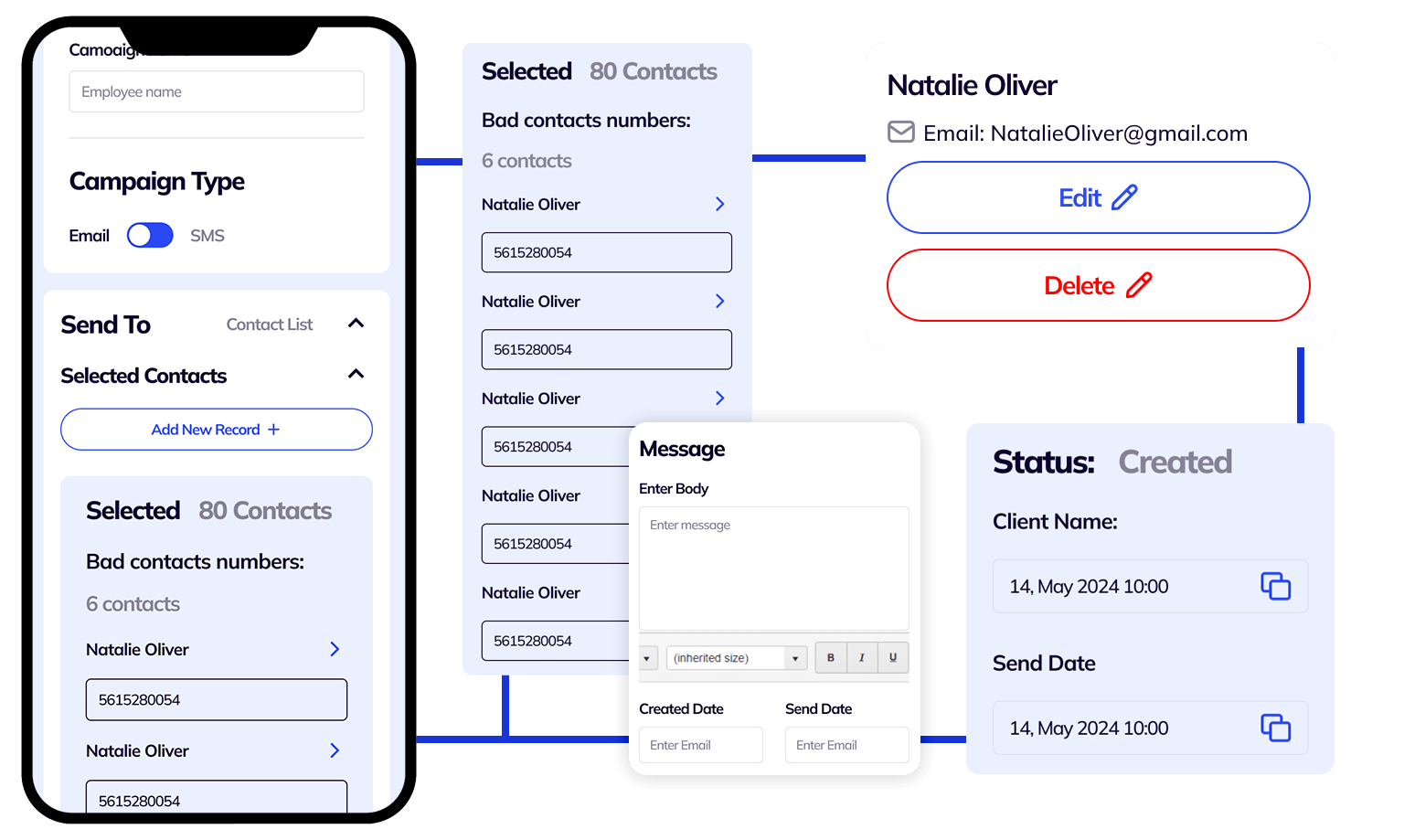
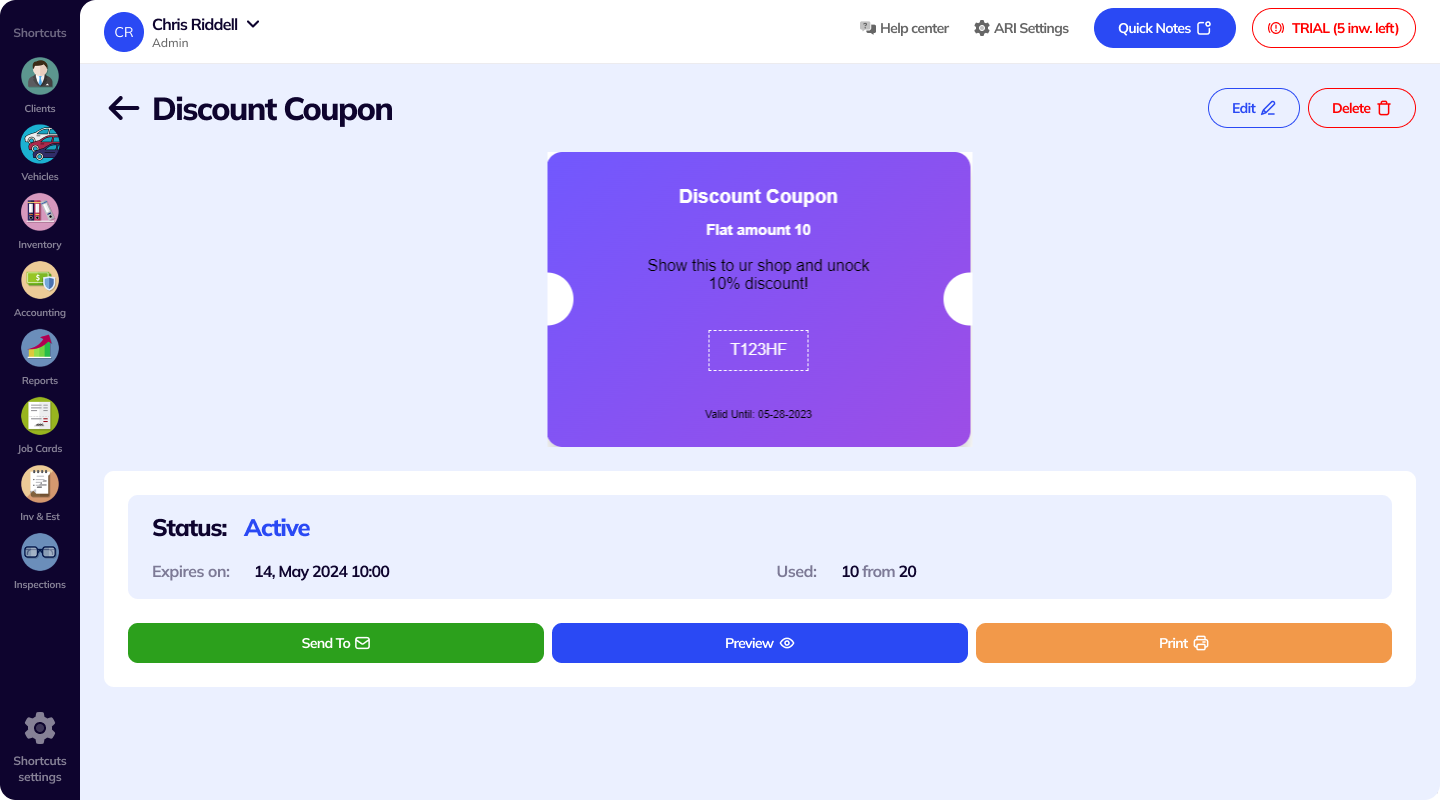
With ARI’s Discount Coupons – you can create promotions and apply them on different occasions. They make for a powerful tool for retaining clients and attracting new ones.
* You can choose between a flat amount or a percentage for your promo campaign. Once ready – click save and send your campaign via email, SMS, or print materials.
You can create one from the Profile Menu and see how it looks. Finish the coupon creation by adding coupon codes and a monetary value/ percentage depending on your needs.
To create a Time Sheet with a backdate – click the + icon and select a time in and time out in the past.
With the latest ARI Update – you can attach a Discount Coupon straight from the Invoices menu.
Labor & Parts Packages are a creative way of introducing promotions to your customers. You can make one based on part availability, service best-sellers, or for special or seasonal events.
Before using the packages – add the default services relevant to your work and the vehicle parts in stock.
You can share the info about the package via email or SMS. If you want to attach one to your Job Cards, you need to:
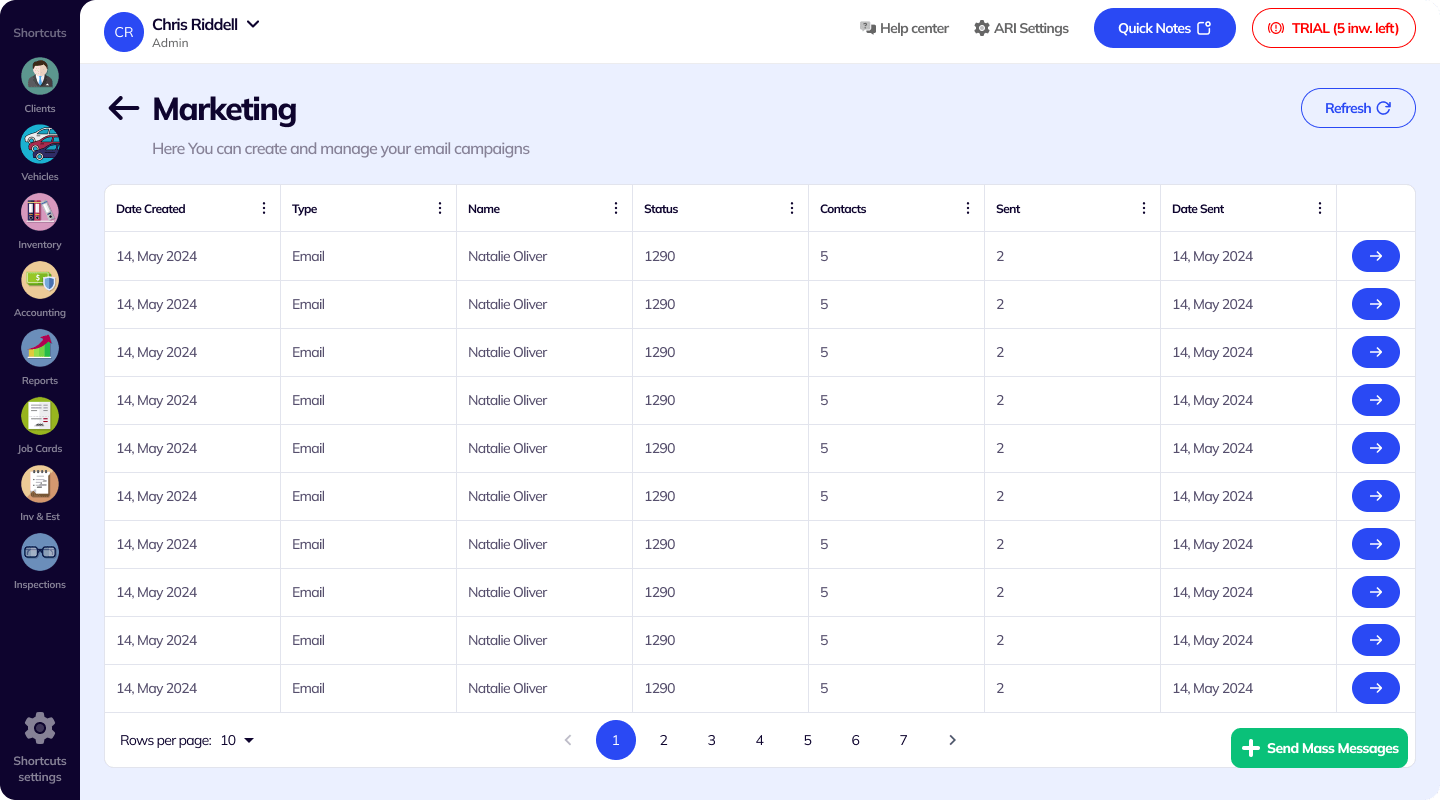
24/7 Customer Support
Contact us via email at contact@ari.app, and we will reply promptly.
ARI Video Guides
ARI's official video library with all of the guides you need
ARI (Auto Repair Software) © 2026 | by uMob.ltd
800 N King Street
Suite 304 -1249
Wilmington, DE 19801
The Capterra logo is a service mark of Gartner, Inc. and/or its affiliates and is used herein with permission. All rights reserved.
Add clients, vehicles & all the details that are relevant to them
Create detailed inspections with checklists, damage reports
Manage your parts, tires, business assets, and all other important items.
Track labor progress, start & stop work clocks, approve & deny services.
Create professional quotes for your auto repair clients
Generate professional invoices for your auto shop’s clients
Generate damage reports & attach pictures to your auto inspections
Let your clients book your services online from the comfort of their home
Earn return customers by reminding them when service is due
Create purchase orders, track your expenses, and monitor your profits
Read Engine Error Codes with ARI monitor car’s parameters live
Reports for your business performance & export the data
Never miss a payment keep an eye on your invoice billing process
Reach your core customers & market business across different channels
Manage vendors, partners & orders for a streamlined repair experience
Monitor and label the activity of multiple employees
Receive payments on your Online Invoices with the world’s most renowned payment networks
Order parts easily with PartsTech and ARI! Smooth and reliable parts procurement process.
Every mechanic benefits from quality Repair Guides and Car Repair Estimates.
Get Service History Instantly. Decode VINs and Plates with Accurate Data from a Leading Supplier.
Get Diagnostic & Maintenance Info. Access Diagnosis, Solutions, and Problem Predictions.
Sync ARI invoices to QuickBooks Online. Manage customers and inventory.
Get detailed labor guides, labor times, and estimates from the world's first AI labor guides system.
Process In-Person Payments On The Spot. Geared towards auto repair businesses.
ARI has partnered with Wisetack to offer your clients extra payment options for auto repair services.
You can access ARI on all major digital platforms.
A complete guide to setting up and running your auto repair business
ARI’s client portal lets clients easily stay informed when they visit you
How to add multiple users to your ARI Profile
You must ensure you keep your app updated all the time
ARI offers features and settings tailored for auto repair services
Welcome to ARI's blog for updates, articles, and guides
Here are our most notable achievements over the years.
Get the most out of your client management with our online documents
Test the features and see if it’s the right fit for you
Welcome To ARI's Official Video Library
Earn rewards and ARI credits by referring our app to friends