The Time Tracking ARI feature lets you monitor and label the activity of multiple employees. Additionally, you can add notes when clocking out workers and create timesheets with a backdate.
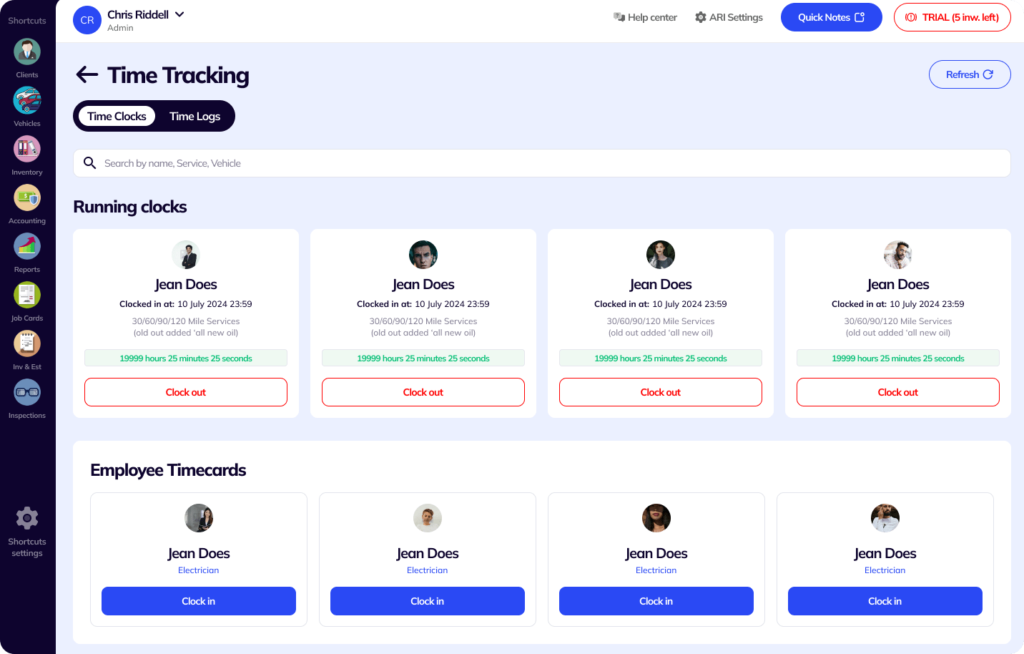
Time Tracking is commonly used to monitor starting and finishing times of specific auto repair tasks. Or to oversee when an employee’s shift starts and ends. Mechanics and Technicians benefit from having that data because it can later be used as a working standard or a reference for future repairs. Repair shop owners value the feature as it lets them manage employee schedules and other miscellaneous tasks.
The feature uses data gathered from your profile. Before using it – you have to add your Employees from the Profile Setup menu and your Labor Items from the Inventory Menu.
To start using the feature – select “Time Tracking” in the main menu.
ARI Time Tracking consists of two panels – Time Clocks and Time Logs. We will look through each of those separately.
Time Clocks let you stop and start different clocks for your staff. You can clock in and clock out mechanics, technicians, engineers, or other employees. Then enter the type of task they are performing. Just click between the buttons to change a clock’s state.
Upon clocking out a person – you can add a note about the process or outcome of their work. Besides, you can add custom activity labels to time clocks such as general, maintenance, diagnostic, etc.
One great use case of Time Clocks is to monitor your auto repair Labor Times. You can start multiple Time Clocks and set standards for the repair jobs of your workers. After the task is ready – you can close the time clock and see the labor times added to your invoice.
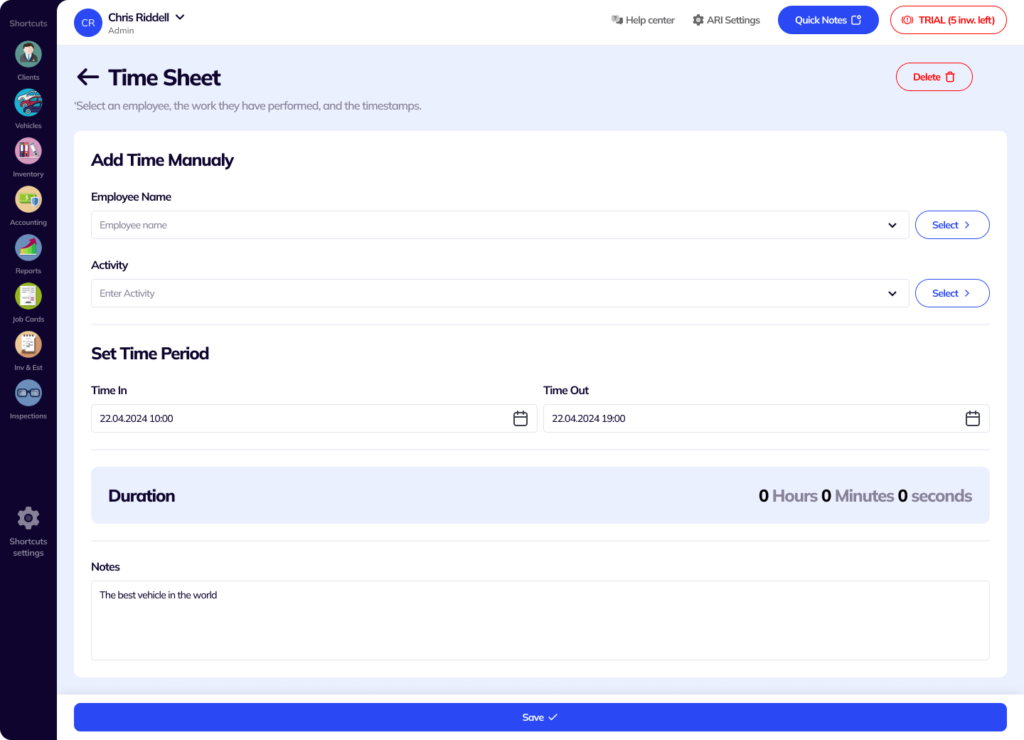
In the Time Logs panel – you will see an overview of all past Time Clocks. You can sort and filter the data or add a new Time Log. Click the plus button to add a new Time Log. This requires selecting the employee’s name, activity type, and start and end time. The graphic here highlights how to use the search option. You can switch between list and grid view and sort the current time logs. You can sort the time logs by:
Picture, Employee Name, Activity Type, Start/ End time, Duration
To create a Time Sheet with a backdate – click the + icon and select a time in and time out in the past. If you don’t choose an employee or activity label for your Time Log – it will be displayed as empty or undefined. You can edit that later if you need to. To delete a Time Log – click the trash icon in the top-right corner.
Time Tracking has many compelling use cases. With ARI, you can decide which users can access the time logs feature. You can set that up using User Roles in the Profile menu. The current example shows an owner who sees all employees. An employee, for example, will see only themselves. That way – they can track the time needed for a repair while the time slots for other staff members are hidden.
Another great way of using Time Tracking is by exporting the Time Sheets data for your employees. That helps with Labor Times, performance, and KPI management. You can find that option in the Reports menu under Employees. The export data format is CSV.
The menu has a “Refresh” button if some data is loading incorrectly. Simply click it, and that should resolve most of the problems.
24/7 Customer Support
Contact us via email at contact@ari.app, and we will reply promptly.
ARI Video Guides
ARI's official video library with all of the guides you need
ARI (Auto Repair Software) © 2026 | by uMob.ltd
800 N King Street
Suite 304 -1249
Wilmington, DE 19801
The Capterra logo is a service mark of Gartner, Inc. and/or its affiliates and is used herein with permission. All rights reserved.
Add clients, vehicles & all the details that are relevant to them
Create detailed inspections with checklists, damage reports
Manage your parts, tires, business assets, and all other important items.
Track labor progress, start & stop work clocks, approve & deny services.
Create professional quotes for your auto repair clients
Generate professional invoices for your auto shop’s clients
Generate damage reports & attach pictures to your auto inspections
Let your clients book your services online from the comfort of their home
Earn return customers by reminding them when service is due
Create purchase orders, track your expenses, and monitor your profits
Read Engine Error Codes with ARI monitor car’s parameters live
Reports for your business performance & export the data
Never miss a payment keep an eye on your invoice billing process
Reach your core customers & market business across different channels
Manage vendors, partners & orders for a streamlined repair experience
Monitor and label the activity of multiple employees
Receive payments on your Online Invoices with the world’s most renowned payment networks
Order parts easily with PartsTech and ARI! Smooth and reliable parts procurement process.
Every mechanic benefits from quality Repair Guides and Car Repair Estimates.
Get Service History Instantly. Decode VINs and Plates with Accurate Data from a Leading Supplier.
Get Diagnostic & Maintenance Info. Access Diagnosis, Solutions, and Problem Predictions.
Sync ARI invoices to QuickBooks Online. Manage customers and inventory.
Get detailed labor guides, labor times, and estimates from the world's first AI labor guides system.
Process In-Person Payments On The Spot. Geared towards auto repair businesses.
ARI has partnered with Wisetack to offer your clients extra payment options for auto repair services.
You can access ARI on all major digital platforms.
A complete guide to setting up and running your auto repair business
ARI’s client portal lets clients easily stay informed when they visit you
How to add multiple users to your ARI Profile
You must ensure you keep your app updated all the time
ARI offers features and settings tailored for auto repair services
Welcome to ARI's blog for updates, articles, and guides
Here are our most notable achievements over the years.
Get the most out of your client management with our online documents
Test the features and see if it’s the right fit for you
Welcome To ARI's Official Video Library
Earn rewards and ARI credits by referring our app to friends