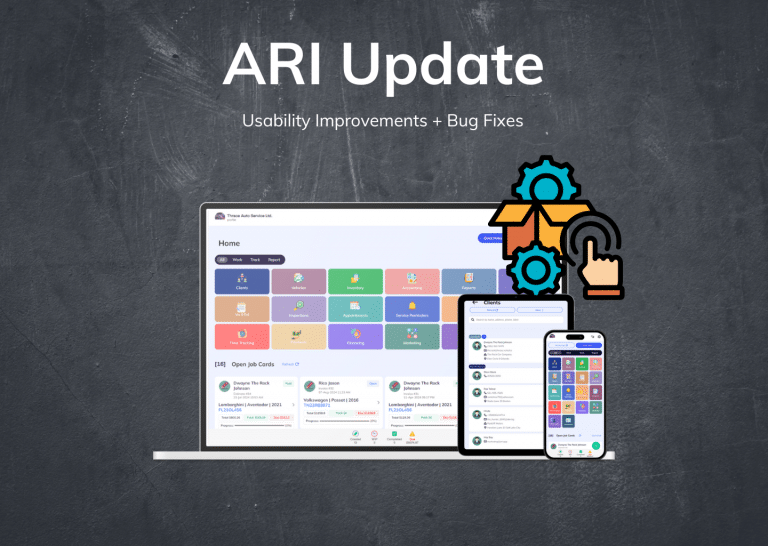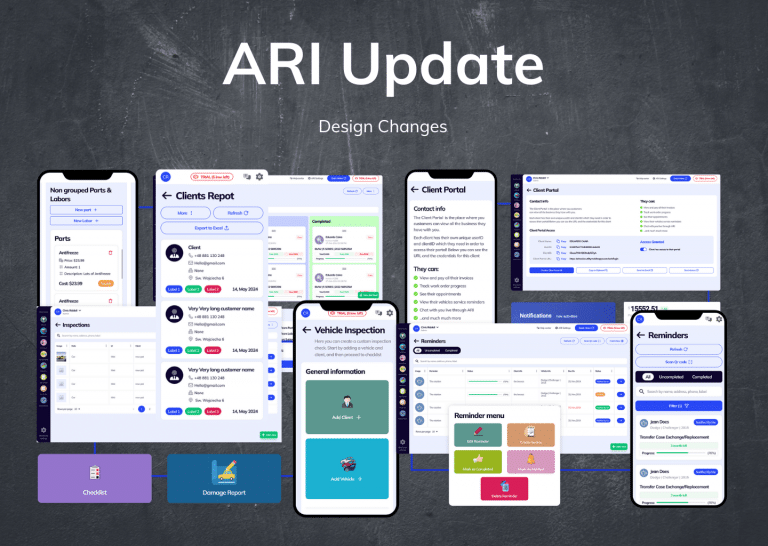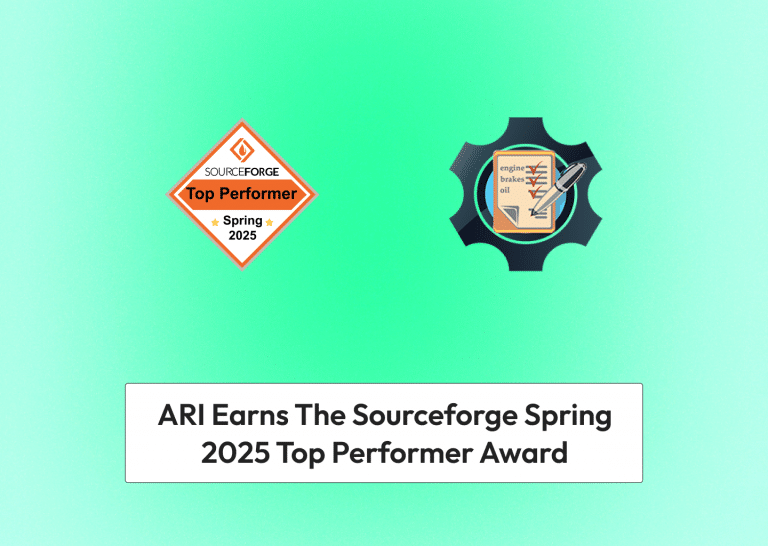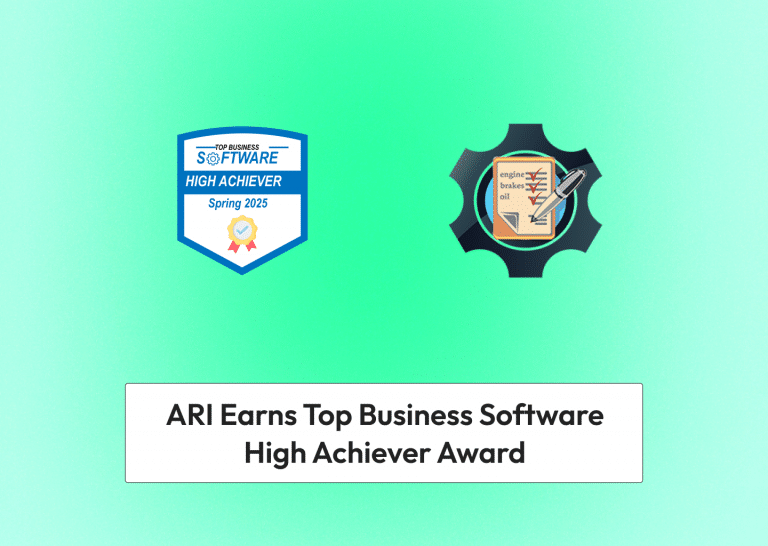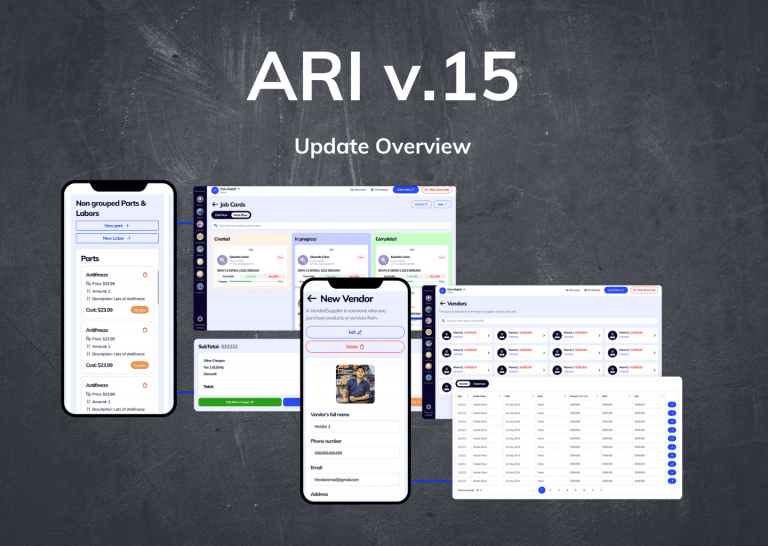We’ll look at some of the most common questions regarding the QuickBooks integration with ARI(Auto Repair Software).
Invalid account type ERROR
This error usually shows up when you try to sync a part or service from ARI to your QuickBooks account, but you don’t have Inventory tracking active on your QuickBooks!
eg.
QuickBooks ERROR: Invalid account type: For an inventory product, the income account must have Account Type: ‘Income’ and Detail Type: ‘Sales of Product Income.’
Solutions
Activate Inventory tracking
First, make sure you have inventory tracking enabled on your QuickBooks account. To do this, open your QuickBooks account then go to Get Paid & Pay and add a part manually to your inventory. Make sure you activate Inventory tracking
Add the account manually
Go to your QuickBooks account then navigate to Booking/Accounts Chart and make sure you add a new account using the exact name and type as specified in the error message.
QuickBooks invoice items show as Services instead of Products
This happens because your parts in ARI are not synced with your inventory in QuickBooks
Solutions
Synch your ARI inventory with QuickBooks
Go to Inventory/Parts, open the part you want to sync then go to More/Send to QuickBooks!
Use only synced Parts on your invoice
Make sure that when you create your invoice in ARI, you have used the same Parts you have synced in the previous step. QuickBooks is looking for those part names and if found, they will classify those items as Products.
Taxes not showing in QuickBooks
QuickBooks does not accept tax imports unless you have your Taxes set up and activated in your QuickBooks account. Please note that QuickBooks does not support importing multiple taxes.
Solutions
Activate Taxes in your QuickBooks account
Go to your QuickBooks dashboard/ Payd and get Paid and open the invoice you synced. Scroll down to the Taxes section and press the Set Taxes button. Once your taxes are set up, go back to ARI and re-sync the invoice!
Tax-Extempt clients not supported in QuickBooks
Unfortunately, QuickBooks does not support syncing tax-exempt settings. This means you need to go to our QuickBooks dashboard, select your client, and mark it as Tax Extempt straight in your QuickBooks account!
Due Dates on QuickBooks Invoices
QuickBooks invoices come with a due date. ARI doesn’t particularly expose the due date on the invoice but it allows you to change it if necessary
Solutions
Open your invoice in ARI then go to More/Edit Number and Dates. A new window will open up allowing you to edit the Due Date of the invoice. Save and then Sync your invoice with QuickBooks again!
Invalid reference ID ERROR in payments
This error is usually thrown when the payment method in ARI does not match with any payment methods in QuickBooks
Solutions
Go to your QuickBooks account/Settings/All Lists/Payment Methods and make sure you add the following Cash, Check, Credit Card
Now go back to ARI and re-sync that payment
Purchases and Expenses
When you sync an ARI purchase or expense to QuickBooks, it will always map to your Cash account. if you don’t have a Cash account in QuickBooks , make sure you create one from Settings/All Lists/ Chart of accounts.
The name of the account should be Cash and the type should be Bank!