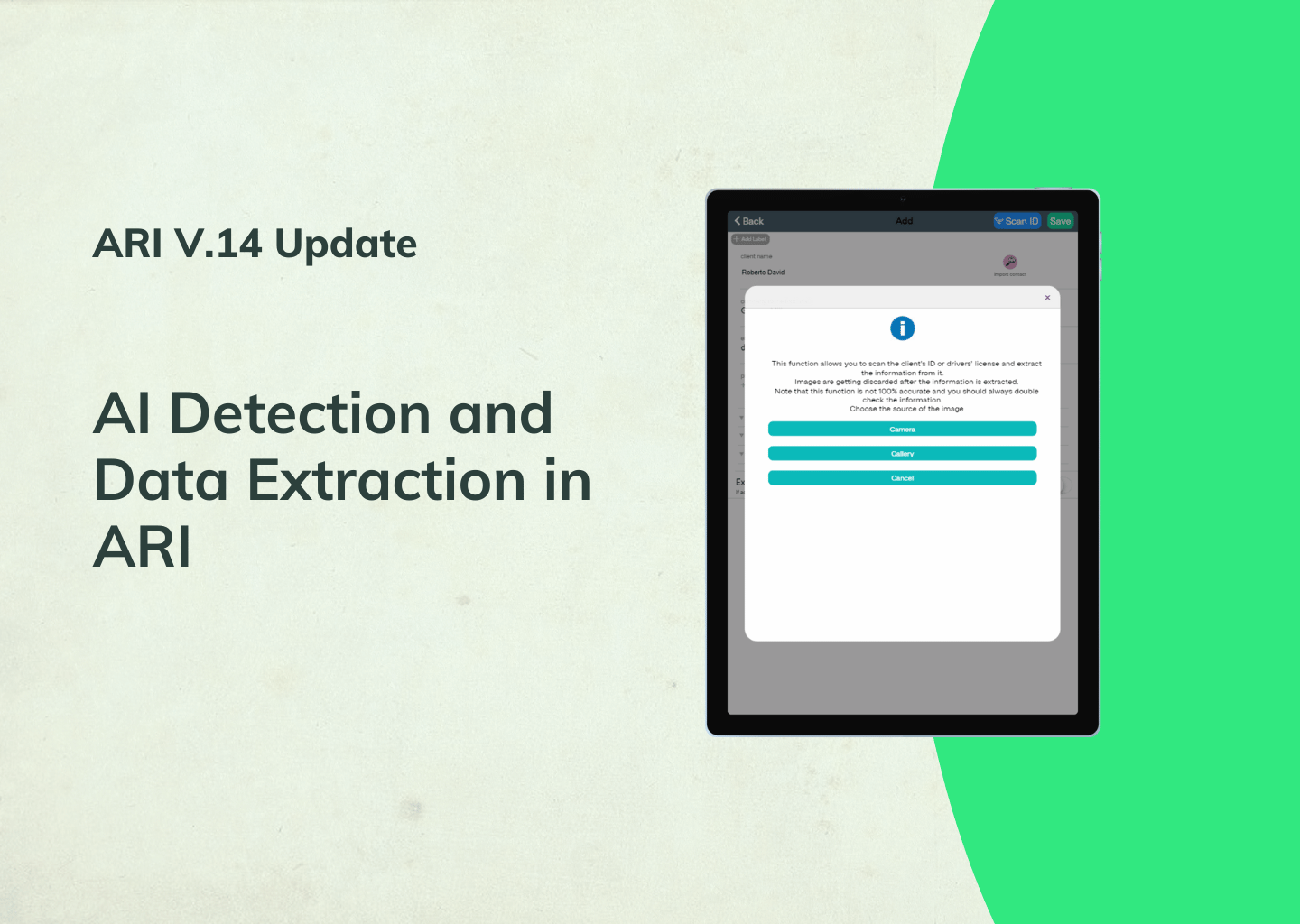
We are extending our AI capabilities to assist you in handling everyday tasks concerning client documents. We’ve introduced many powerful tools that save time by gathering and prefilling data into your documents. Let’s break each of them down.
*This is a developing feature that may occasionally produce incorrect results.
Identifying Vehicle Specs from an Image
ARI now lets you pull and transfer data for vehicles based on an image input. You can do this by uploading a picture when you add a new car. After a successful upload – you will see the ‘Identify Vehicle from Image’ button. Upon clicking it, the AI will scan the image and give you the make, year, model, and engine type specs that you can later transfer to the page.
Choose OK to fill in the data, or hit cancel if you don’t want to transfer the info.

Client info from driver’s license, ID, and other documents
When creating a new client in ARI – you can get data straight from their ID, driver’s license, or other personal document. To do this – go to the client’s section and select the + button to add a new client. Then choose ‘Scan ID‘ and upload/ take a picture of the document and add it. The AI will check the document and pull any relevant data.
After the scan is complete – you can select ‘OK’ to transfer the data or ‘Cancel’ to stop the process.

Extract Data from receipts
ARI now has the option to add a picture of a receipt and extract the data to an expense.
You will find this option in the Accounting menu -> Expenses view. Start by creating a new expense with the + button. Then choose ‘Attach or scan receipt or invoice‘, upload your picture or take one with your device, and hit ‘Extract data from Image.‘
Hit OK to complete the transfer – or Cancel to discard the changes.

Tire sidewall scanning
The tire sidewall scan is used to get the tire info from a picture instead of checking and writing it manually. The AI does all the work for you.
To use this feature – go to Inventory -> Tires -> Add a Tire. Then hit Scan Tire, grab your camera, and take a picture or upload a saved photo of the tire. The AI will scan it and you can choose if you want to transfer the data to your Tire inventory or cancel the process.
