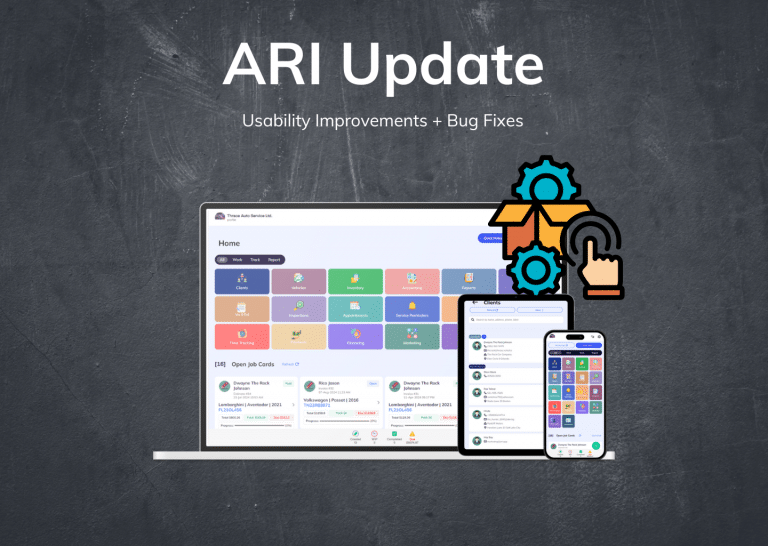Your workflow gets a ton easier with the features from our latest update. We are introducing approving and denying recommended items for groups.
Follow this guide to update your app to the latest software version.
Creating Item Groups
We’ve introduced a couple of changes to allow for easier item grouping.
To create a group – open an Invoice and start adding parts and labor. Once you are done, click “Reorder& Group Items”, select the labor item(or items) and click on the parts related to that labor. When ready – click the “New Group” button. That automatically groups the next items you select with a new border color to differentiate between them. If you want to change a labor item or a part from a group – double-click on them to remove the color, create a new group, or leave the items ungrouped if that’s your intention.
Grouped items will be placed next to each other in an invoice. You can reorder the parts/ labor items from the same menu.

Recommending Grouped Items
ARI now makes it possible for you to recommend an entire item group by selecting a single item. To do this – open an estimate and confirm that the items you need are already grouped.
After that – click on the purple circle next to an item and choose “Show as recommended.” This will automatically list the entire group as recommended on the digital estimate. After you share the estimate with clients – they can interact with it and approve/ deny the recommended items. Check out this article to learn some commonly used auto repair upselling tactics.
You also authorize or decline the items on an invoice, mark them as completed, or remove them with the help of this menu.

Interacting with Estimates – Client POV
When your customers receive a digital estimate – they will be notified that recommended items exist and prompted to take action. They will also see a header notification that leads to the client portal where they can pay their invoice or handle their business.
Upon clicking the “R” button next to the invoice item – they can either approve or deny the recommended item. After they do this – you will see this updated on the invoice/ job card itself.