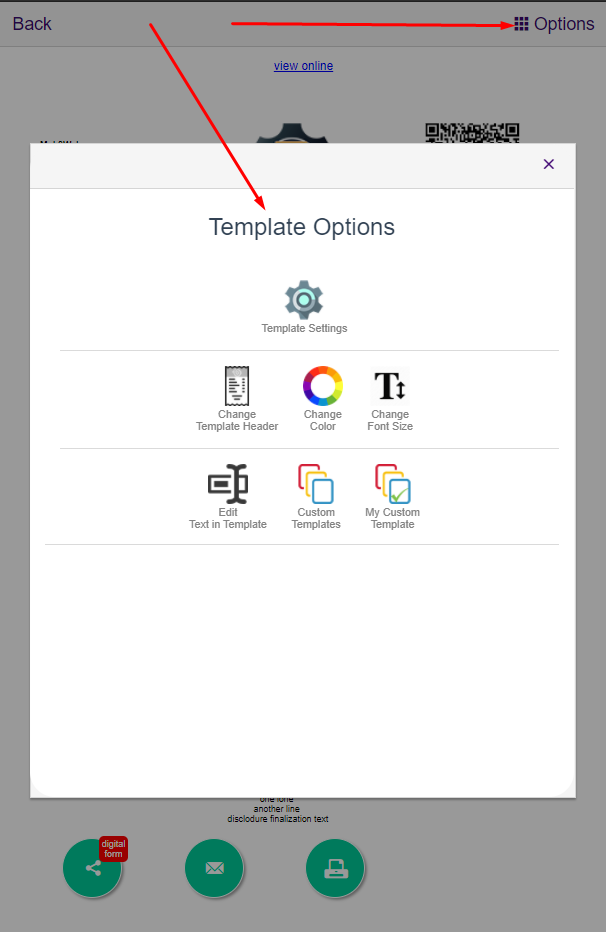
Here’s how to set up your ARI’s invoice template
ARI offers a wide range of options when it comes to customizing the look and feel of your auto repair invoices. In this blog we’ll explore all the current options and show you how you can create an invoice template that fits your business needs.
To get access to the templates settings, follow these steps:
- log in to ARI
- open any existing JobCard, Invoice or Estimate
- click the Invoice button to preview the template
- tap the Options button on the upper right corner
Template Settings
Here you can change a lot of settings regarding the way your invoices look and feel. Most of these settings will also apply to your online invoices. Here’s a breakdown of what you can do to customize your auto repair template look and feel.
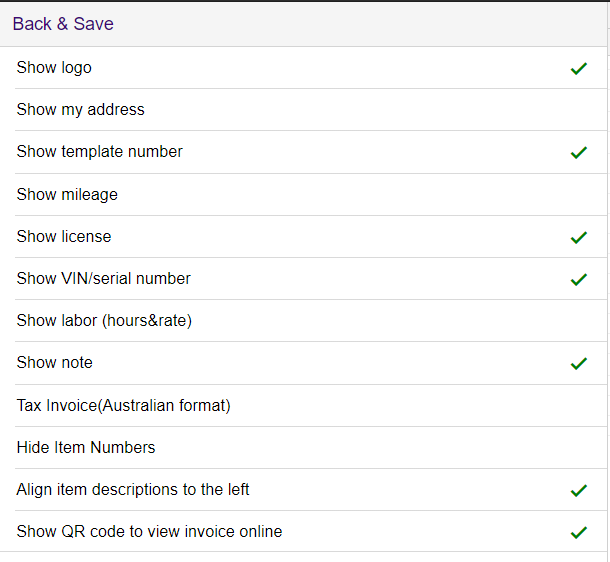
- Show Logo – This will display the Logo of your company on the invoices’ right-side corner. You can upload your logo in the Profile section of the app
- Show My Address – This allows you to show or hide your business address on your invoices. Addresses can be edited from the Profile/My Company section
- Show Template Number – It will allow you to hide or show the Invoice or Estimate number. Although it’s not recommended to hide this info, it could still be useful when generating Estimates
- Show Mileage – This will allow you to show or hide the vehicle’s mileage on the invoice. Please note that mileage can be edited from the Mileage In / Mileage Out fields on the previous page
- Show License – It will allow you to hide the license plate of the vehicle on your invoice. Could be useful when invoicing heavy-duty machines that don’t have a license number
- Show VIN/Serial Number – This will let you hide or display the Vehicle Identification Number on your invoices.
- Show Labor – Very useful in cases when you want to hide the details about the time and rate of your labor details.
- Show Note – Although it is marked as default, you can still hide the Notes on your invoices.
- Tax Invoice (Australian Format) – If you are located in Australia, then you are required by the law to display the words Tax Invoice on your template. Make sure you have this setting turned ON
- Hide Item Numbers – This is extremely useful when you don’t want your inventory item IDs displayed on the invoice form.
- NEW: Align item description to the left – By default, the item text is aligned in the center. You can move it to the left by selecting this option. Make sure you go out of the invoice and then come back for the changes to take effect!
- NEW: Show QR code to view Invoice online – Although it’s off by default, we strongly recommend changing this setting to ON so you offer your clients an easy way to access the invoice online and then pay it from their phones!
- NEW Show units (pc, gal, hrs, etc.) – This will allow you to display the item units on your invoices!
WARNING: Some of these settings may not be immediately visible after you click the Save button. If that’s the case, then log out and then log back in for changes to take effect
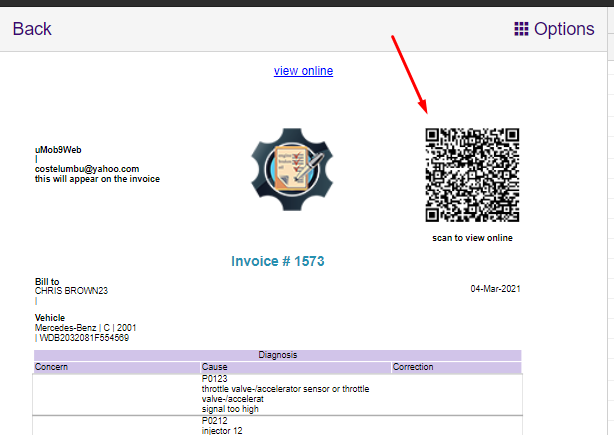
Template Headers
This option allows you to customize the image background on the header of your auto repair invoice templates. It can add a nice customization to a rather boring look. Choose from on of the many headers we have to offer
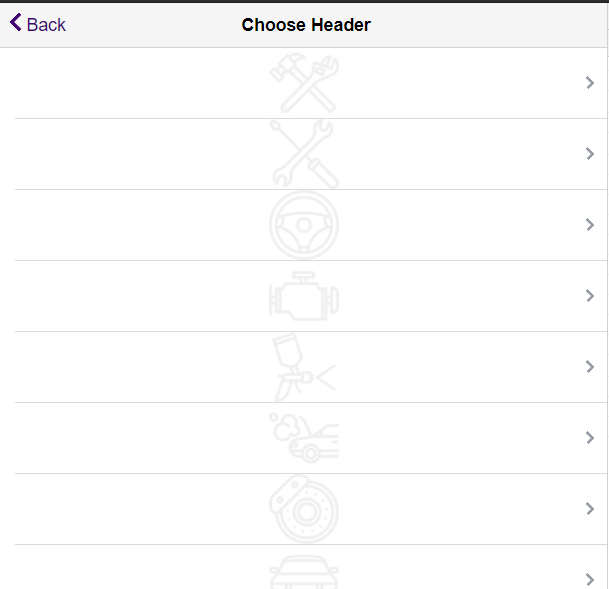
Change Invoice Color
Do you wanna make your auto repair invoices stand out from the rest? Then choose a custom color that matches your business and also makes your client remember you and your shop. ARI offers a wide pallet of colors for your to choose from.
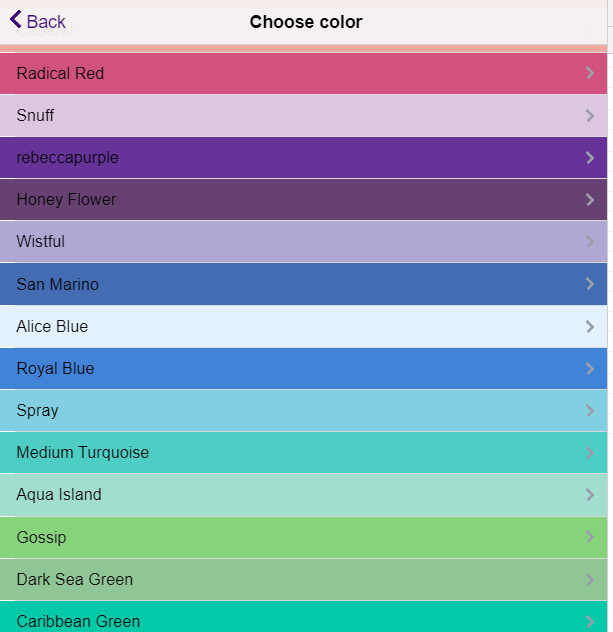
Font Size
Would you like to increase or decrease the text size on your auto repair invoice? Maybe you want to change the font style and choose something that better fits your business? Rest assured that you can do all that with ARI’s Font Size feature.
Simply click on the Change Font Size icon and choose the appropriate size and style of your font. Make sure you save everything in order to see changes on your invoice templates
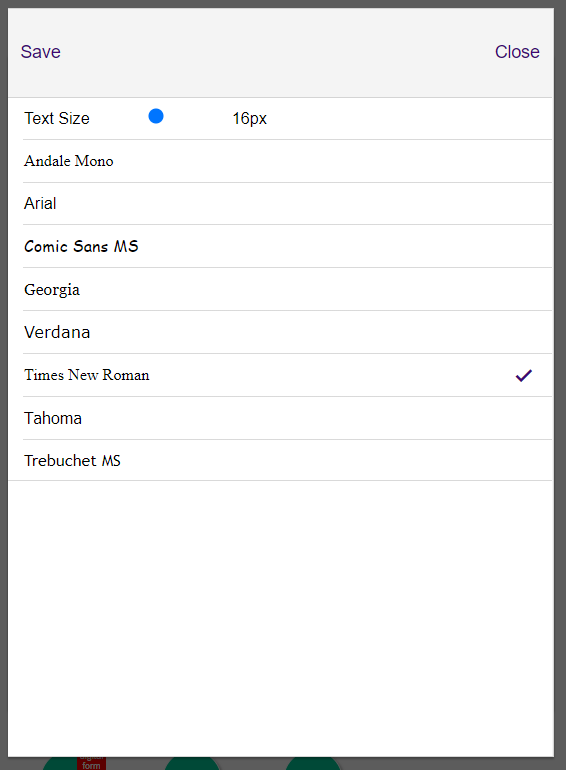

Edit Invoice Template Text
This is a very powerful feature that allows you to literally change most of the text on your invoice. For instance, you can edit the names of the table headers or the details of the Notes section.
Maybe you want to rename some of the fields in your invoice or maybe you’d like to delete some lines? You can do all that using the Edit Text feature.
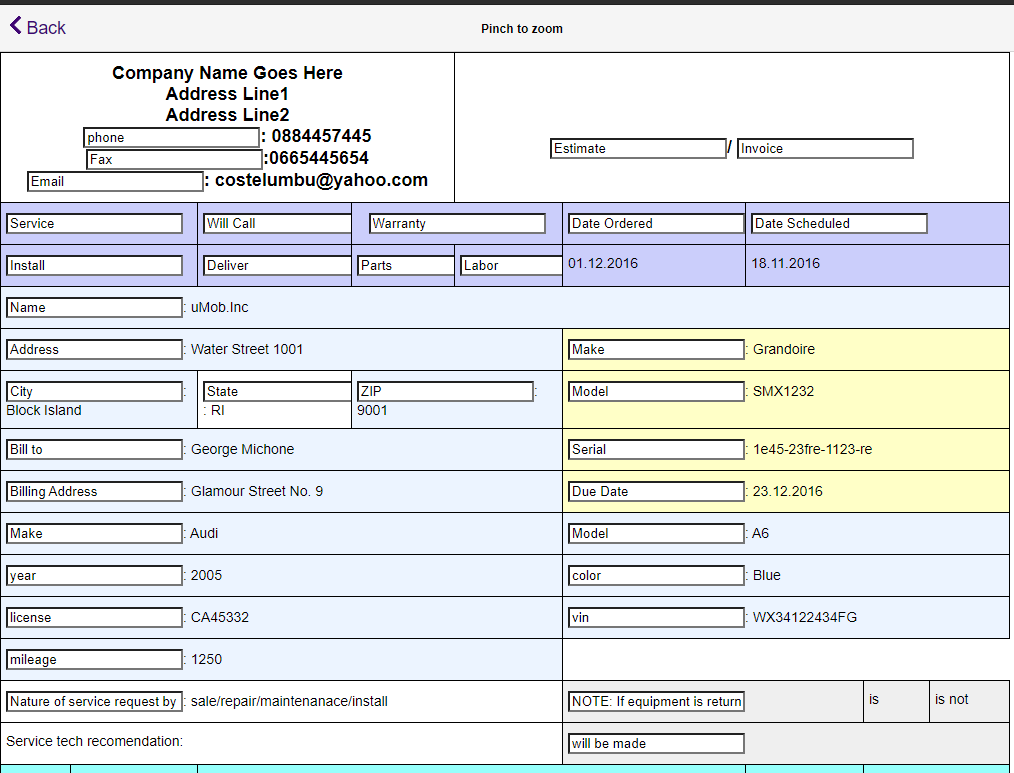
![]()
Custom Template for your Auto Repair Invoices
in general, we recommend using the default template as it comes with the most advanced features for customization. However, if you’d like to use a really custom template, then we’re happy to let you know that ARI comes with 7 unique invoice templates.
Once you choose the template that you like, make sure you save it as your custom template and then you can access it from My Custom Template button later on.
In the hopes that you find this blog useful, we once again encourage you to share your opinion and feedback regarding invoice template settings. Let us know what else we can do to make your invoices the best in the automotive industry!