A New Way to Manage Auto Repair Jobs
As of ARI V9.7.0, we are introducing a new page called WorkFlow. This will help auto repair shop owners easily manage the status of their jobs. With a simple and intuitive drag-and-drop feature, you can now change the status and order of your jobcards in an instant. Here’s everything you need to know!
How to access the WorkFlow page?
Log in to ARI, then go to JobCards and make sure that the GridView option is enabled. Click on the Workflow tab below to open up the dashboard.
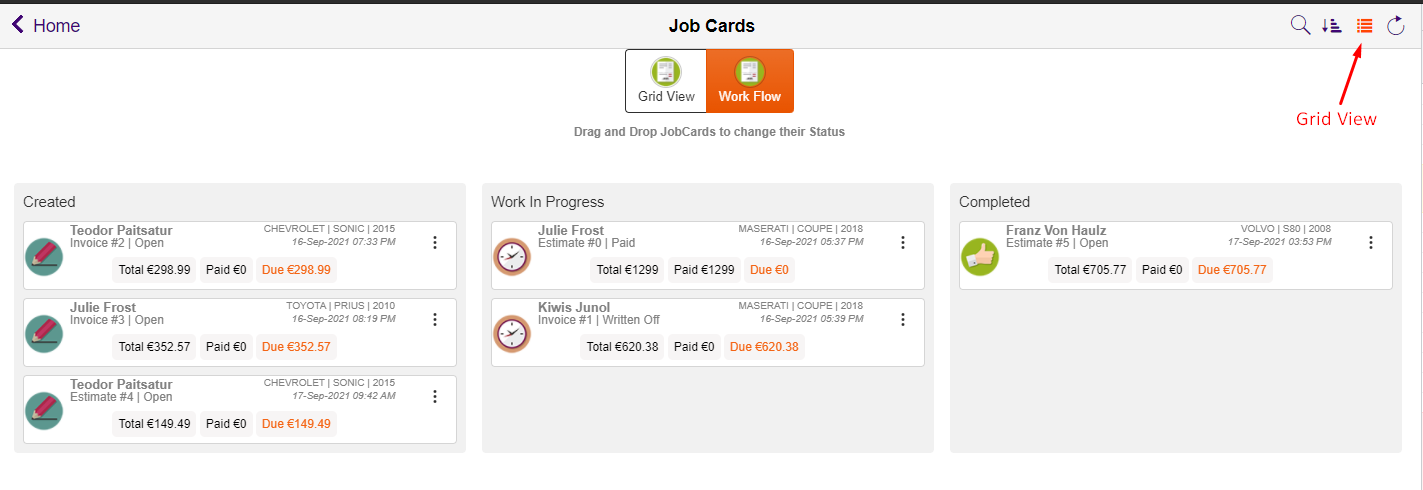
How to Use the WorkFlow Dashboard?
Drag-and-drop
The idea of the WorkFlow dashboard is to easily monitor and manage auto repair tasks inside your garage. For instance, when you create a JobCard for the first time, the status will be set to “Created” and the JobCard will be placed in the respective column. When the mechanic starts working on the task, you can simply drag and drop that jobcard from the Created column to the Work In Progress column. At that point, the status of the JobCard will be updated as well as the date.
Re-Order
You can now change the order of your JobCards by using the WorkFlow dashboard. Simply drag-and-drop the jobcard to the desired location in the column and the list will rearrange. This will allow you to set up a priority list for your technicians meaning that they will work on their tasks in the order you set up.
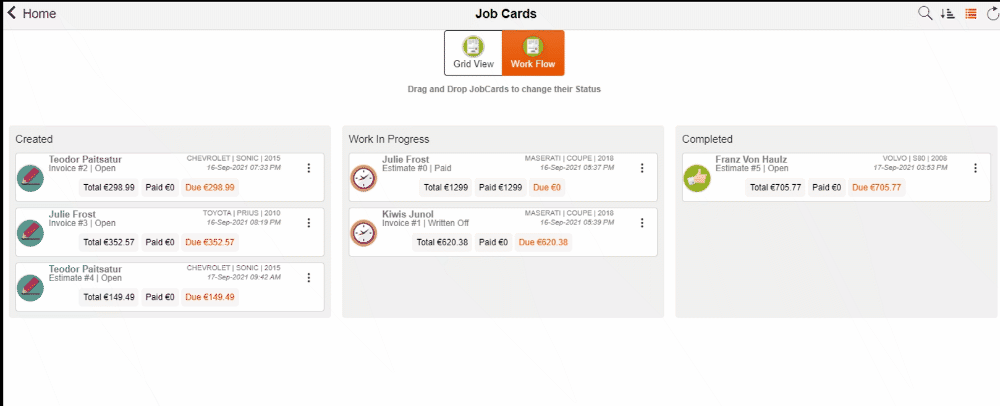
NOTE: If the JobCard does not rearrange when you move it, try again by moving the other jobcards around it.
We hope you find this new ARI feature useful. Let us know how we can improve it.