Improvements, that make our auto repair software exciting.
In this article, we will talk about more interesting adjustments within ARI.
Follow this guide to make sure you are using the latest version of the app.
Also, see our previous articles to learn what other changes we made to our auto repair software.
Clients – source info
ARI now lets you include source information for each of your customers(e.g Social Media, Referral, Google). This can serve as an important feedback point because it helps you understand how customers discover your business and which segments are most valuable to you.
You can add the source from the “Clients” menu as you are adding or editing any customer details. Once you open the edit view – click on “Other” from where you can fill in the relevant information under “source”. After you finish, click on “done editing” to save your progress.
You can also search by source in the “Clients” view where you will see each customer that corresponds to your query. All you have to do is use the search box.
Additionally, you can get the source information when you open “Reports”, click on “Client Reports” and export the data.
See what it looks like:
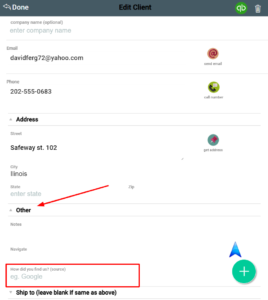
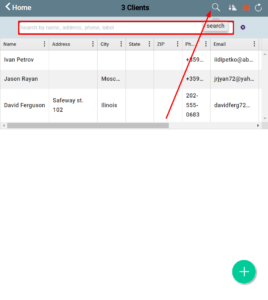
Inventory/ Parts
ARI now provides the option to mark different car parts as suitable for a specific vehicle. To access that option – go to the “Inventory” view and select “Parts”. After you choose to create or edit a part – click on “More options” and fill in the appropriate details. To complete the action – click on “Save” in the top right corner.
You can also use the search option in the “Parts” menu to bring up different parts that are suitable for a specific vehicle.
Each time you are editing or creating a new invoice – you can add an inventory item from the current invoice view. Upon doing that the item will be auto-appended in the “Inventory” view as well.
You can see examples below:
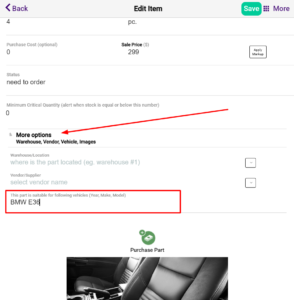
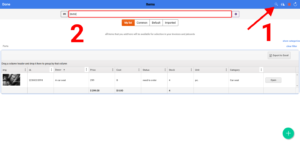
Web invoicing changes
We made a few interesting changes to the web invoicing template of our auto repair software. One of them is the option to translate your invoice documents with the help of Google Translate.
Another is the possibility to display multiple address lines in your business profile. The web invoice logo size was also adjusted and it now depends on your invoice settings.
An interesting convenience is the possibility to hide the price of your parts in each web invoice. You can choose to do so in the invoice settings and the changes will be reflected in the documents. If you want to see how to access these invoice settings – follow this guide https://ari.app/2021/06/auto-repair-invoice-templates-settings/
Whenever a web invoice is not found, the link is invalid or something else is broken – you will see a displayed error.
Here’s how it looks:
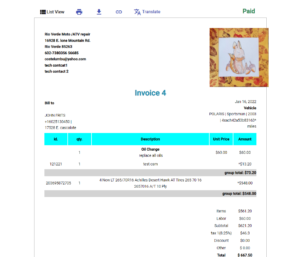
Payments
For easier access to information and better filtering options ARI now supports the grid view for the “Payments” menu on all desktop devices. To access it you need to be inside the view and click on the “grid view” button. Learn more about the benefits of grid views in this article.
Aside from that – ARI now has a POS terminal integration, which allows you to process in-person payments with ease. Learn more about it on our dedicated page.
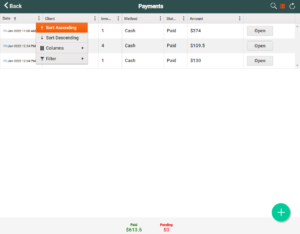
Appointments
Interesting usability plus is the new option to create invoices from the “Appointments” menu. This can happen after you open the view, open an existing appointment, and click on the “More” button. After that, you should see the “Create Invoice” text and you can generate an invoice if you need to.
To help your task management – ARI now allows you to add existing appointments straight into your calendar. This option is available only on the mobile app and you can access it by doing the following. Open the “Appointments” view, select an actual appointment and choose the “add to calendar “option at the bottom.
See the examples below:
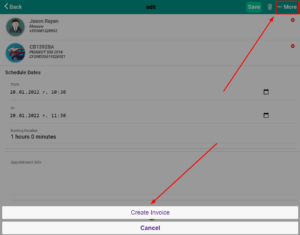
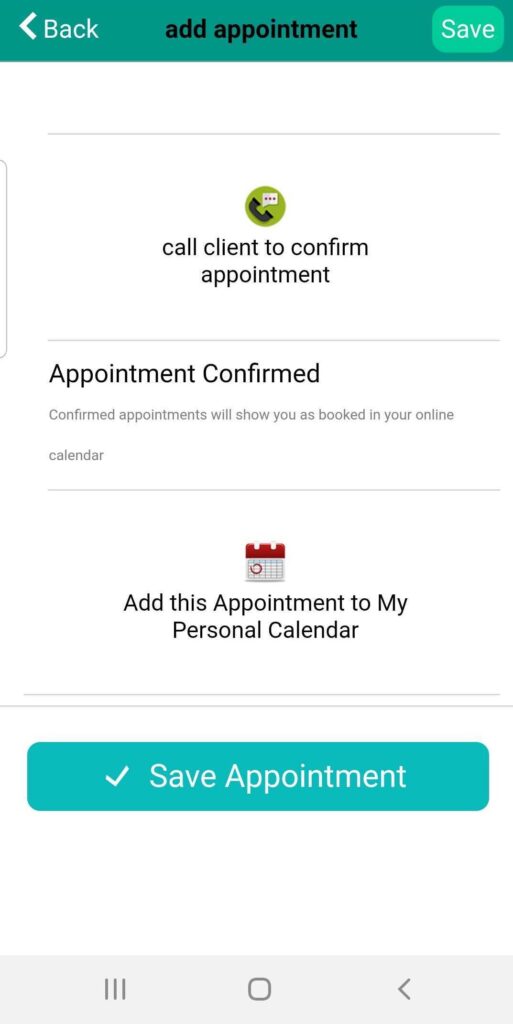
Service Reminders
One development to our service reminders menu is the possibility to upload the mileage info from your vehicle details. In the same service reminders view, you can also choose the next service due to mileage with the help of a combo box with standard service intervals.
Accessing this menu happens after you open a vehicle in the “Vehicles” view. After that – click on “More” and choose service reminders. Once you open the reminder and start editing it – you will see the “Next Service Due after” text, which opens the combo box.
Also, our service reminder stickers are sized at 2 inches to match the industry standard.
Find examples below.
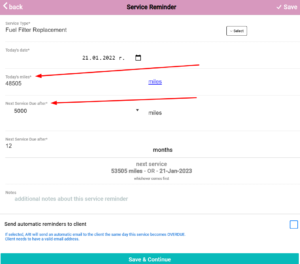
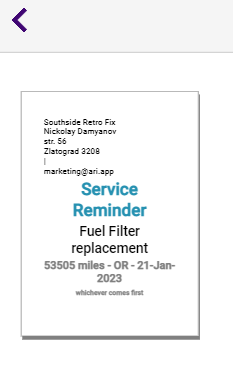
ARI settings
One of the new changes is ARI’s “Settings” menu redesign. Some of the icons have been changed so our auto repair software has a cleaner UI.
We also added the PGK (Papua New Guinea Kina) currency as an option. You can find it by using the search box or by selecting it in the currency list. The way to do that is from the “Settings” menu under “Currency”.
The other important addition in the settings menu is our “POS Terminal Setup” section where you can find tons of relevant information about the topic.
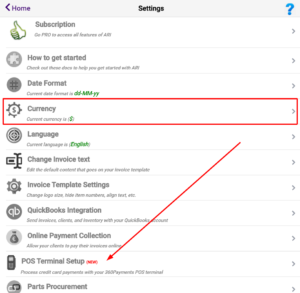
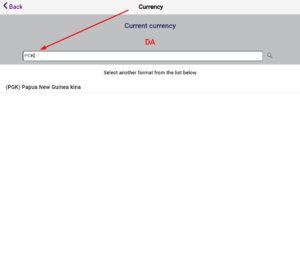
Here is a list of some recent bug fixes:
– Parts ID dropdown deletes the id after completion (fixed)
– SMS not working on iOS (fixed)
– no Warnings for leaving the page without saving (fixed)
– bad image resize (fixed)
– alignment issues (fixed)
– speed/lag (improved)
– invoice # not present in reports (fixed)
Thank you for reading and tuning into all our latest updates.
Please share the article if you think the content is useful. And write us a comment if you have any suggestions on how we can improve our auto repair software.







