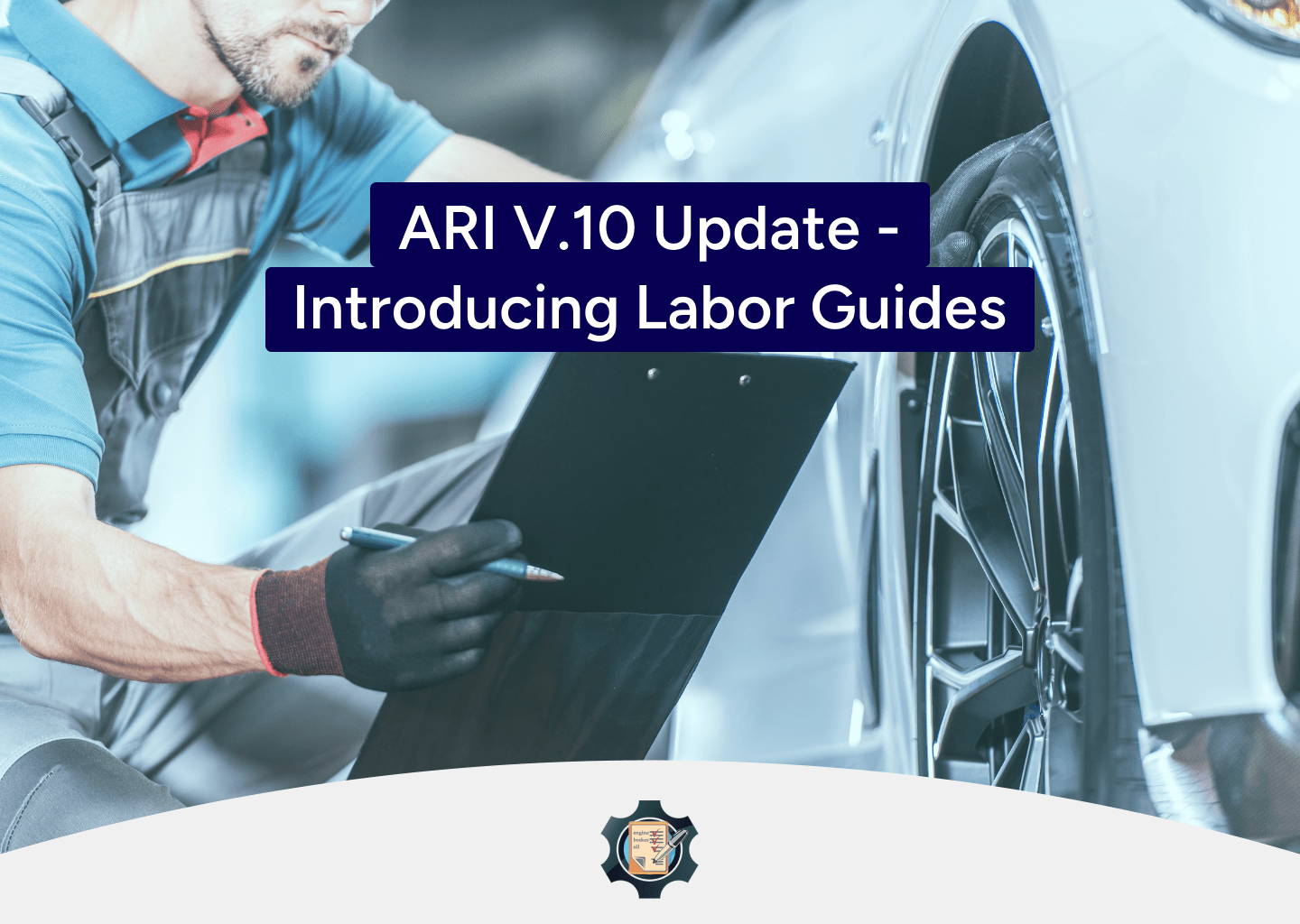
ARI V.10 is live. Check out this guide to ensure you are using the latest version of the app.
Feature Overview
With the latest ARI(Auto Repair Sofware) update – we are introducing one of the most requested and exciting features to date – labor guides and labor rates. ARI users can now access the complete auto-repair database of Mitchell 1 ProDemand and use it to create invoices and job cards on the go.
If you already have a paid ProDemand account – you can use all ProDemand benefits inside ARI free of charge. As a new user – you can sign up for Mitchell 1 at any time and get one of the most accurate and comprehensive data in the auto repair industry.
How to connect your ProDemand account to ARI?
To get started – open the “Settings” menu and select Labor Guides. Then read the instructions
and enter your credentials from your original ProDemand account. You can also watch the explainer
video linked in the description. Once you are connected – you can start operating with the ProDemand labor estimates, guides, times, and rates.
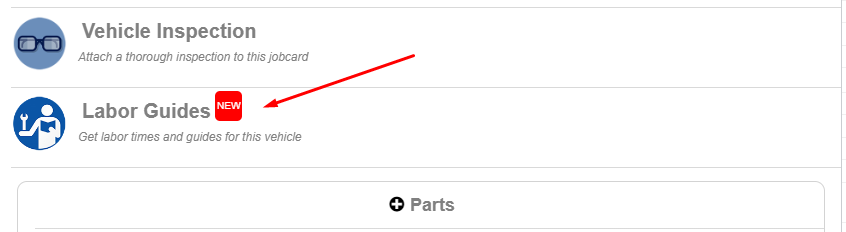
Creating Invoices with Mitchell 1 ProDemand
The ProDemand interface and features fully integrate into ARI. To access them – create a new Invoice or edit an existing one. Open the Job Cards, Estimate, or Invoice menus. Then select a vehicle or create a new one(year/make/model are mandatory). Click the Labor Guides button to open the ProDemand window.
Once the ProDemand window is open – you can search and add Parts&Labor, Maintenance, and Fluids items from the respective tabs. You can add or remove items depending on your needs. For each item – you will see the description on the left side. Once you gather the info you need – click the transfer button. This function will move all selected Parts, Labor, and Notes onto your Invoices/ Estimates.
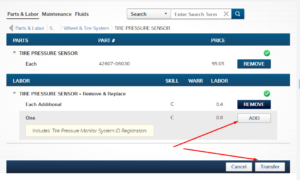
Vehicle selector from Mitchell 1 ProDemand
You can browse and handle vehicle data with the Vehicle Selector functionality. To start – open the Vehicles menu and create a new vehicle. Then press the “Open Vehicle Selector” button. There you can search for cars, SUVs, and trucks included in the interactive list. After you find the one you need for your job – click “Use this vehicle,” and the data will appear in your ARI Vehicles section. We recommend using the vehicle selector for your Job Cards to get the most accurate Labor Guides.
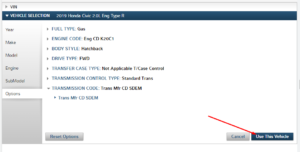
Recent Comments